Hi T,
This can be down via the My Apps area, :
Hit the cog on the top right an go to:
-advanced Settings
Then press the Settings drop down (at the top of the page) and navigate to "My Apps"
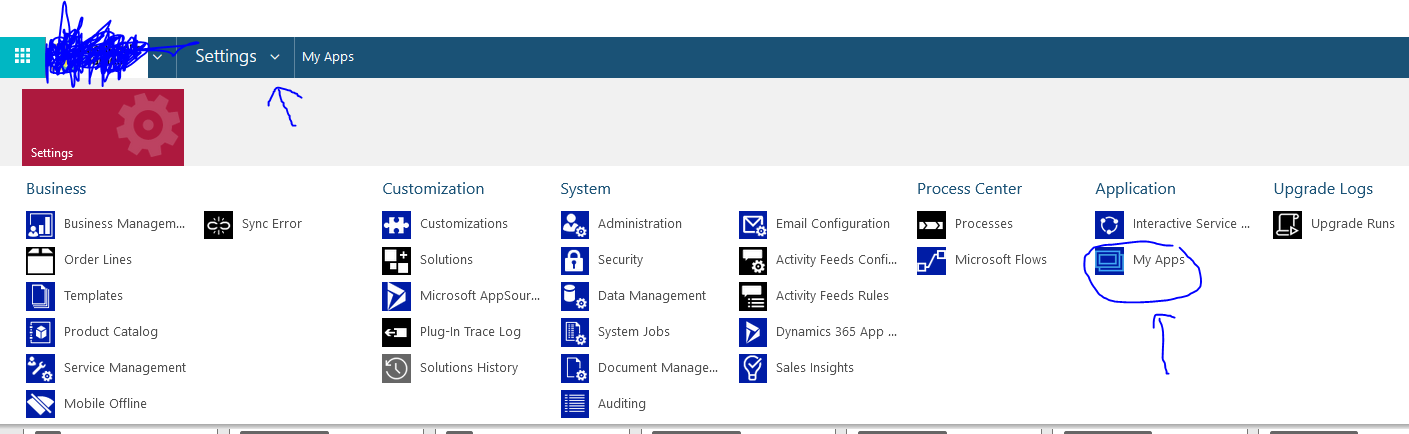
Find the app you use, and press the three dotts to open in "App Designer"
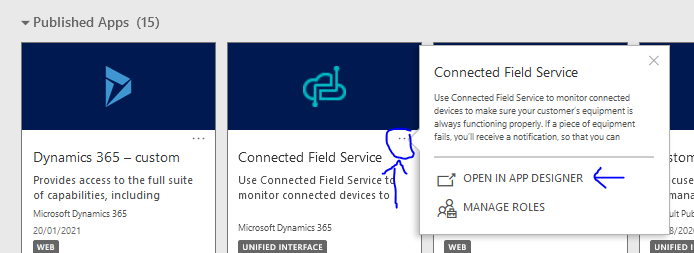
Find the entity who's list you want to amend and then find the view you want by clicking the view drop down, and press the edit button on the view you want to change. (in the example below I want to change the width of columns in the view Inactive Accounts, but just find the entity/view you want)
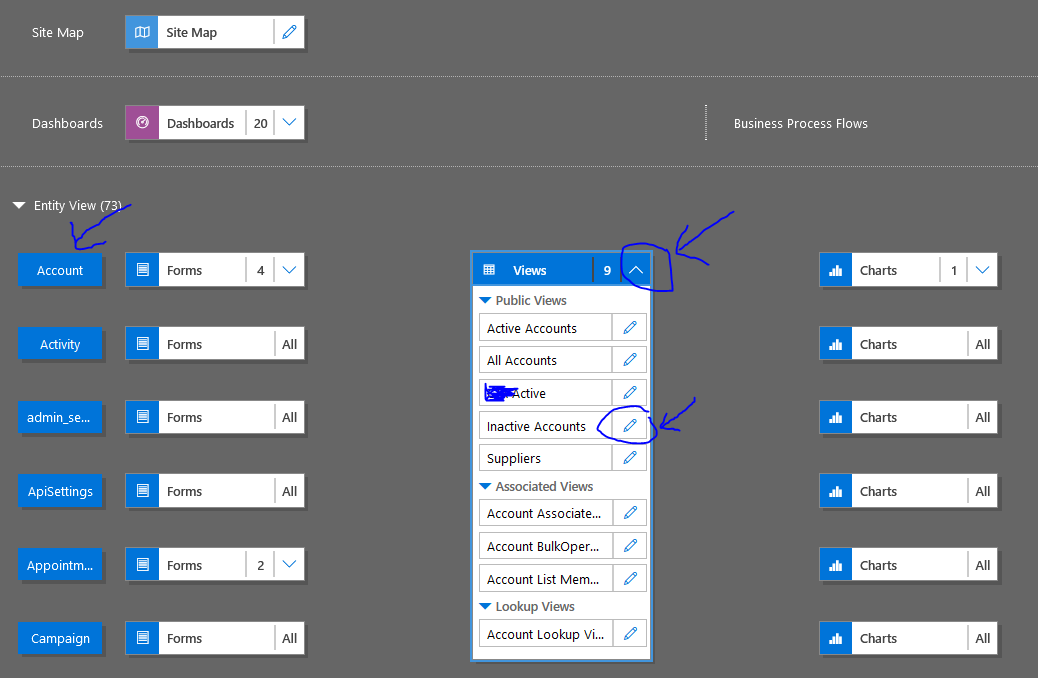
Pick the column header you want to resize, make sure the menu on the right is on the properties tab, set your preferred default width, save, then publish.

Hope it helps!



