Hi Ankita,
Based on your query you are creating email and you want to wait till “Regarding” field gets the data in it.
Once regarding field gets the data then you want to perform any action like create record or update record.
If I understood correctly then below are steps to achieve this easily:
Create an Automated Flow using trigger as “When a record is created”:

Now after creating this flow it will redirect to this screen:
Here need to select environment, Entity and Scope

This step is where you need to achieve your OOB Workflow wait condition:
Click on New Step as shown in above screen shot after filling required info.

Select “Do Until”
Now search for regarding field as shown in below screenshot:
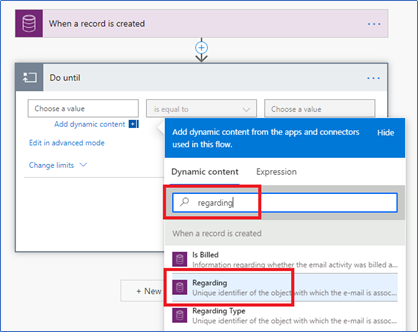
Then need to select condition as “is not equal to” and a value as null from the expression:

Now condition is ready, need to perform an action.
Click on Add an action button.
In my example I am going to create Contact.

Fill required contact’s details then Click on Save.
Your flow is ready.
You can test it by creating Email in your CRM environment.
Then check your flow “Run History”





