Hi Courtney,
You can use the following for using the time zone conversion in Data Management:
Navigate to workspace System Administration or via the Hamburger menu:

Click on the tile Data management:
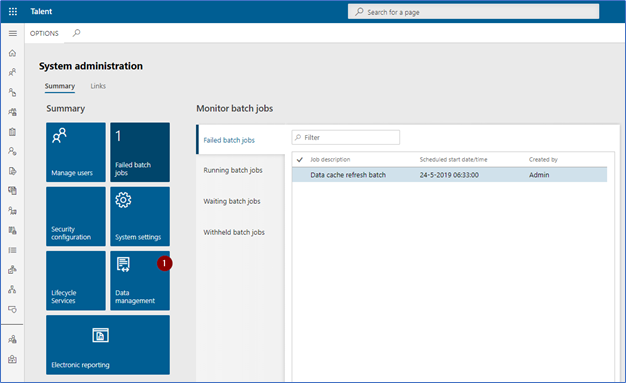
Click on Configure data Source:
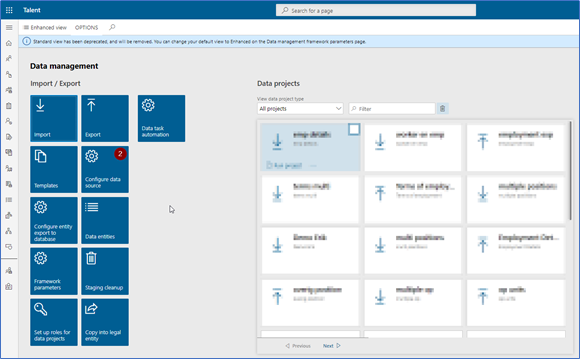
Select the data source format you are using for uploading:

Set the Time zone preference to company.
This will result in a correction based on the:
- Legal entity you are logged in while loading, in combination with the
- Time zone maintained on the legal entity;
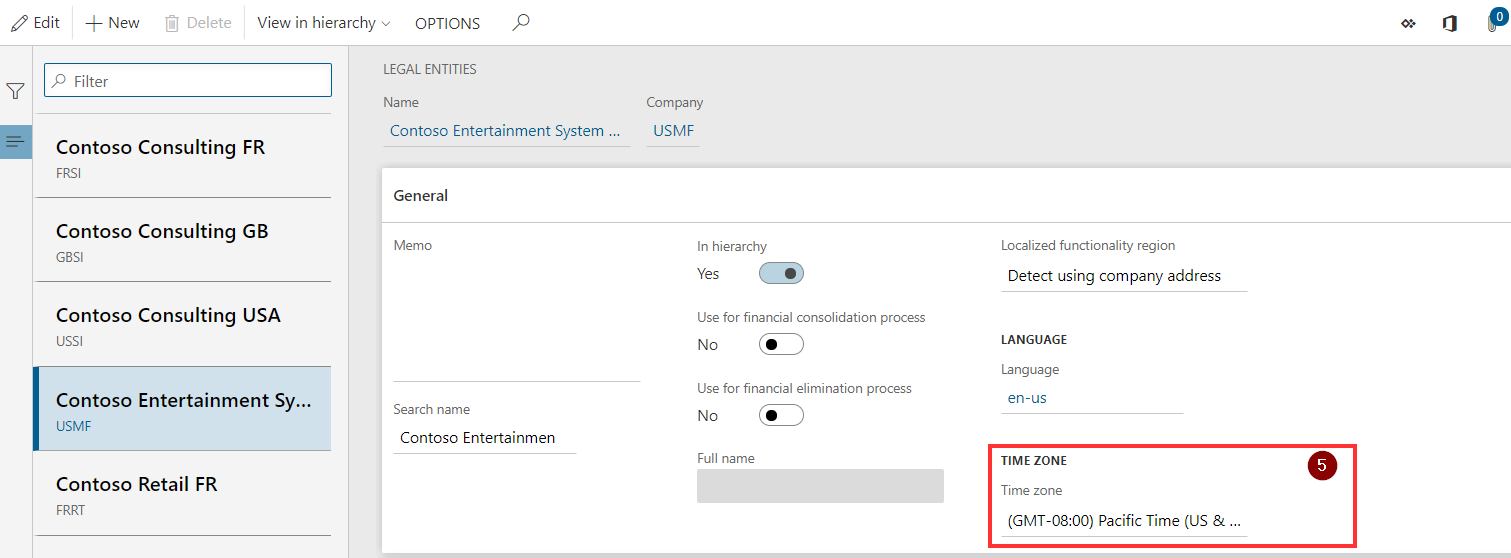
When you now complete the upload via Data Management:
- Maintain the date field as (for example) ' 01-05-2010 00:00:00' in your data file (Excel);
- Upload the file via Data Management, while you are logged in to the legal entity you are loading against (this is needed for the correct timezone to be recognized);
- The date will now be uploaded correctly against the correct time zone;
Note: When validating the data, make sure to set you user settings also to the same time zone in order to validate if the data is correct.



