Hello, everybody,
Reading the official documentation from Microsoft is states that the Dynamics 365 Sales mobile app uses the Quick view form for displaying data in the mobile app.
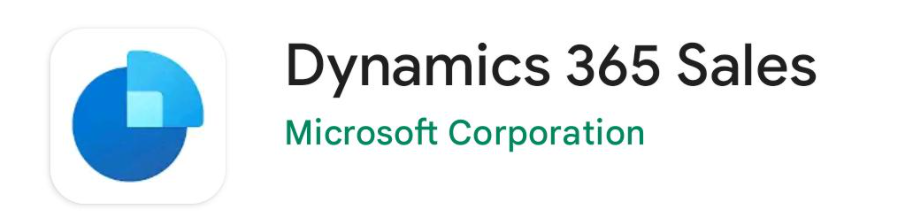
I am editing the quick view form to use the sales app for mobiles and the order of the fields are not the same as the customization I have done and it is the correct form because have a particular field I need, screenshots below.
As it shows in the Sales App for Mobile
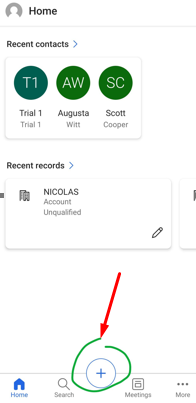
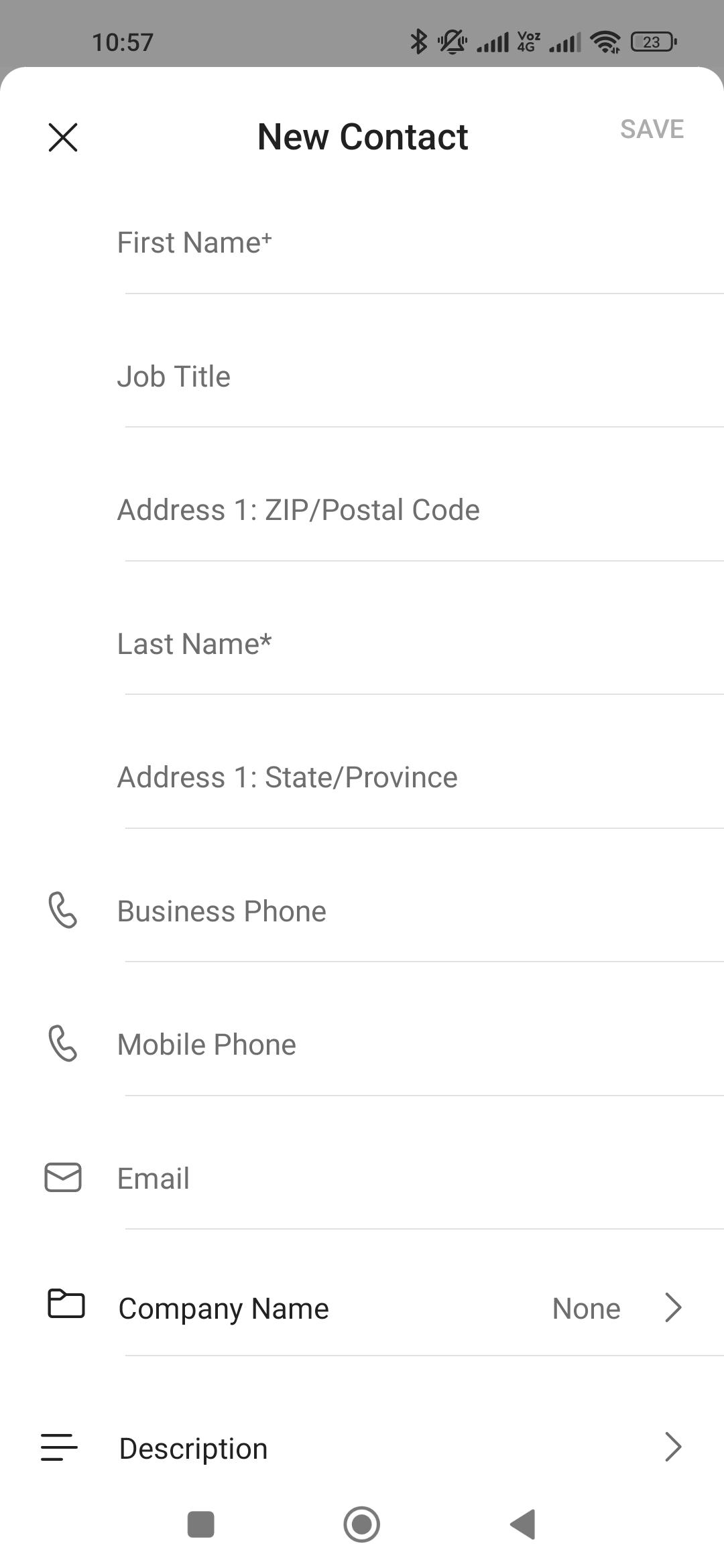
As it should be shown
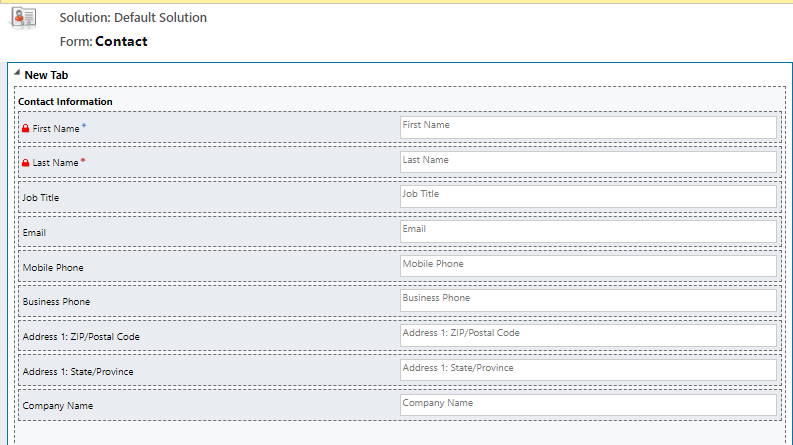
Does anyone knows why is this happening?
Regards,
Nicolas Payan



