Hi DIE,
You don't need to have to create an email which from is "System Administrator".
If you want to activate the timeline with mails of seller, you can set in workflow steps.
For example: the seller email address is in the from list, we can set If Sender (User): Full Name equals [seller email address], then change record status.
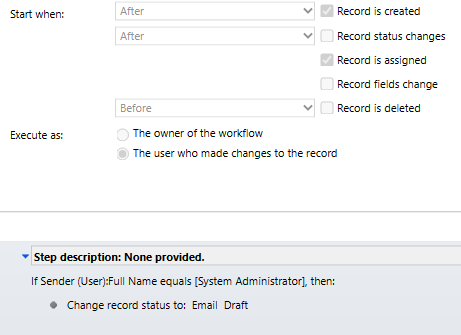
Here are the steps to set up enhanced email:
1. Access the app, change area to "App Settings".
2. Click Overview under general settings.
3. Under "Productivity tools", Select "Manage" on the right of "Enhanced email for time".

4. Enabled "Enhanced email for timeline" and save.
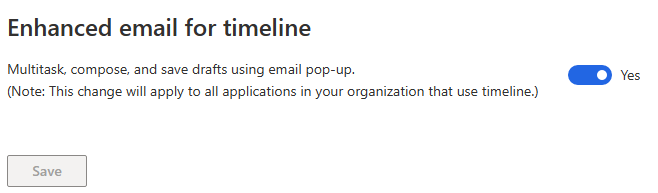
5. Click "+" in the timeline and select email.
6. Send the email.
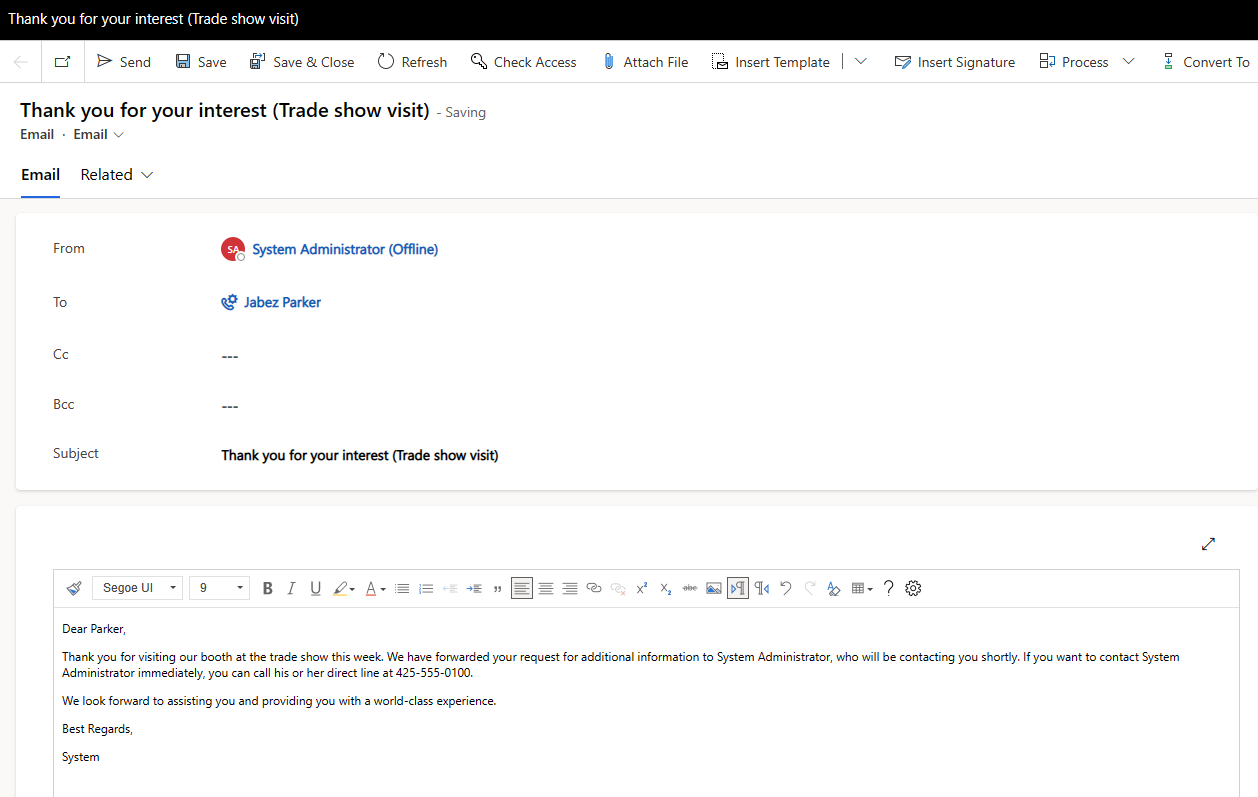
7. Email will be sent to and arrive.
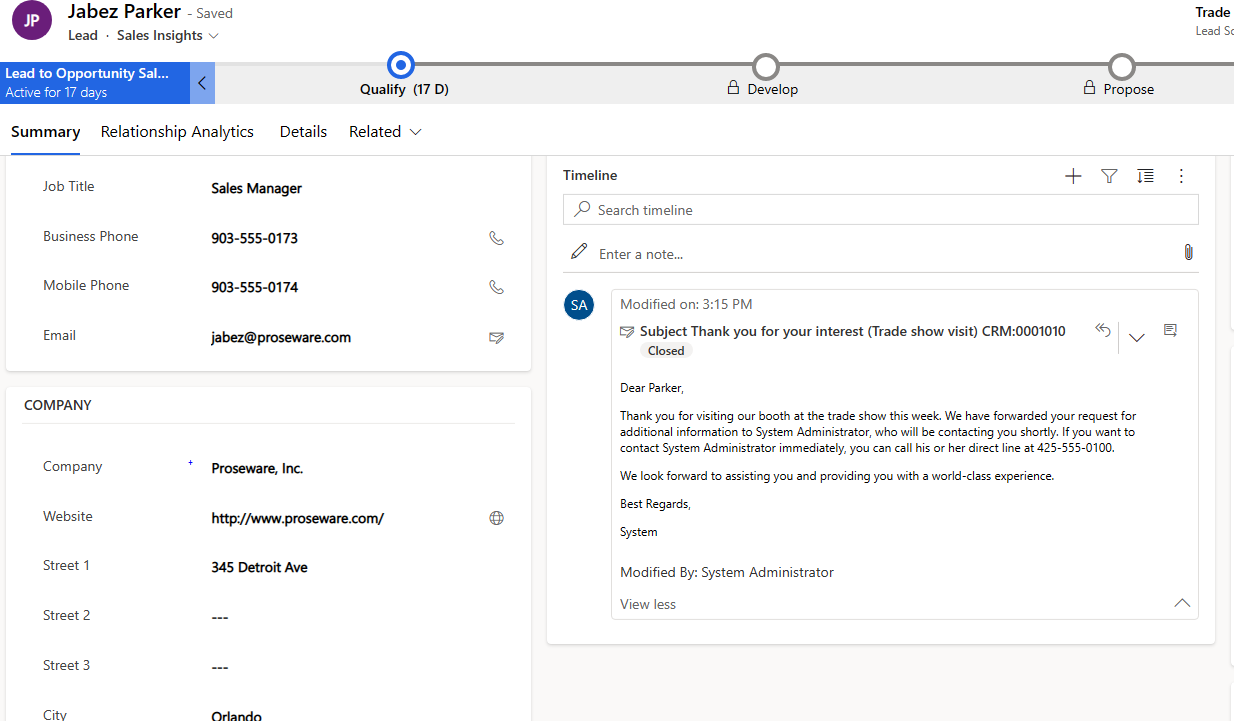
If you follow the steps and the emails still not start and arrive, please let us know.
Best Regards,
Sayen Zhang



