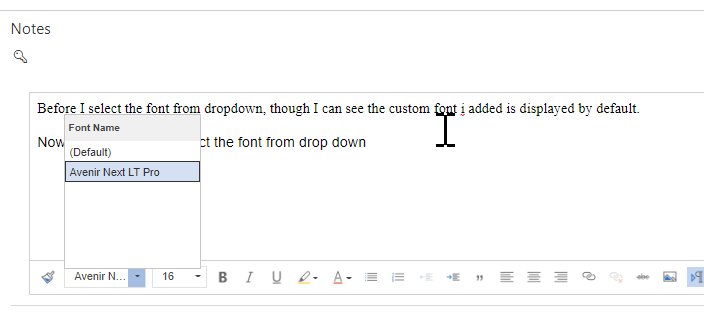Hello,
I am trying to add a new font to the RTE control in Dynamics 365 form and make that new font as a default. I have followed the below URL and implemented same exact steps. I notice that the font I newly added to the list is displaying however it is not being set as a default.
https://docs.microsoft.com/en-us/power-apps/maker/model-driven-apps/rich-text-editor-control
Section Referred:
Add a new font list and set Brush Script MT as the default font with a default size of 20 px
The user needs to manually select that new font and then enter data, otherwise it is defaulting to a different font. Below is the custom config file I created as a Web Resource. I am not sure what is that i am missing and if there is any other property I need to set.
Hope someone can help me find the issue here. I am not sure if I need to add any other source file related to this 'Avenir Next LT Pro'.
RTE Custome config code snippet below:
{
"defaultSupportedProps": {
"enterMode": 2,
"font_names": "Avenir Next LT Pro/'Avenir Next LT Pro Regular',sans-serif;",
"font_defaultLabel": "Avenir Next LT Pro Regular",
"fontSize_sizes": "16/16px",
"fontSize_defaultLabel": "16",
"stickyStyle": {
"font-size": "16px",
"font-family": "Avenir Next LT Pro/'Avenir Next LT Pro Regular',sans-serif"
}
}
"showHtml": false,
}