Hi,
We have a feature in Dynamics CRM to use email engagement to view the message interactions such as, alerts, clicked a link, opened an attachment, or sent a reply on your emails.
Use email engagement to view message interactions-
Use email engagement to view message interactions | Microsoft Docs
As a part of Embedded Intelligence in Dynamics 365 Customer Engagement. Embedded Intelligence has key capabilities– Relationship Insight, Auto Capture, and Email Engagement, which enables you to track email statistics and engage customer more timely and effectively.
Email Engagement enables Dynamics 365 users to keep track of the various statistics about the email messages goes out of Dynamics 365 such as:
1. How many time email messages opened.
2. Follow if attachments are opened or not.
3. Number of time links in email clicked.
4. Replies to the email.
Along with these statistics and a chronological view of different action performed by recipients, you can also set reminders to follow up with an email and set 'Send Later' to match the recipient's time zone or working hours.
How to enable Email Engagement in Dynamics 365
1. Navigate to Dynamics 365 > Settings > Administration > Intelligence Configuration.
2. Under Sales Insight > Accept (Step #3).
3. The System will navigate away from the D365 page for authentication and permission to access your profile. (Step #4)
4. Come back to Email Engagement and Enable it. (Step #5)

Note: One should have Dynamics 365 administrator and Office 365 Administrator permissions to install it. Email Engagement navigation shown in this blow is as per Dynamics 365 v9.0.2.
There are few pre-requisites before enabling Email Engagement:
1. OneDrive for Business must be available to your Dynamics 365 tenant if you want to enable the ability for users to follow email attachments.
2. To use followed email attachments, you must also enable document management for email in Dynamics 365 instance to follow email attachments.
How to use Email Engagement in Dynamics 365
Navigate to the new email form, and you will notice a new section for Email Engagement is added into the lower right corner with 3 options – Don't Follow, Send Later, Set Reminder.

Follow Emails
This option will let you know when a recipient opened an email, clicked embedded links, opened attachments, or send a reply. By default, Dynamics 365 will follow all the new emails created within Dynamics 365. You can explicitly opt out to not follow any specific emails by clicking Don't Follow.

Users can also disable follow option permanently for a specific contact by updating its contact preferences from Follow Email to Do Not Allow.
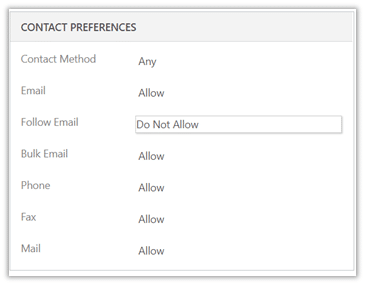
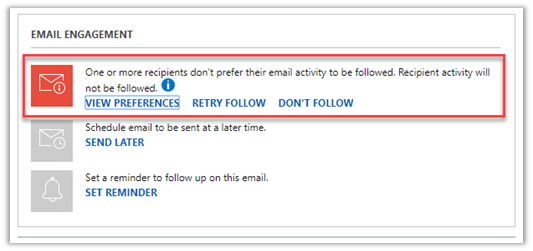
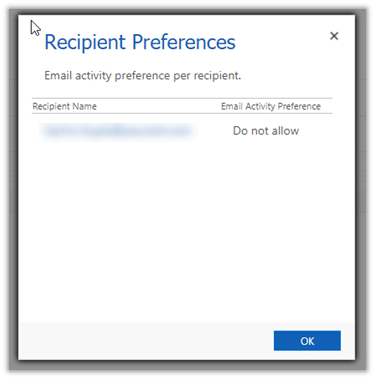
Follow an Attachment
To track an attachment, add the attachment to the email and then click on the Follow button from the attachment window.

Once the attachment is enabled for tracking, it will show up as an attachment in email body as well.

Track Recent Activities
Once you send out an email with tracking enabled, Dynamics 365 will track who opened, along with the time and the device on which it was opened. It also tracks and shows attachment views, link clicks, and replies sent back to this email. Users can directly navigate to replies from this view:

Send Later
You can create an email at your convenience and schedule it for delivery based on recipient's time zone or working hours, so it's more likely to be read or responded to. Once you click on the Send Later option and specify the date and time, the system will send out an email automatically on that date and time.
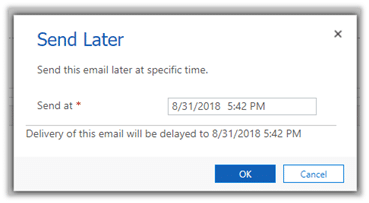
Set Reminder
Now you can set reminder if a customer hasn't opened your email or responded back to you. Alternatively, you can also set a reminder to just follow up with a specific recipient.
Reminder Options:
1. If I do not receive a reply by
2. If the email is not opened by
3. Remind me anyways at
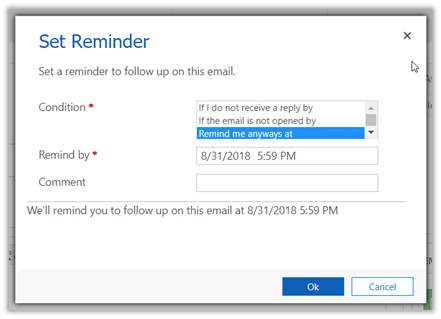
Note that once an email is sent out, Delay Send and Reminder can be removed/disabled, however Follow can't be removed once an email goes out of the system.
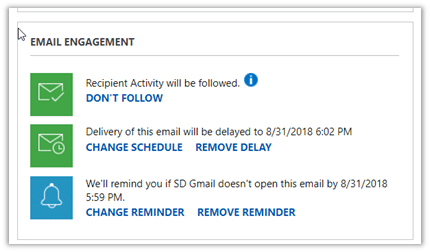
Email Engagement is available now in Dynamics 365 Online, version 8.2 onwards. Please refer to Configure and enable embedded intelligence to get more details on how to configure embedded intelligence.
Note: By enabling this feature, you consent to share data about your customers' email activity with an external system. Data imported from external systems into Dynamics 365 are subject to our privacy statement.
Hope this Helps!
Regards,
Venkatesh N



