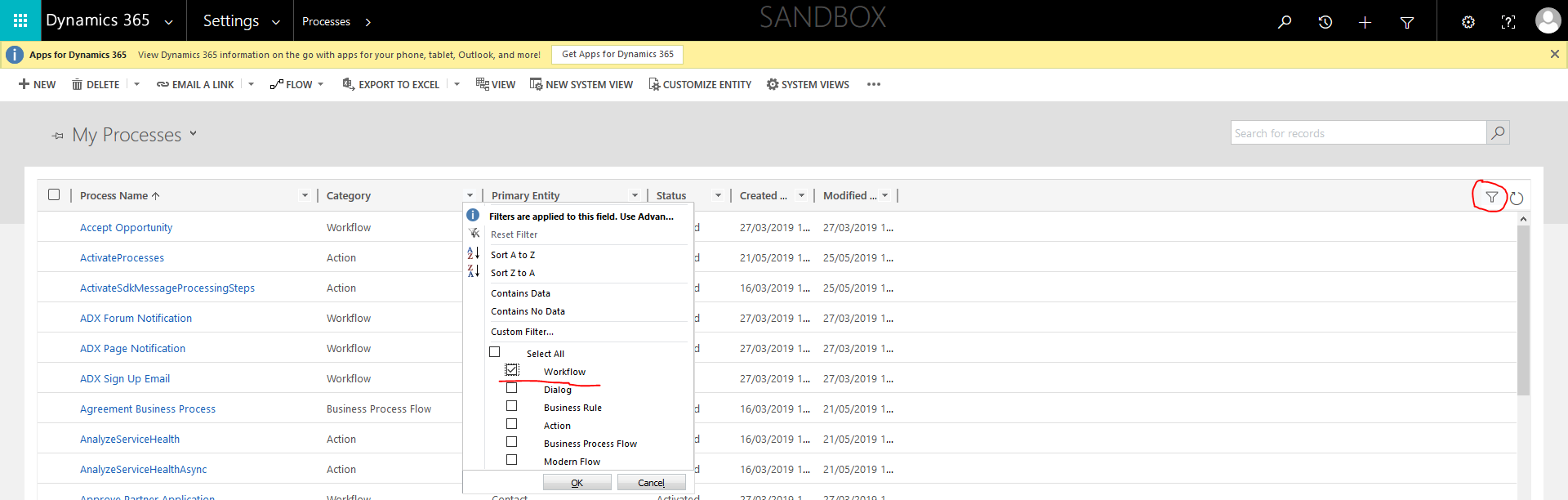Hi partner,
- We could find the audit history in the Related tab of each record:
1. Go to the record which you want to view the audit history.
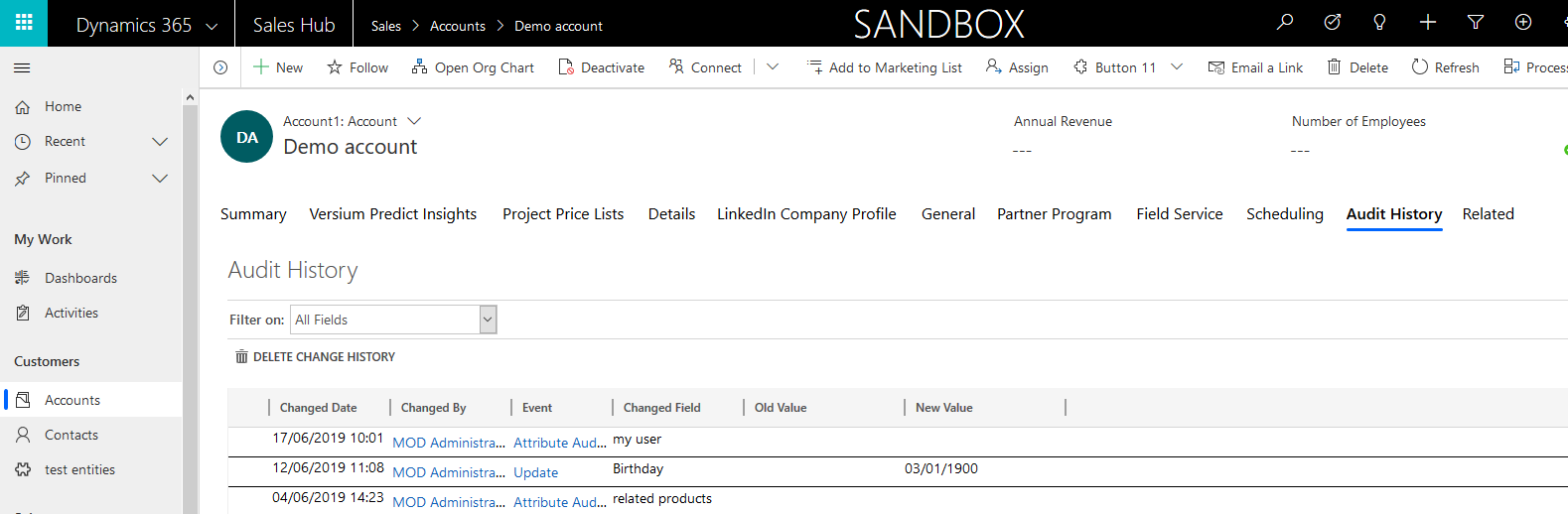
2. Click the Related tab and then click on Audit History. we can see the audit history.
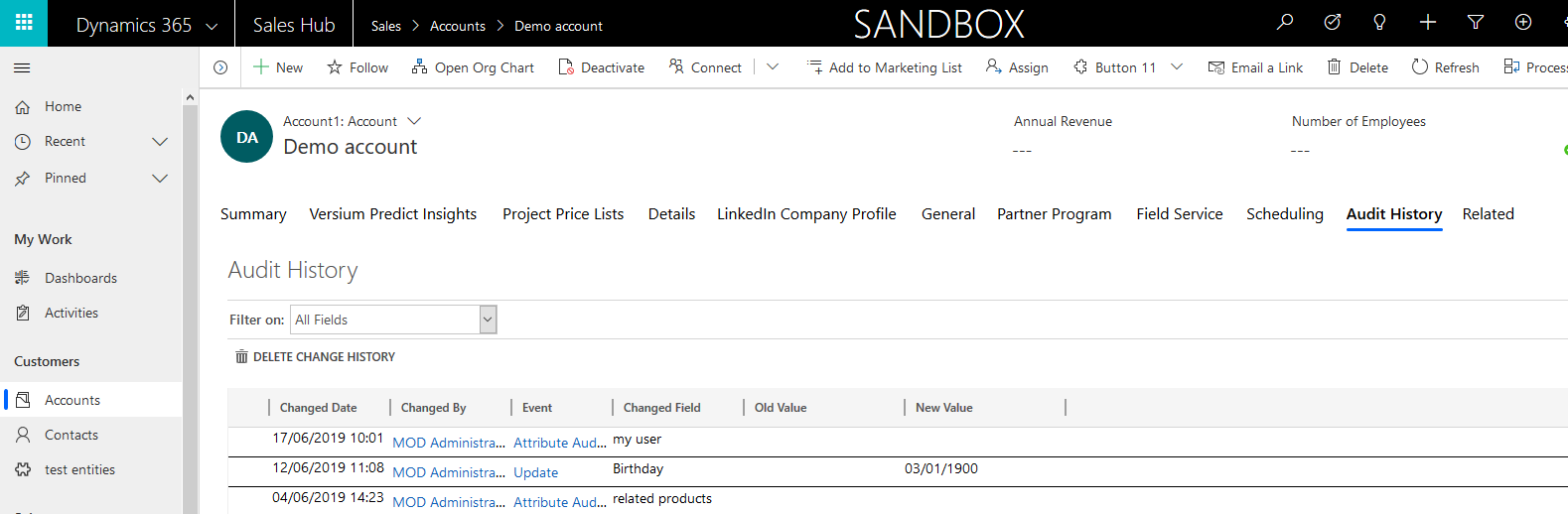
- In addition, you could view the Audit Summary for all the records:
1. Click the Settings button in the top right corner to click Advanced Settings.

2. Under the System tab, click Auditing, then click Audit Summary View, we can see the audit history.



- You could see the back ground process in this way:
1. Click the Settings button in the top right corner to click Advanced Settings.

2. Under the Process Center tab, click Processes. We can see all the processes.
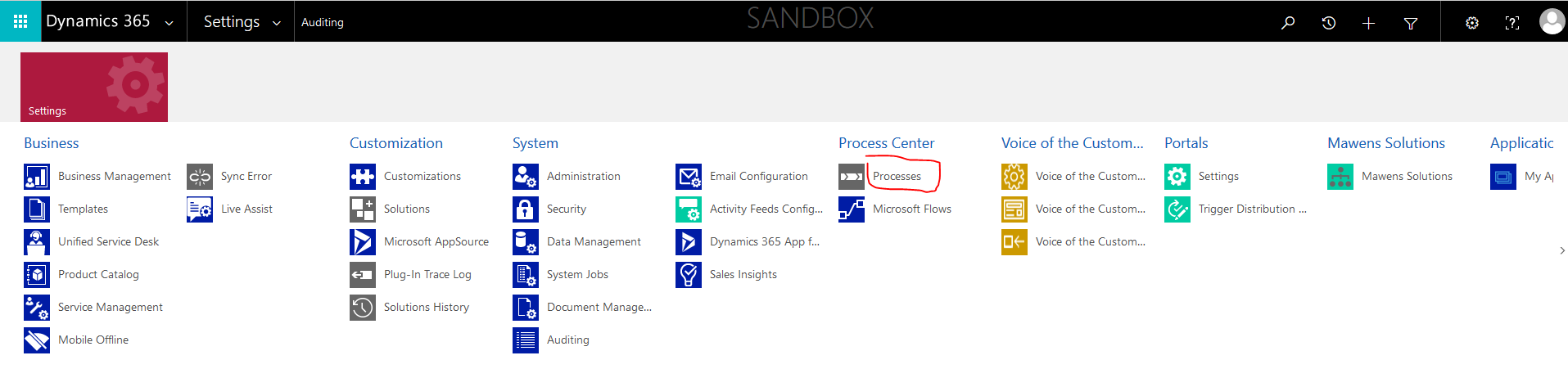
3. Turn on filtering, then we can filter the Category column to filter out the workflow. These workflows are the back ground process.