Hi Rajesh,
There are only three Entry Types available in the Warehouse Entry table: Positive Adjmt., Negative Adjmt., and Movement.
When Sales and Purchase Orders are posted (and the location used either has Bin Mandatory or the user has correctly identified the bin from which a sold item has been shipped, or a purchased item has been received into), the Warehouse Entry should record this as a Negative Adjmt. or a Positive Adjmt. respectively.
If you look at the fields Source Document and Source No., they will tell you whether it relates to a P. Order or S. Order*, etc. and show you the Order number (where applicable).
*Here are all the possible Source Documents: ,S. Order,S. Invoice,S. Credit Memo,S. Return Order,P. Order,P. Invoice,P. Credit Memo,P. Return Order,Inb. Transfer,Outb. Transfer,Prod. Consumption,Item Jnl.,Phys. Invt. Jnl.,Reclass. Jnl.,Consumption Jnl.,Output Jnl.,BOM Jnl.,Serv. Order,Job Jnl.,Assembly Consumption,Assembly Order
Entries created by Movement will not have anything in the Source Document and Source No. fields.
If your inventory quantity for an Item at a certain Location is different from what you're seeing when you sum up the Item's Bin Contents for that Location, then it's likely one of two things:
- You do not have Bin Mandatory enabled for this Location, and users are buying and selling with this Location Code and sometimes forgetting to use a Bin Code. So you have some item quantities that are not assigned to any Bin code. You'll want to reclassify these and correct this issue (from the Item Journal or Item Reclass Journal)
- There's a bug in the NAV code in your version / build of NAV. I'm testing with NAV 2017 CU3 (North American localization) and the system is behaving as expected.
PS, the best way to check your inventory quantity at a certain Location is to look at the Item Ledger Entries for that item, and filter that page for Location Code, and Open = Yes, and sum up the values in the 'Remaining Quantity' field.
In the screenshots below, I'm looking at Item Ledger Entries for Item 1988-S, Location Code = TEAL, Open = Yes. I bought 5 pieces, then sold 1 piece. You will see that the Remaining Quantity is 4.

Then, I go to the Warehouse Entries page for Item 1988-S, and filter on Location Code = TEAL.
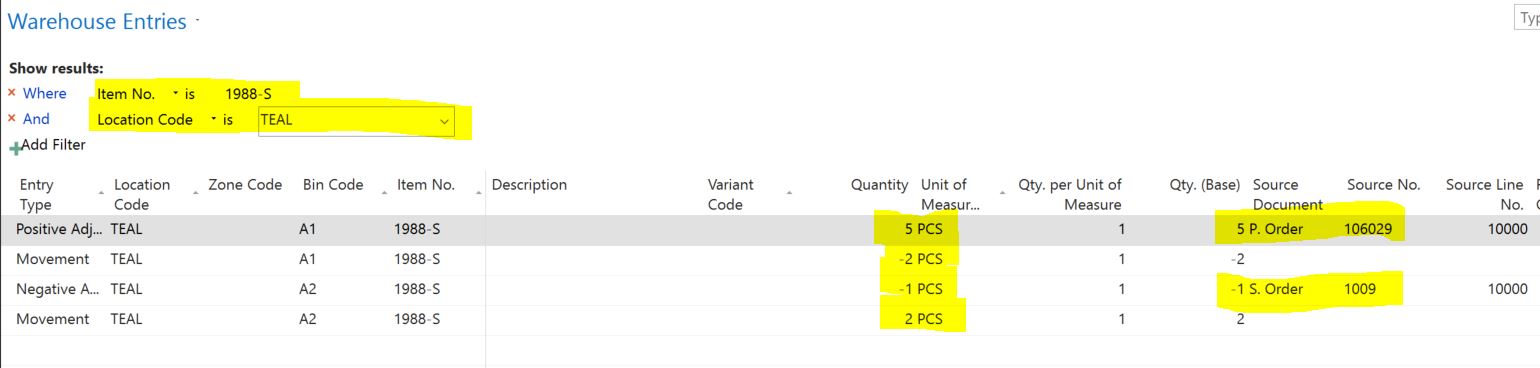
Here, when I sum up the values in the Quantity field (5-2+1-2), I get the same quantity: 4.
My view is sorted by Bin Code, so in my screenshot the Movements aren't showing next to each other.
Finally, when I go the Bin Contents page for Item 1988-S, and filter on TEAL, and sum up the Quantity column, again my quantity totals to 4.

So basically, no matter how you look at it, you should be seeing the same available quantity.
Note: In my example here, my Item's Base Unit of Measure (PCS) is also the the Purchasing Unit of Measure and the Sales Unit of Measure, so I didn't have to worry about whether I was looking at the 'Quantity' field or the 'Quantity (Base)' field.
I hope this helps. If my response has answered your question, please take a moment to verify by clicking Yes next to "Did this answer your question?"



