Hello,
I have configured the reverse charge VAT setup in GP which appears to be fairly straight forward. I have followed the instructions in both the VAT Daybook documentation and on the few articles I can find but the reverse charge VAT is not added to the Purchase Order Tax Summary Entry window. The positive tax is correctly applied to the line item and the summary when entering the PO line items. See the steps below that were completed to configure the reverse charge VAT in GP. Any thoughts on what I am missing here will be greatly appreciated. Thank you.
Enter the tax registration number and correct Country Code (GB) on the Company Setup window.
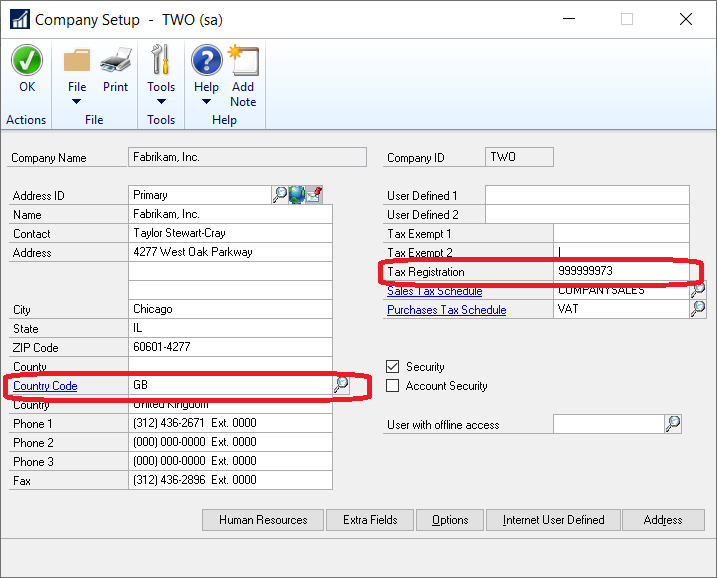
Select Enable Reverse Charge Tax option on the Company Setup Options window.
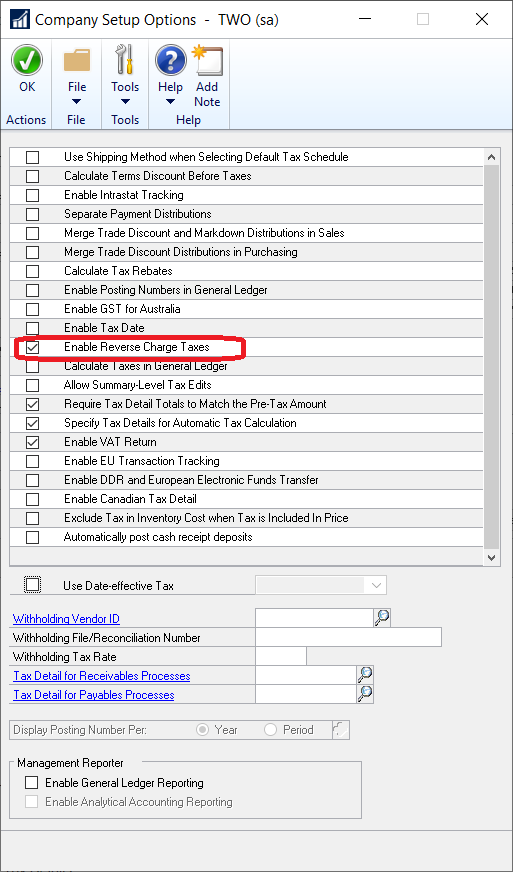
Setup the positive and negative VAT tax details and associate them in the Reverse Charge VAT setup window.
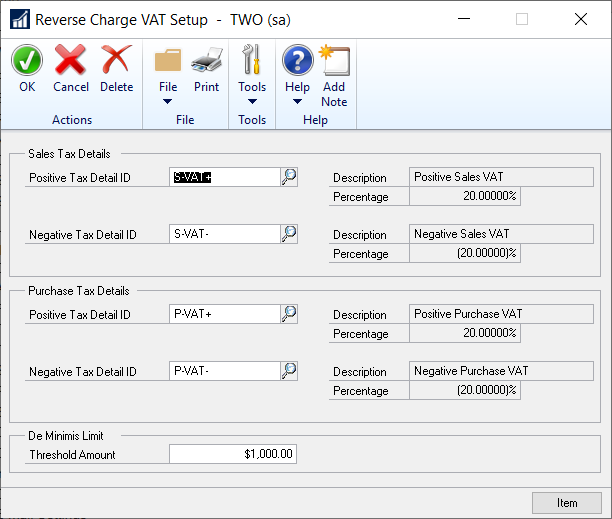
Select the items that are subject to reverse
charge in the Reverse Charge Item Setup
window.
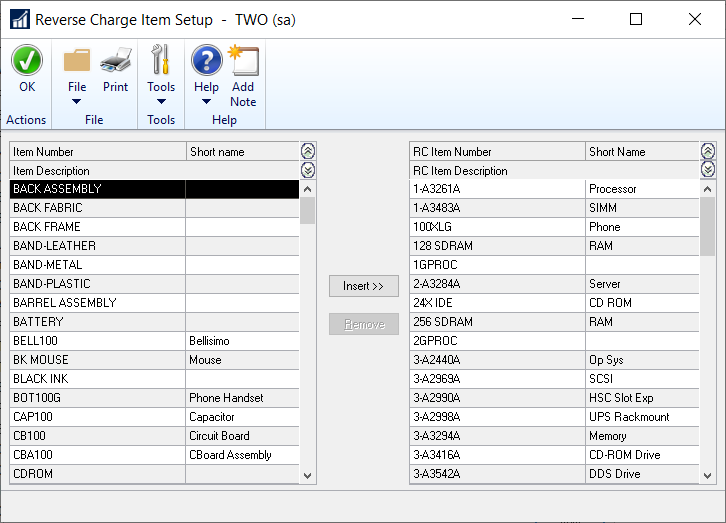
Select GB as the country code for the
vendor’s primary address in the Creditor
Address Maintenance window for the
vendors eligible for reverse charge VAT.
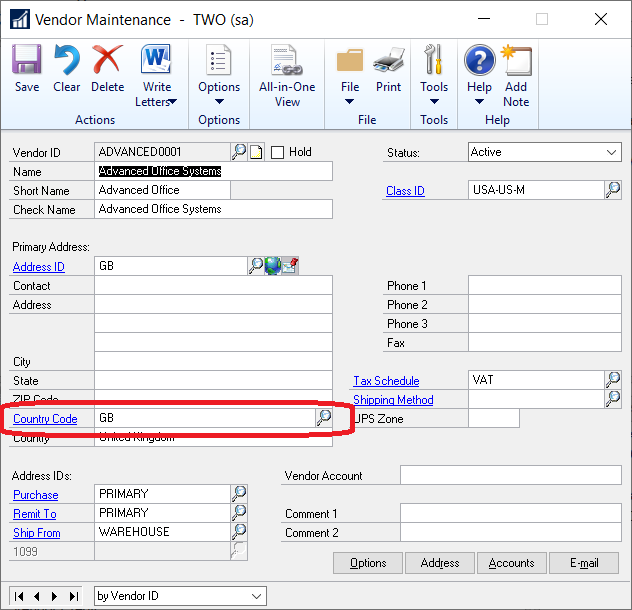
Be sure that the positive VAT detail ID is
included in the tax schedule that will be
used for the reverse charge item during
transaction entry.




