Hi Texasgirl,
First, go to the Sales & Receivables Setup and check the No. Series assigned to "Invoice Nos."
As a best practice, you should use different No. Series for "Invoice Nos." and "Posted Invoice Nos." (and generally speaking, no. series for posted documents should be different than their pre-posted counterparts).
Once you know which No. Series you'll be editing, go to the No. Series page, select the row showing the desired No. Series record, click on Edit List in the ribbon, check to enable Manual Nos., and then click to disable the Default Nos. When done, tab out of the field or click in a another row/field and close the window. (tabbing out of the field or clicking in another field has the effect of ensuring that your change has been validated and saved).
Next, go to Home > New Document > Sales Invoice as you have indicated, and in the page you've opened, be sure that you first fill your manual invoice number in the No. field. Then tab into the next field, select your Customer No. and so on, and you'll be good to go.
I repeated the process I've stated above and taken some screenshots along the way for you:
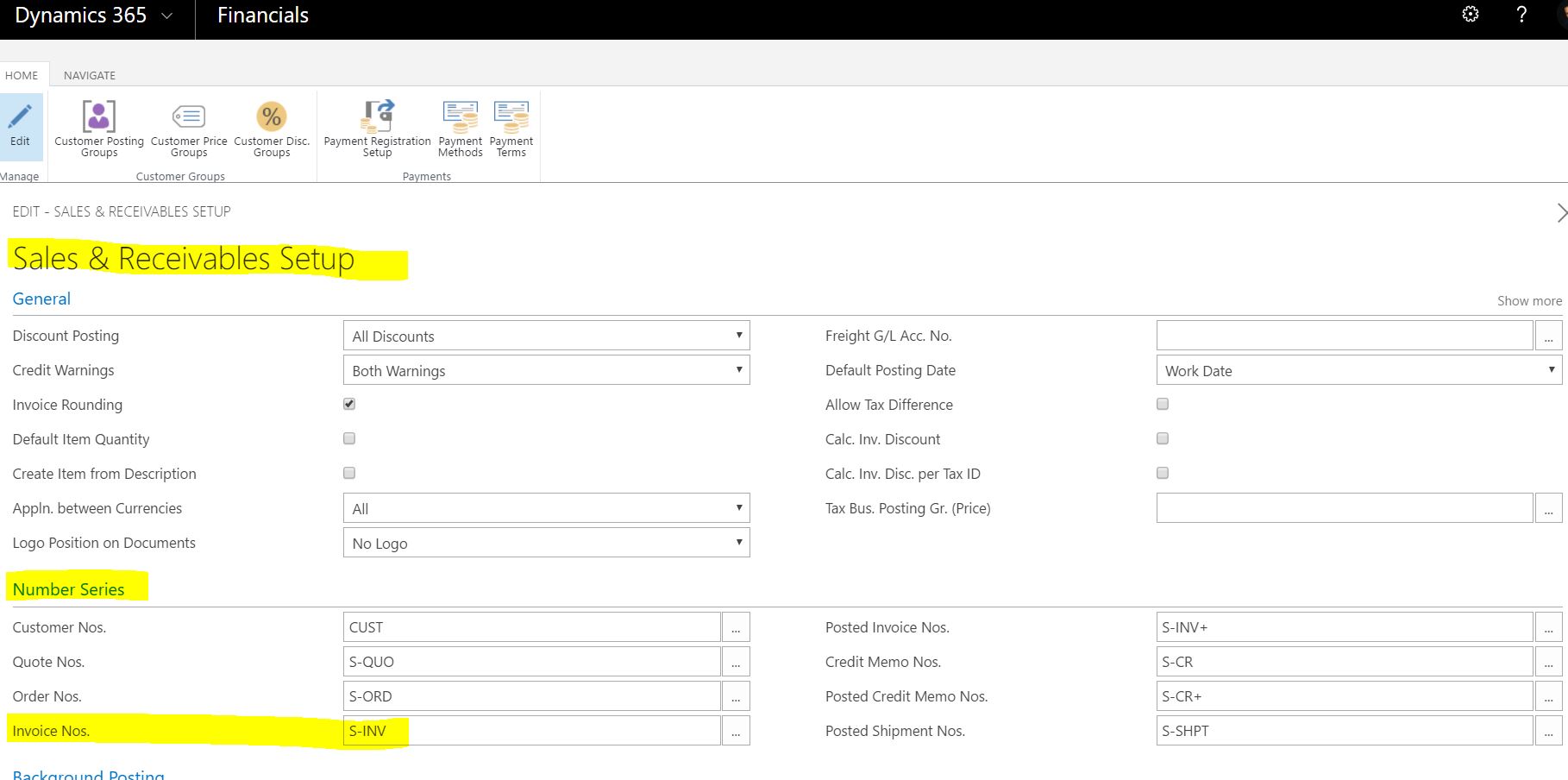
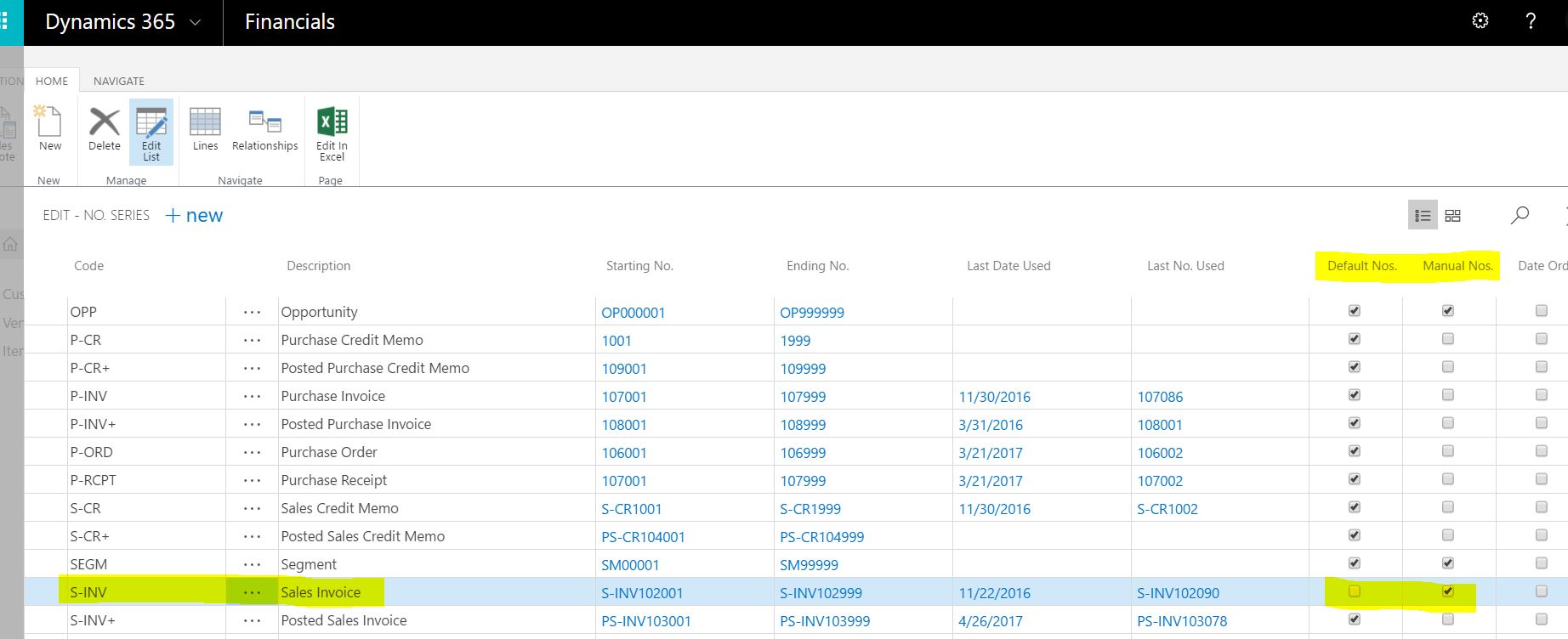
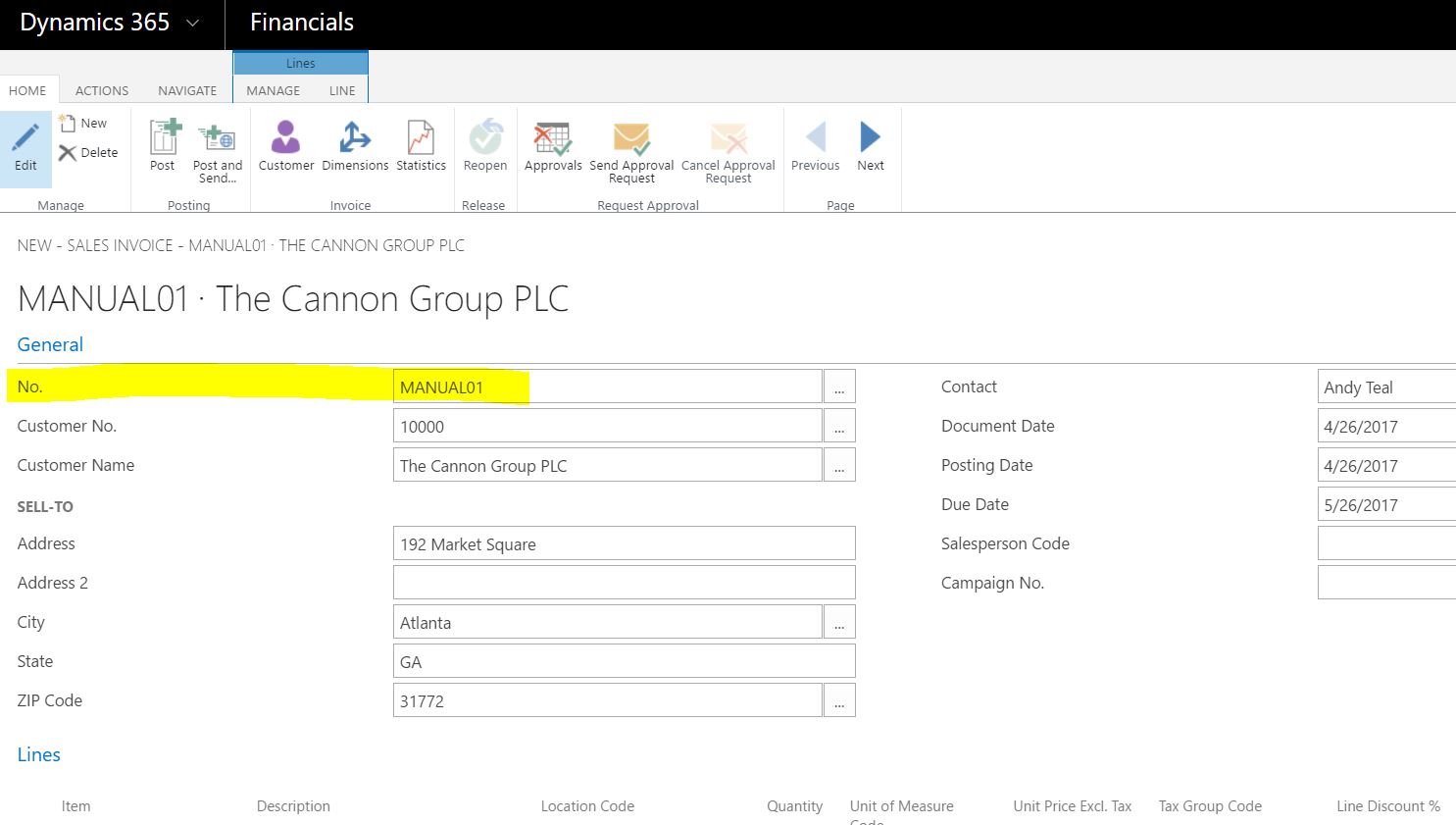
I hope this helps! If my response has answered your question, please verify by clicking Yes next to "Did this answer your question?"



