Hi, AX community.
I'm curious whether I can set grave accent ( ` button on the top left of keyboard under esc key) to use as change language button. Currently my customer has products in both Thai and English name and they want to do products search in Thai language too.
Additionally, I want to make a label to display current input language in custom control. I created one in my custom control but I don't have any idea how to change it's value after the change language event triggered.
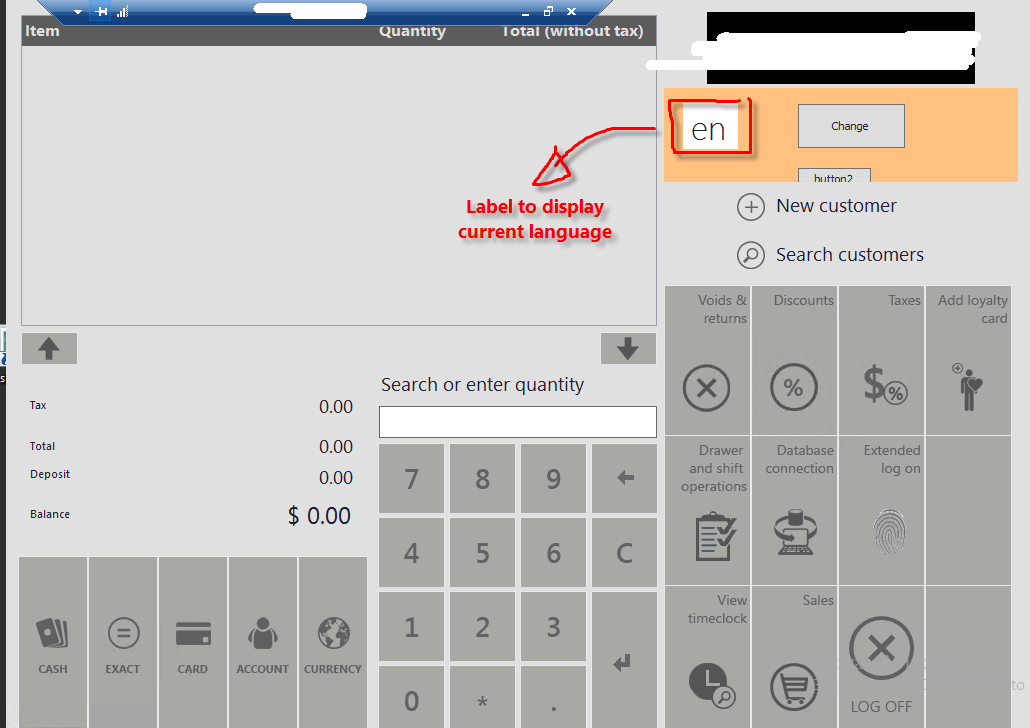
Any help or suggestions are welcome !
Thank you in advance,
PS
*This post is locked for comments
I have the same question (0)



