Hi codemonger,
The screenshot that Nishkarsh provided above is in the Record Creation and Update Rule Item page.
The full page just like following screenshot:
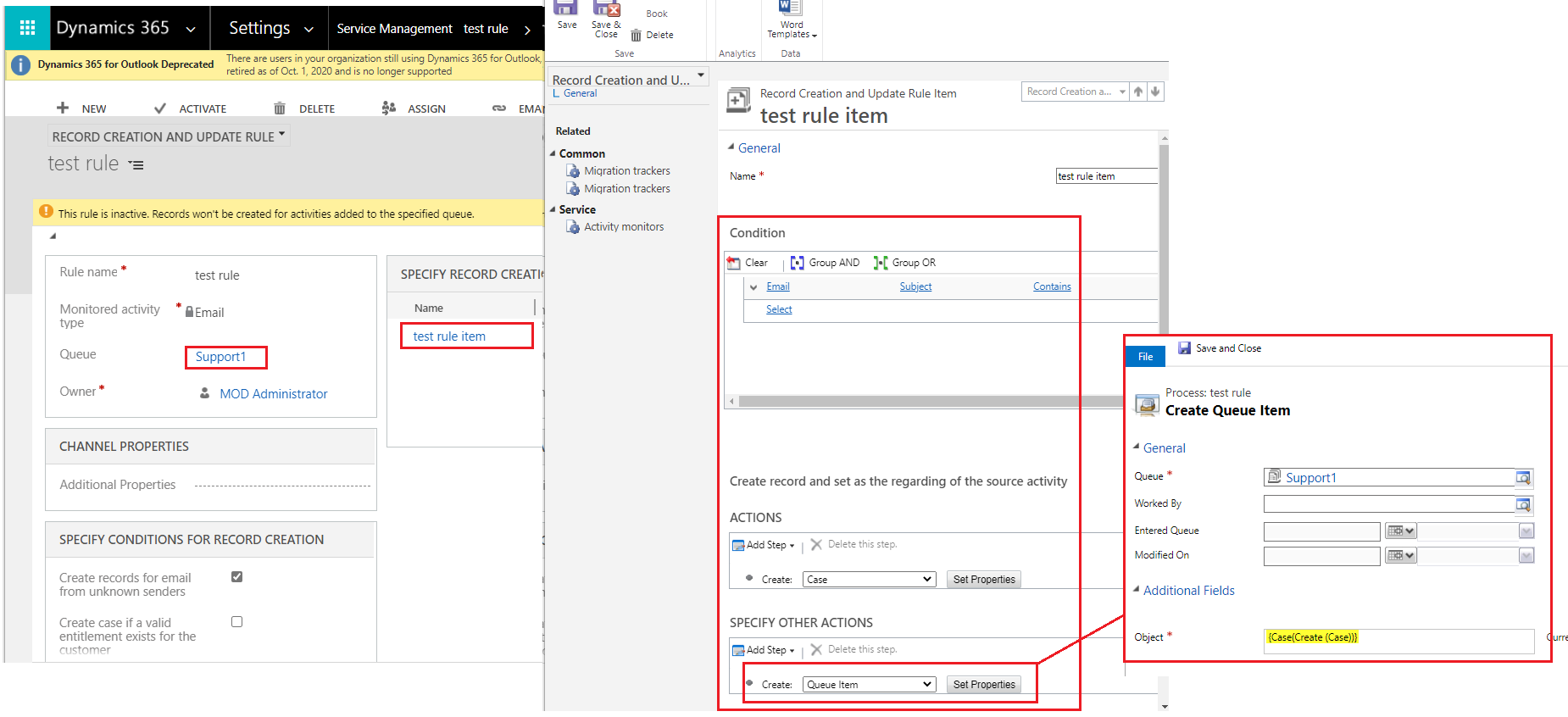
Then the new case that created from email will appear in the specific queue, but email that sent to the queue will removed from the queue, which means that only one queue item that type is case.
Testing:
(1)send one email to queue 'support1'.
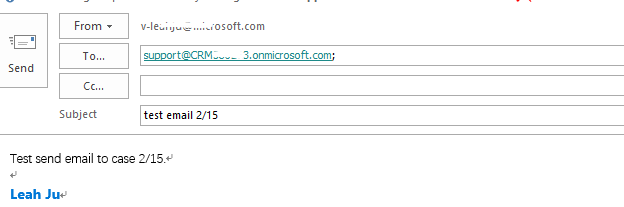
(2)In Queue, only one queue item, and it is from case.
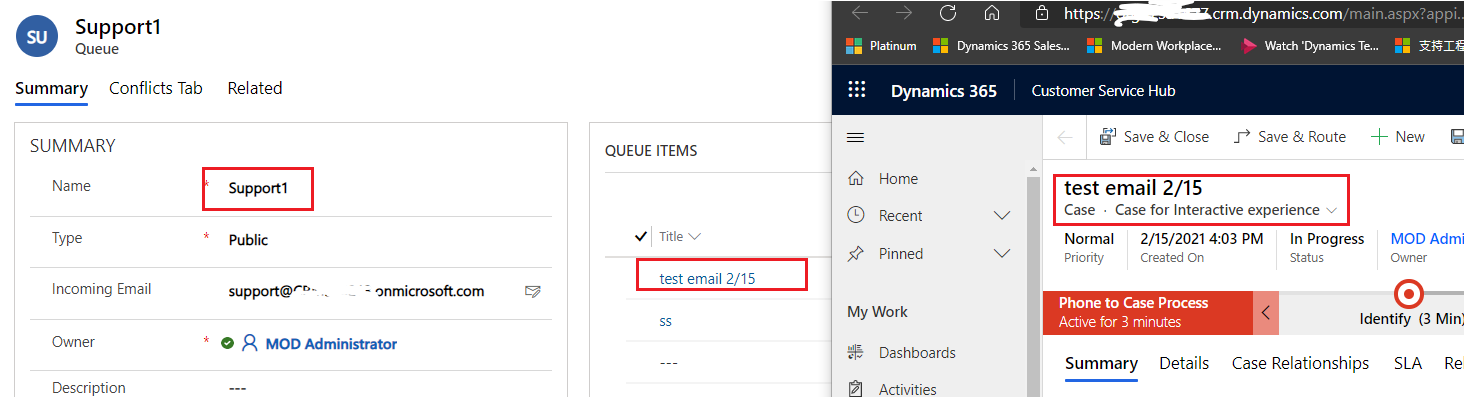
But i found that email queue item not deleted from the support1 queue, it just changed to inactive status, and queue item sub-grid view only show active records, so make us just see only one queue item from case.
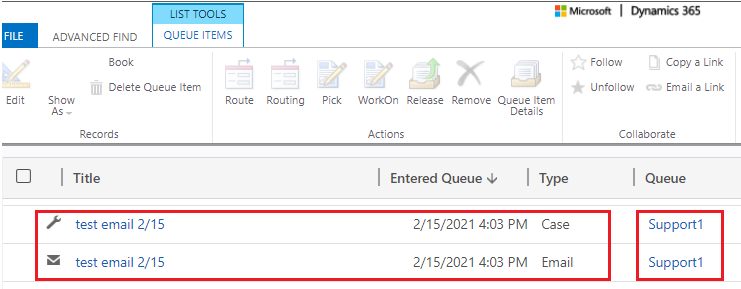
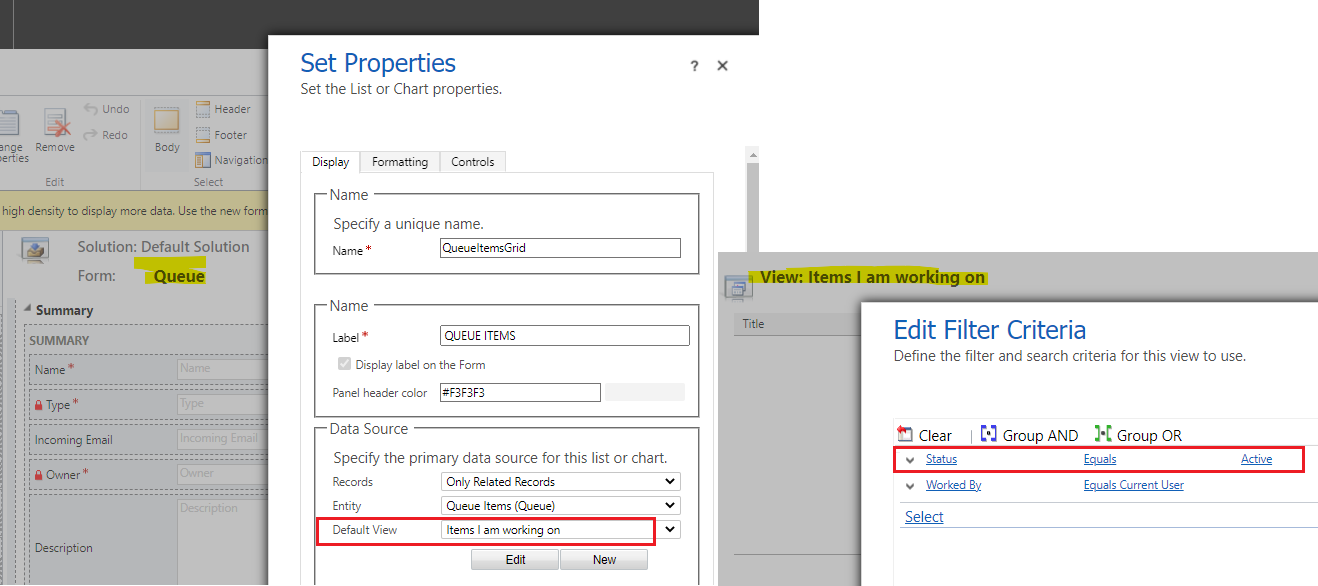
So if you want to view queue item from email in the queue, you need remove status criteria from the 'items i am working on' view.
Regards,
Leah Ju
Please mark as verified if the answer is helpful. Welcome to join hot discussions in Dynamics 365 Forums.



