For "Connection" enabled entities, we can add "Connection" records through the "related" tab:
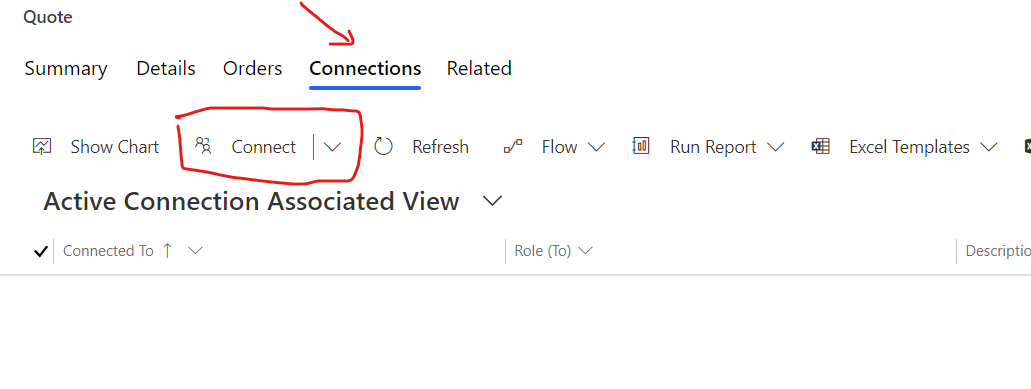
If the record is inactive, then the "button" is hidden:
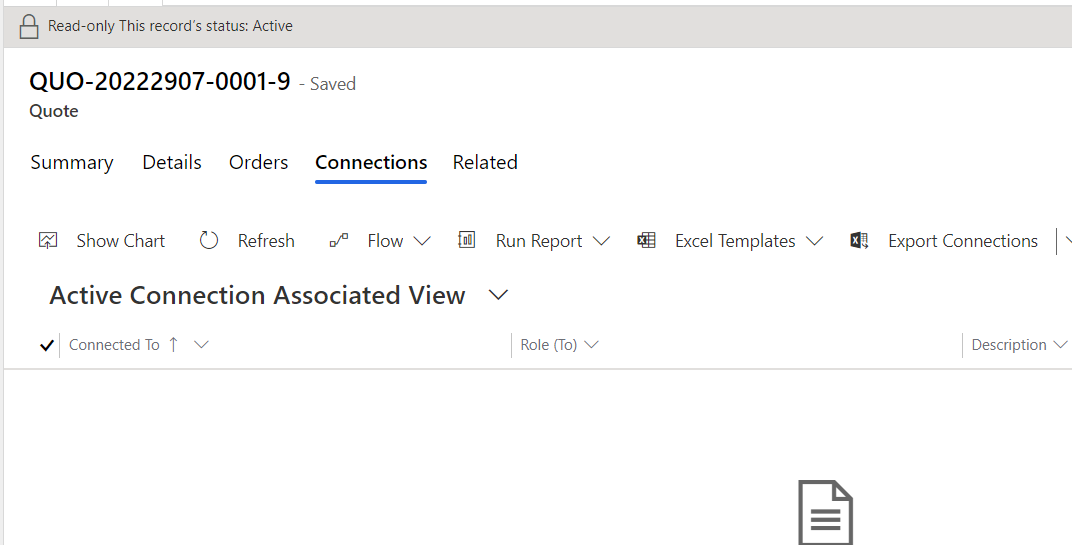
This is by design and there are ways to display the button (at least for most of the entities) by following the Ribbon Workbench:
Enable plus button for subgrids on disabled forms
However for the Connection entity, I followed the steps and removed the “Mscrm.EntityFormIsEnabled” from Enable Rules for both buttons ("+" and "Connect") yet still can't display the "Connection" button for inactive record (see screenshot below):
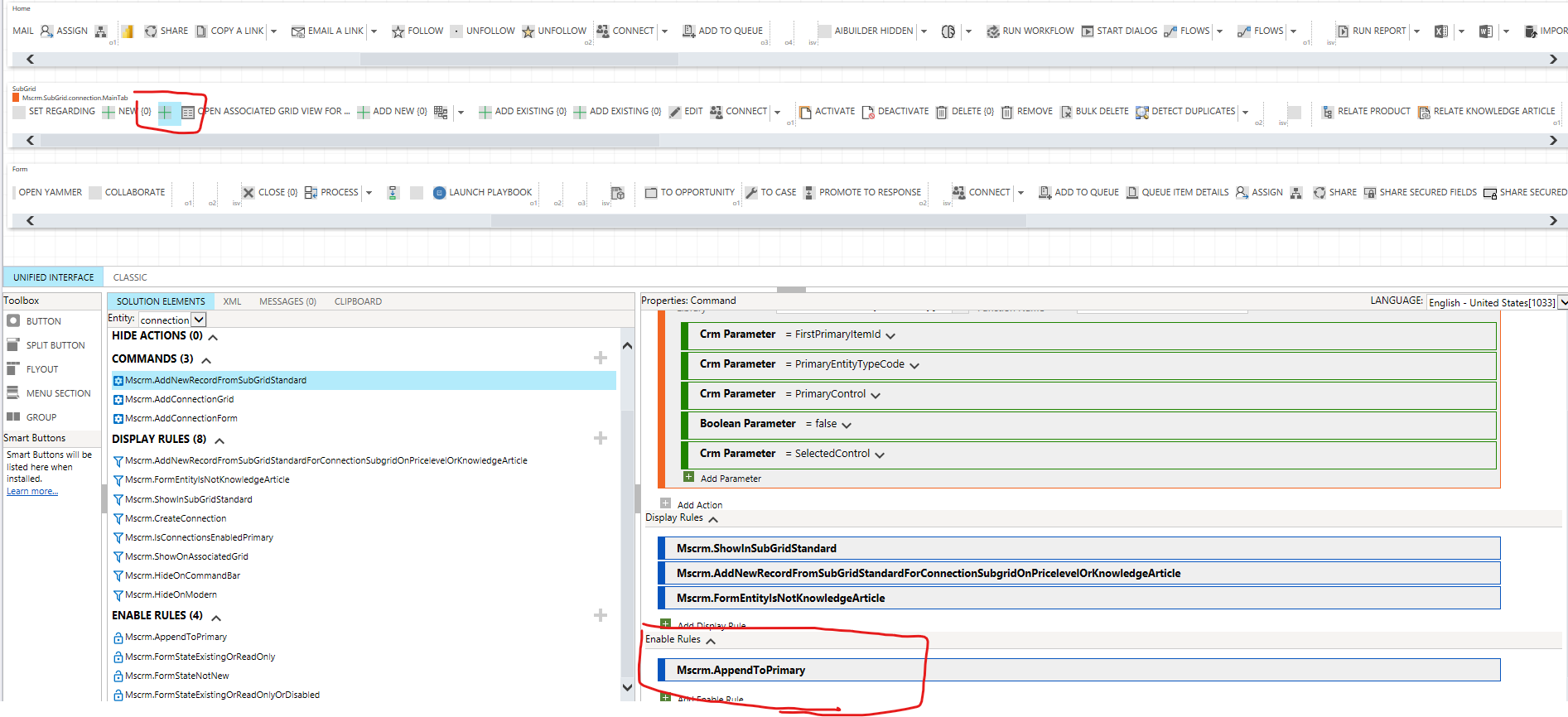
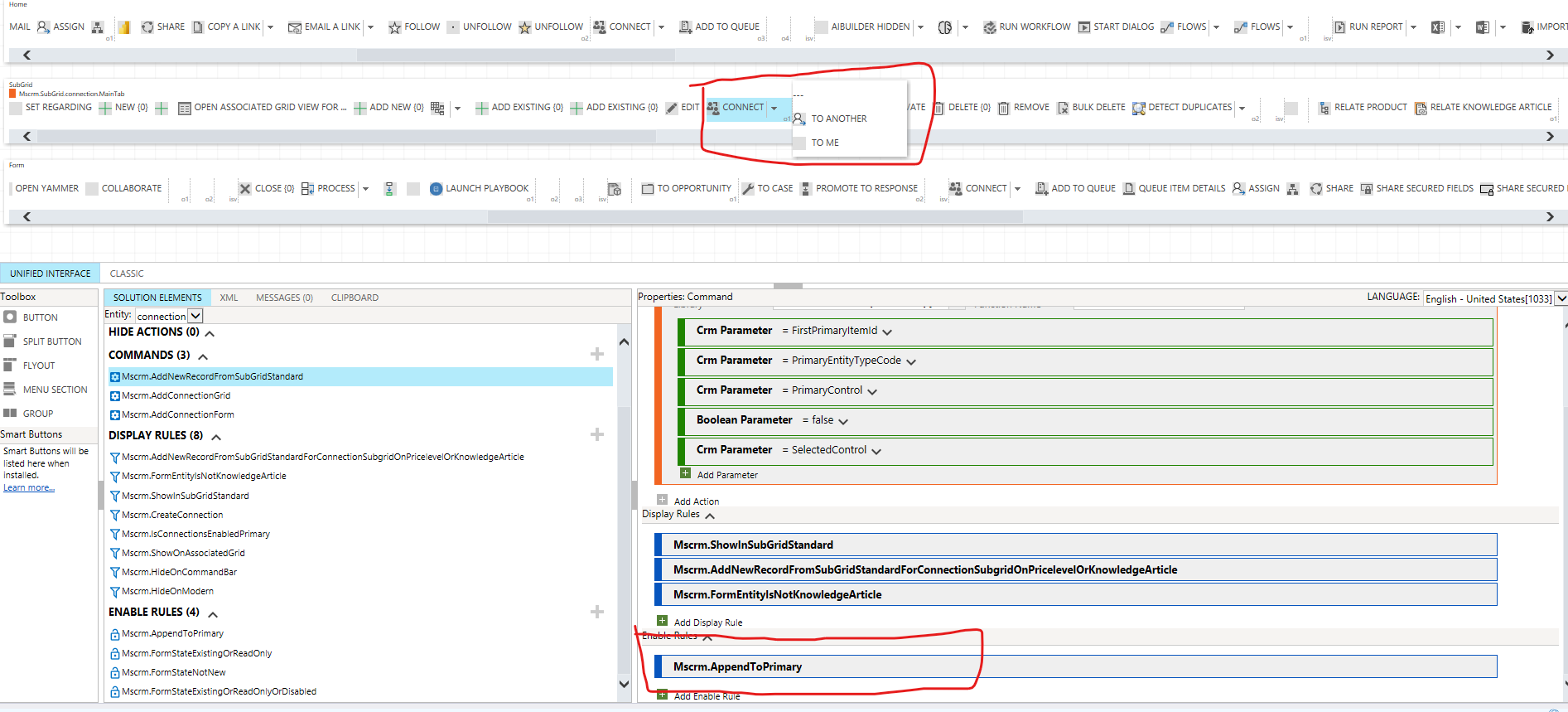
Any advice would be highly appreciated!



