Hi louisa,
1.The direct way is go Settings > Customizations > Customize the system > Entities > Lead > Views to configure sorting.
(1)Open anyone view you need(foe example: My open Leads), if you want to all view can be changed, you need configure it for all views as following steps.

(2)Click Configure Sorting to open the Configure Sort Order dialog box, then select the column you want to sort--Topic in the 'Sort By' list.
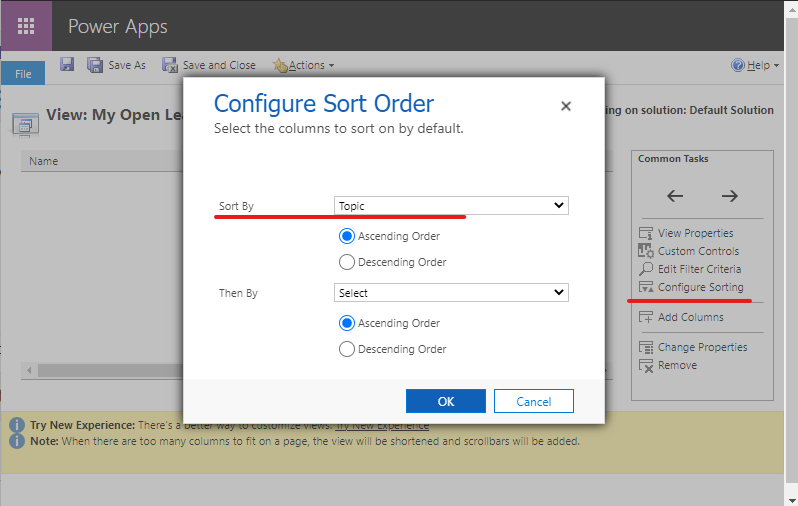
(3)Select OK to close the Configure Sort Order dialog box, then save and publish all customizations.
(4)Test.
When i select 'A' in my open leads view, it returns different results after configuring it.
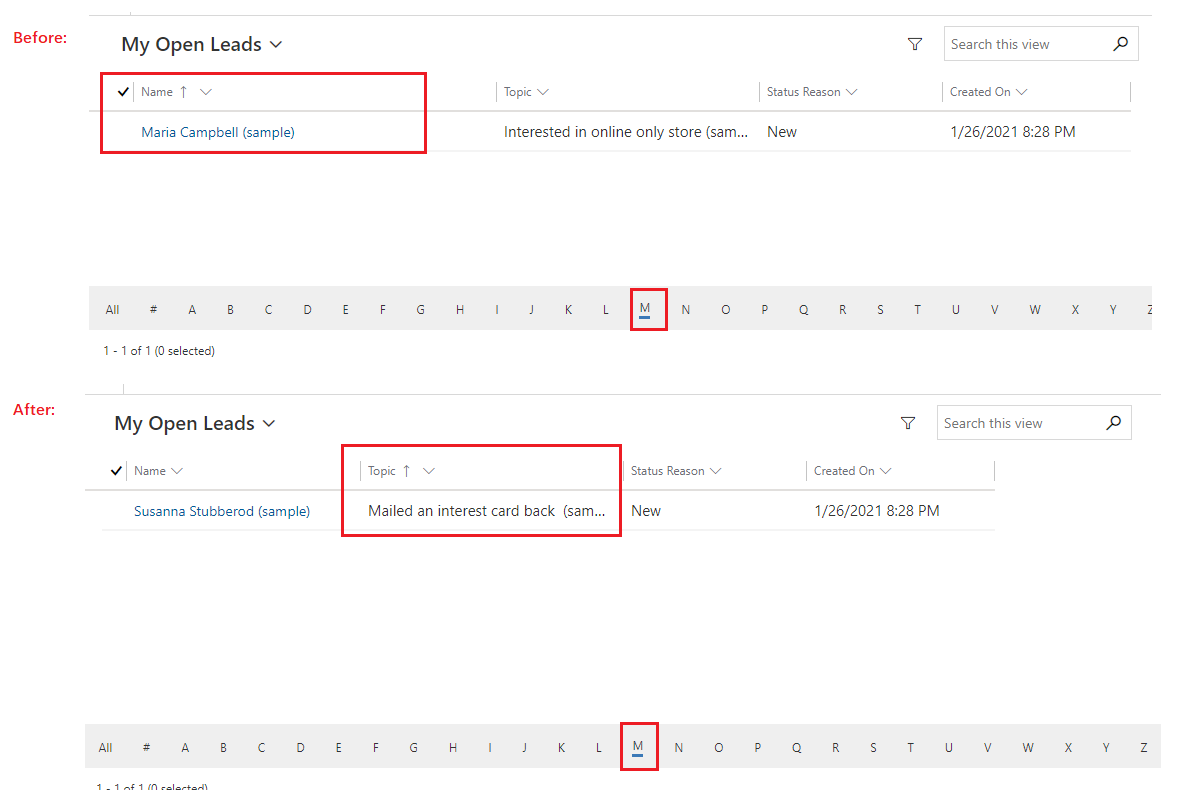
2.Also, you can try to use filter the field using the funnel search, With the unified interface, you can click on a column heading and instantly choose to sort from A to Z (Oldest to Newest), or Z to A (Newest to Oldest). You’ll also have the option to add a filter to that column with no extra clicks.
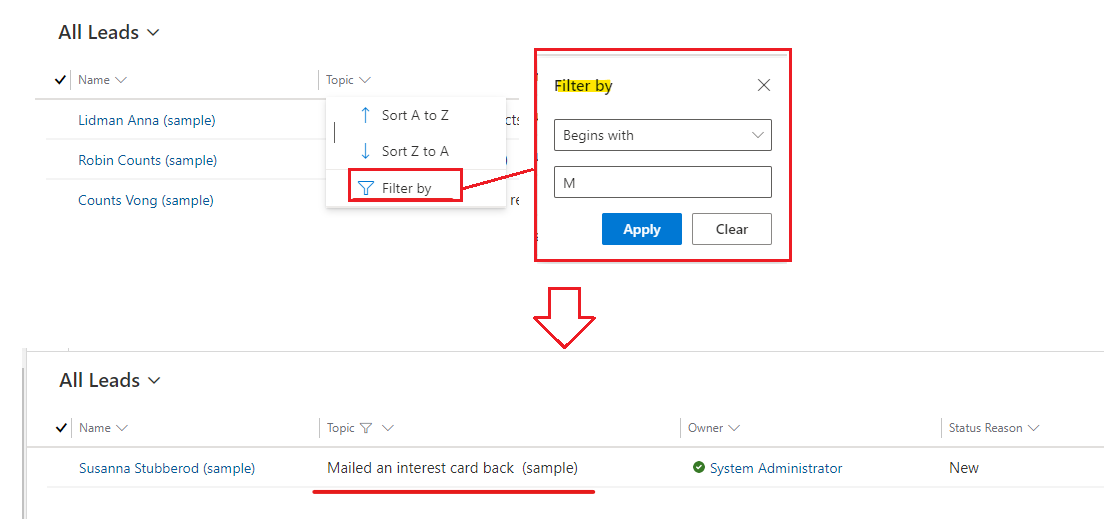
Regards,
Leah Ju
Please mark as verified if the answer is helpful. Welcome to join hot discussions in Dynamics 365 Forums.



