Hi partner,
Yes.
You need to create a new 1:N relationship by yourself in order to associate cases with queues.
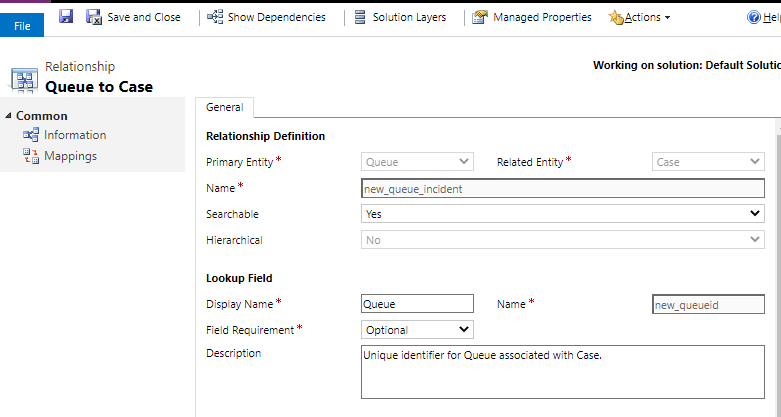
Add it to case form, and make the field is read-only.
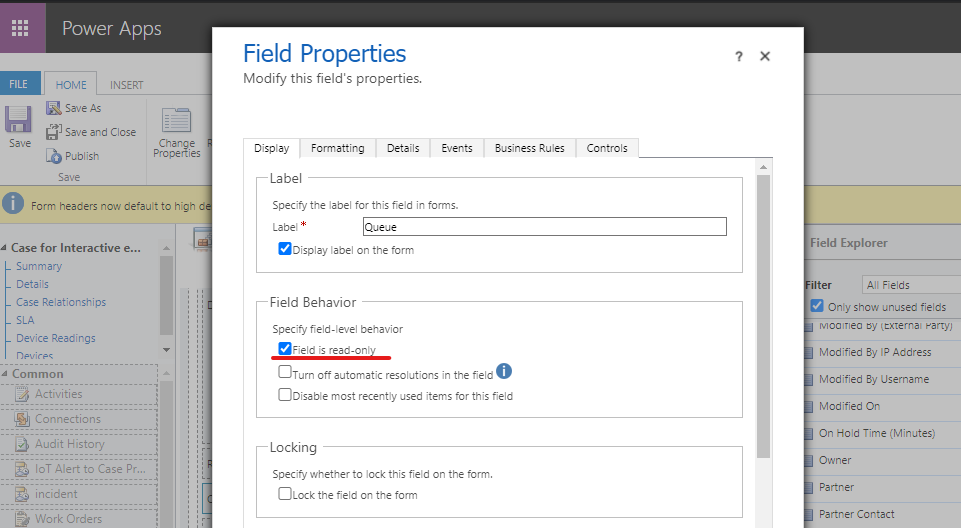
Then you can create an automated flow to fill the queue lookup field automatically.
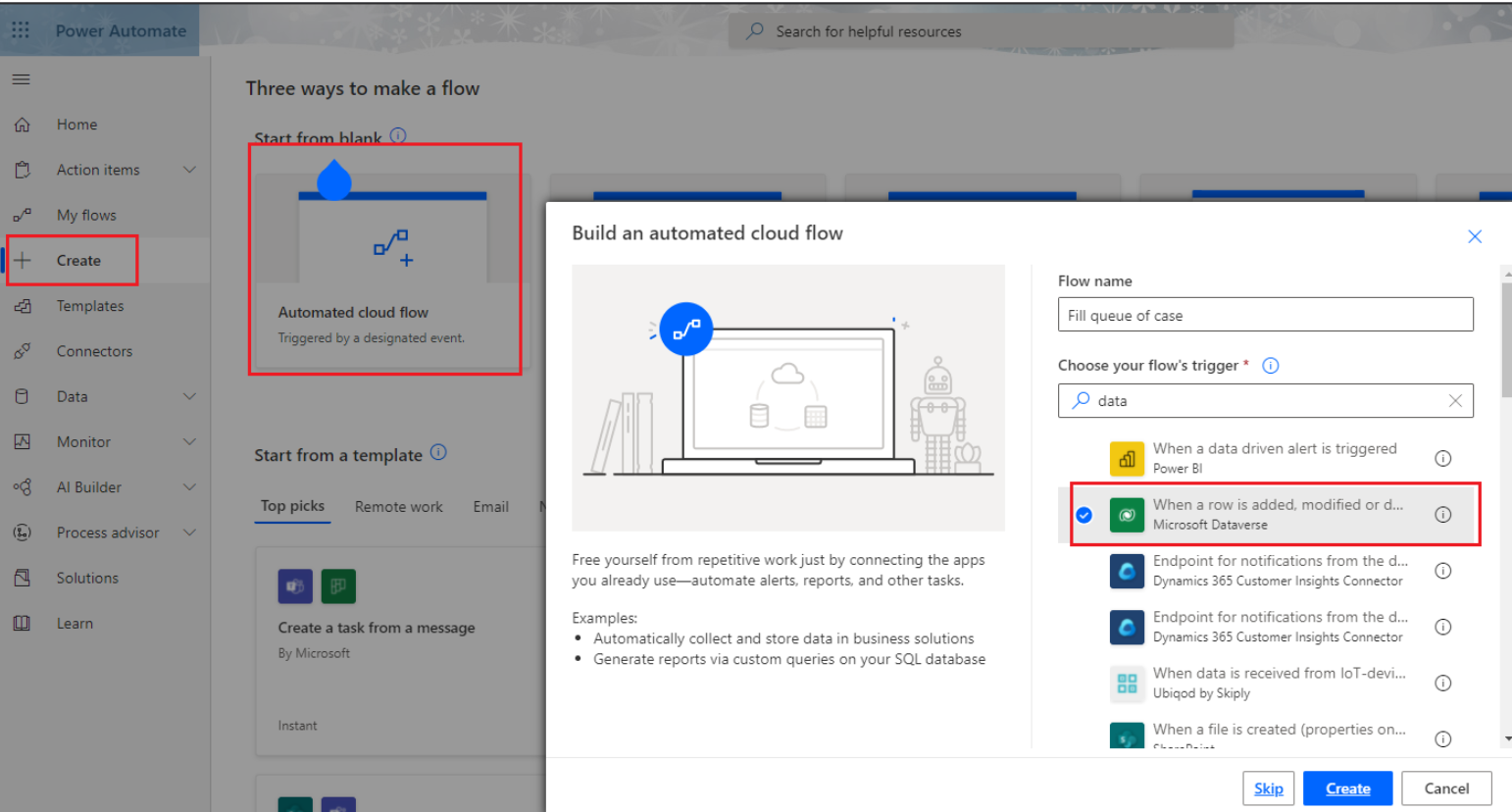
(1)Trigger--When a row is added, modified or deleted.
When you add one case to one queue, one queue item will be created and related to the case and queue.
When you add the case to another queue, the queue lookup field of queue item will be changed.
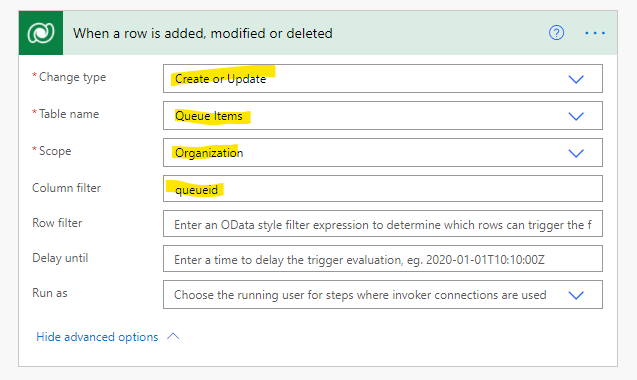
(2)Get a row by ID
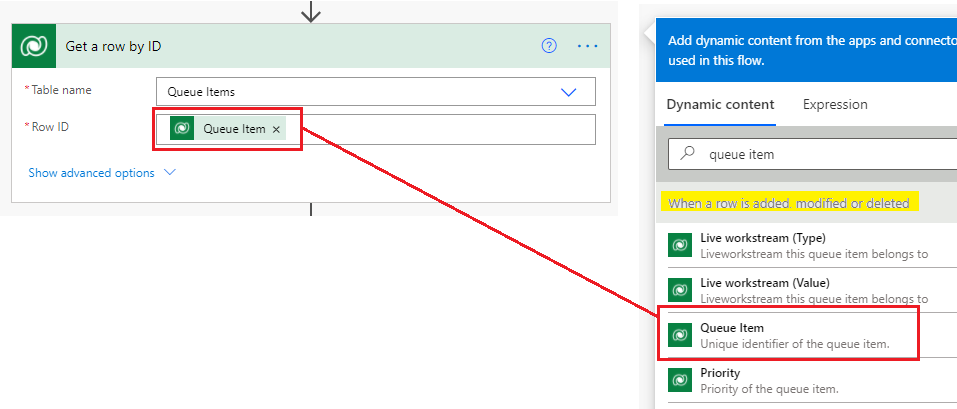
(3)Update a row
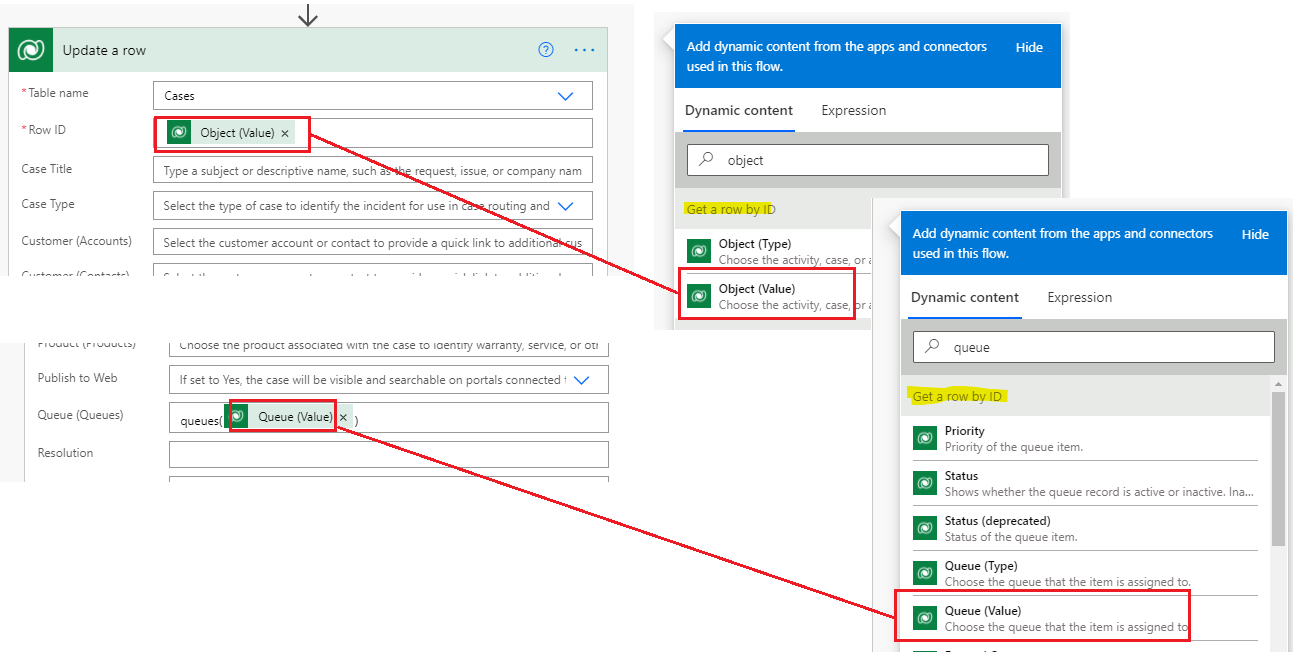
The overview of the flow:
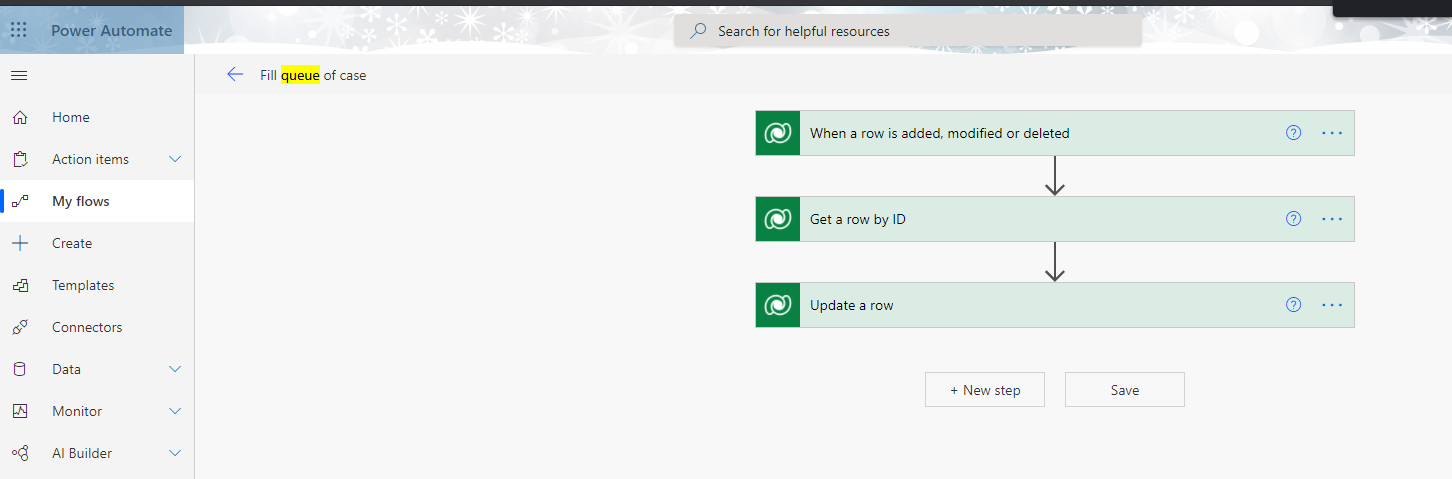
Test:
After Adding the case to the queue, refresh current form, the queue lookup field will be filled automatically.
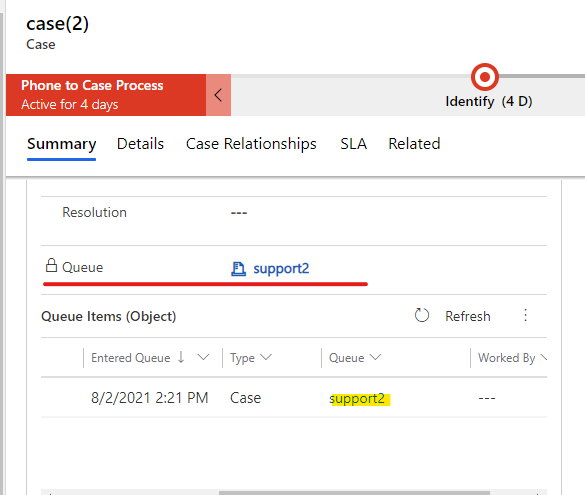
Regards,
Leah Ju
Please mark as verified if the answer is helpful. Welcome to join hot discussions in Dynamics 365 Forums.



