Hi yvka123,
Show posts automatically when records create and ownership change in the timeline, you can refer following steps.
1.Turn on post for quote entity.
(1) Go Settings > Activity Feeds Configuration Area.

(2) Go Settings > Customization > Customize the System > Entities > Quote > Form.
Double-click timeline control and ensure post is selected, then save and publish it.

2.No rules can be selected in Quote post configuration form.
Go Settings > Activity Feeds Rule to see all rules, if no rule you need, you need create workflow to create post.
Go Settings > Process.
(1)Who create the quote

(2)Owner change.

(3) Save and Active the workflow.
3.Test.

Also, you don’t need show all in timeline, you can enable auditing for these entities and click Audit History tab to check.
1.Go Setting Settings > Customization > Customize the System > Entities > Quote to check Auditing, then click Save button.

2.Go Fields tab and click Owner field to check ‘Enable’ is selected.
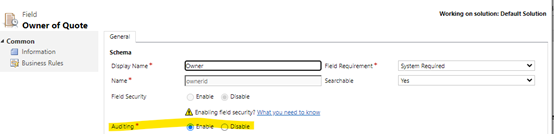
3.Save and Publish all.
4.Go any one Quote record form, click ‘Related’ tab to select ‘Audit History’.


Regards,
Leah Ju
Please mark as verified if the answer is helpful. Welcome to join hot discussions in Dynamics 365 Forums.



