Hi Adil365,
The Unified Client has a similar looking top bar to the Web Client except it doesn't include the site map since it's moved to the left-hand navigation, which is the Global Command Bar.
What you need is that remove buttons from Global Command Bar, Ribbon Workbench can achieve it.
This is the download page for Ribbon Workbench:
http://www.develop1.net/public/rwb/ribbonworkbench.aspx
This is the basic tutorial of Ribbon Workbench:
https://community.dynamics.com/crm/b/develop1/posts/mastering-ribbon-workbench-2016
Here are steps.
1.Create a new solution and add theexisting Application Ribbon (Setting > Solutions).
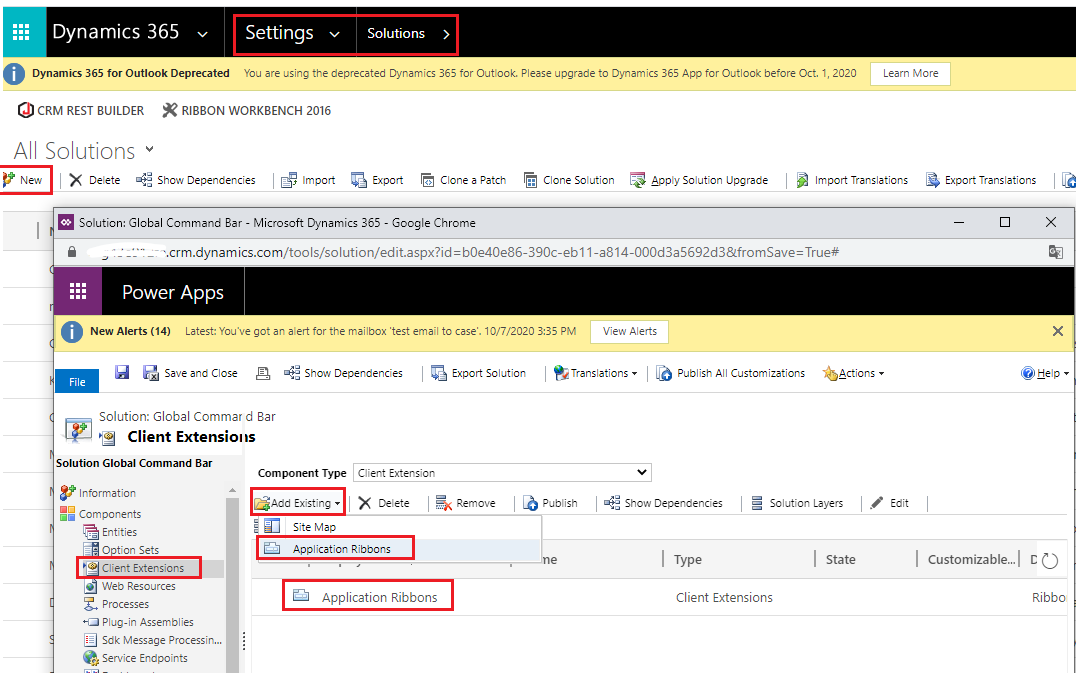
2.open this solution in Ribbon workbench solution.
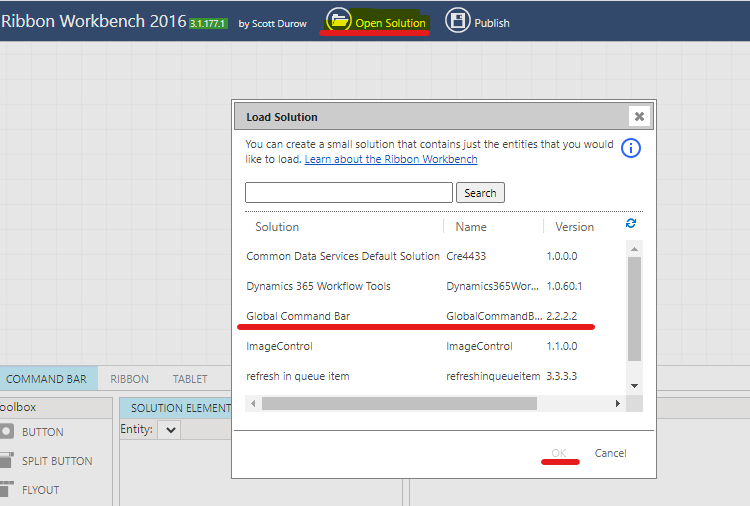
3.Load up the new solution in the Ribbon Workbench and locate the Mscrm.GlobalTab group in the Home Command Bar:
Right-click the button you need, select Hide option.
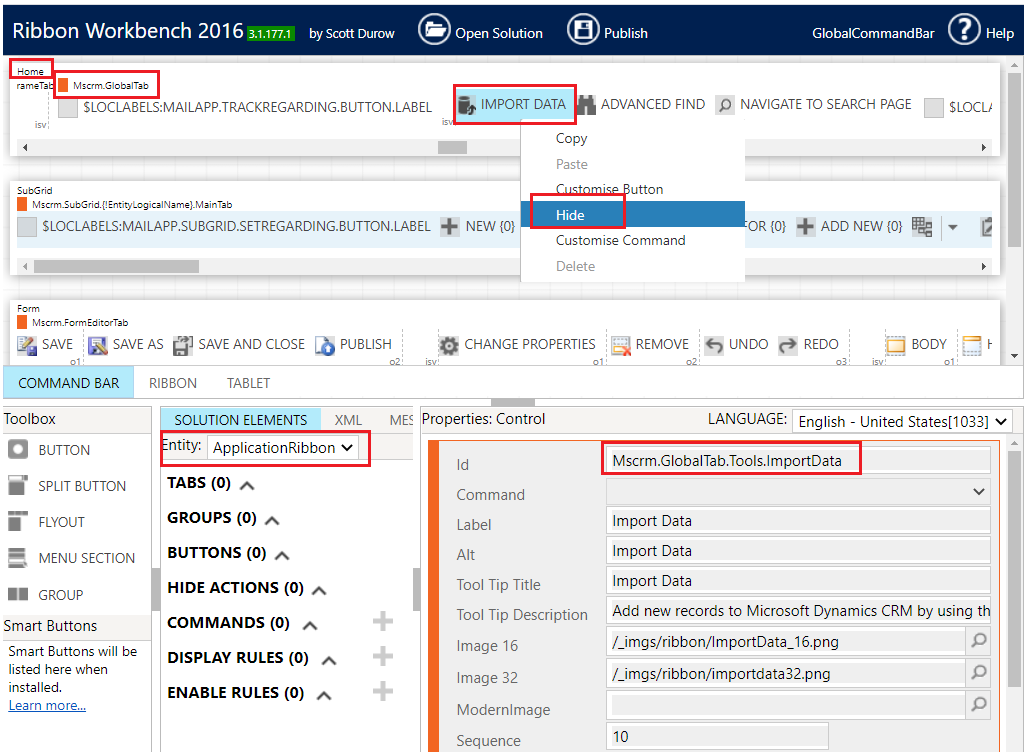
4.Publish.

5.Test.
Before:
When you hover over the icon, you can see its name.
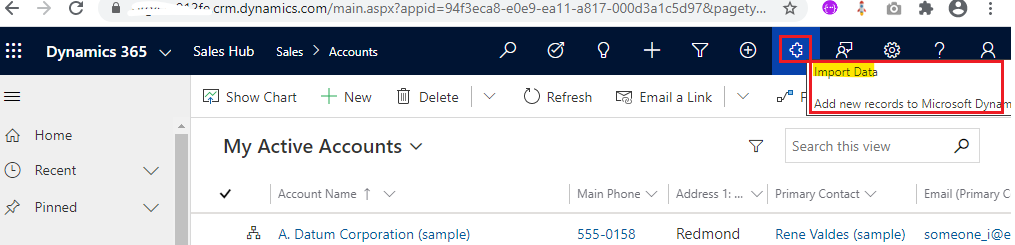
After:
The ‘Import Data’ icon has removed from the bar.
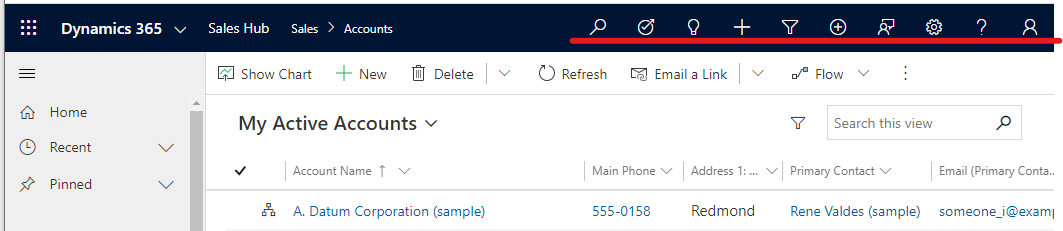
Regards,
Leah Ju
Please mark as verified if the answer is helpful. Welcome to join hot discussions in Dynamics 365 Forums.



