HI Partner
You can try using the Follow functionality of Dynamics CRM if this helps
In Dynamics 365, you can follow records for the out of box entities like leads, accounts, and contacts. You can also see a view name “Leads I follow”, “Accounts I follow” or “Contacts I follow”.
You can also setup a Follow for the custom entity
We have a custom entity named “Staff” and there are only two views for this custom entity (before setting up the “I follow” functionality) as shown in the image below.

Once we enable, the “I follow” functionality the command bar will show “Follow/Unfollow” buttons and you will see a couple of views generated automatically. Before you enable it, if you open the record the command bar looks something like the image below.

Now, let us enable the functionality. Here are the steps:
- We need to go to “Settings” and then go to “Activity Feeds Configuration”
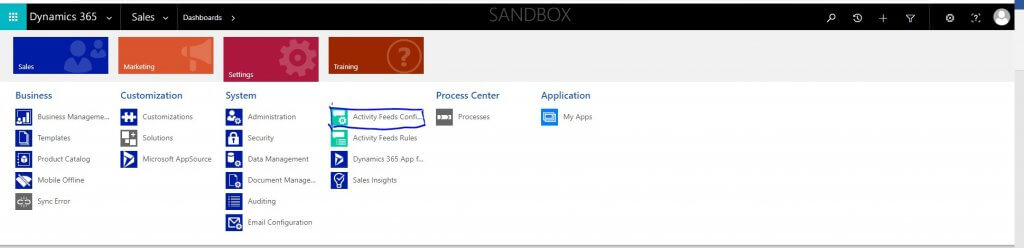
- Look for the custom entity, in my case, I’m looking for “Staff”. If it isn’t visible, then click on the “refresh” button (highlighted in red circle). Right now, you can see the “Staff” entity in the list below which is circled in red and the status of this entity is “Inactive” (highlighted in Yellow).

- The Status shown in the above image needs to show “Active” in order to set the functionality to follow a record from a custom entity. So, select the entity and click Activate.
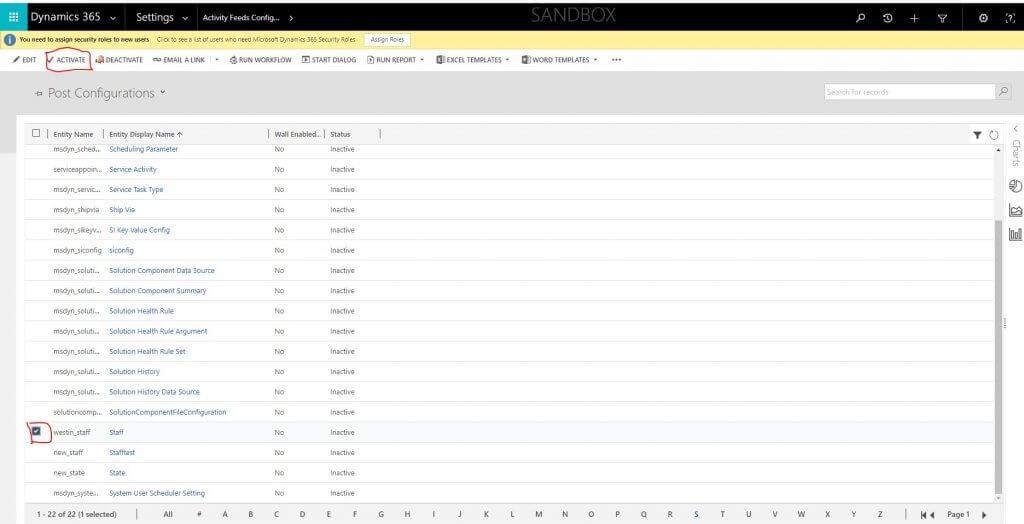
- A popup will appear to confirm post configuration activation. Click on Activate.

- You will get an alert saying “You will need to publish the related entity form wall changes to take effect”. Click on Ok.

- Now go to the “Staff” entity, you will see new views created by the system when you activate the configuration. (New views are highlighted in yellow in the image below)

- You will “Follow/unfollow” buttons in the command bar, if you select a record from the view or if you open a record as shown below.




