Hi, I am using the latest version of Ribbon Workbench (through XRM Toolbox) to create a custom Button ('ACTIVATE FLEET ACCOUNT') for the Account. Later on, when this button is pushed, there will be parameters passed via API. But I need to get it first to show/hide correctly...
I have the Account only solution loaded, the button dragged to the proper area on the 'Form', and have created a Command, Display Rule (only show when bf_customertype = 979,580,001 (i.e. 'B2B'), have linked the Display Rule to the Command, published, and still it does not show when the Customer Type value is chosen.
Please see below. Is there anything incorrect or anything I am missing?
Button and Properties:
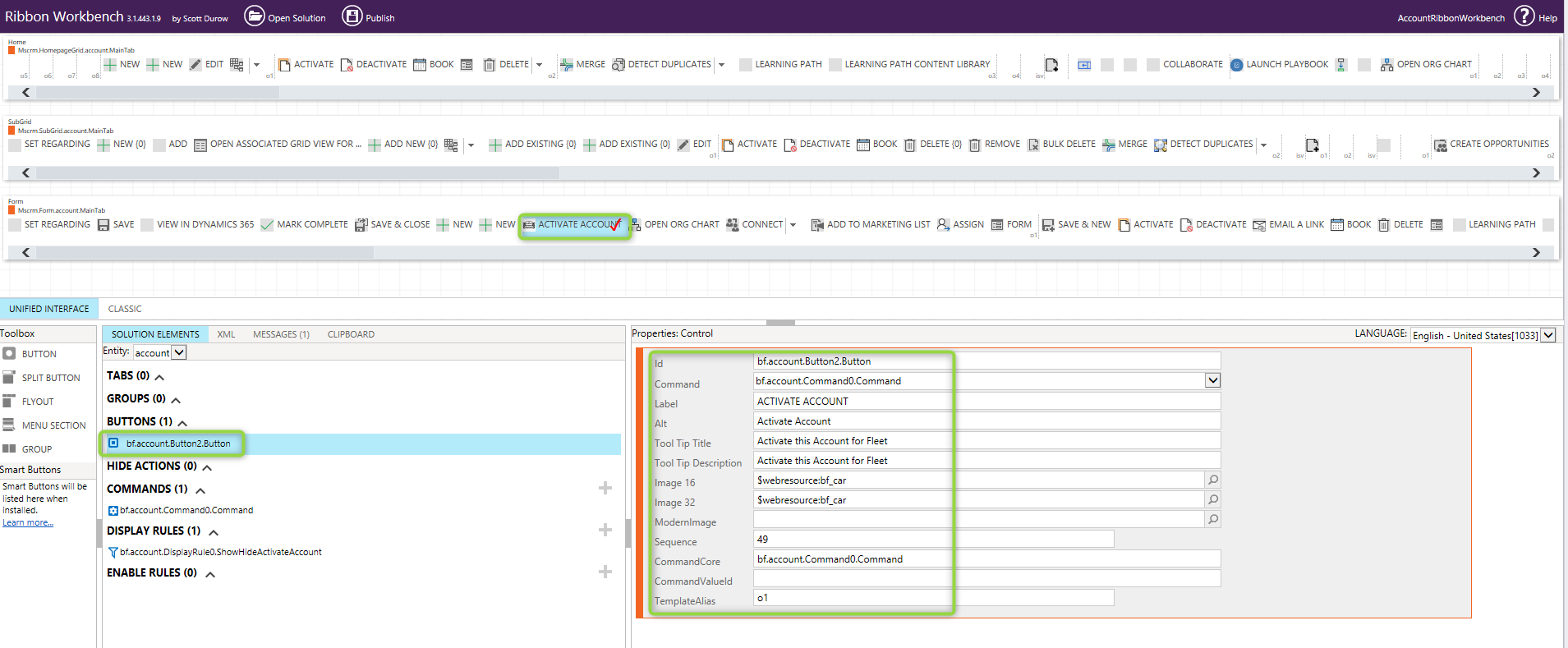
Command with Display Rule linked:
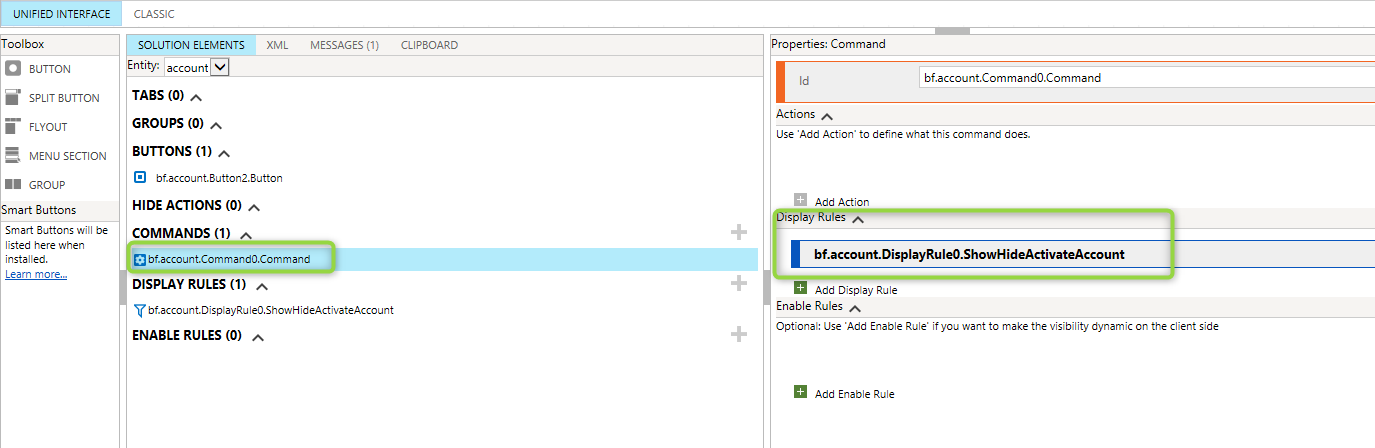
Display Rule logic:

Much appreciate any feedback!
Thanks in advance.



