RE: Unable to upload 3D .gltf files in Guides
Quick follow-up - I sent you a message through this platform to directly send me a copy of the 3D model so our engineering team can investigate. Alternately you (and anyone else) can submit technical logs via the Windows Feedback Hub. To do this:
1. Start the Feedback Hub app.
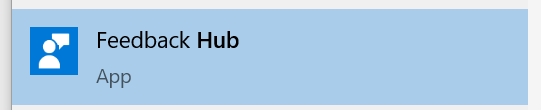
2. Type a brief description and tap Report a problem.
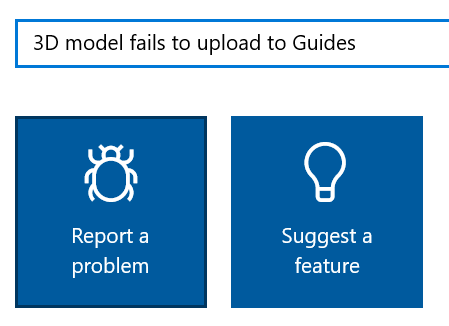
3. Describe in more detail on the next screen and then tap Next.
4. Select Apps and Dynamics 365 Guides. This will ensure the report is routed to our team.

5. You will be prompted to find similar feedback. Take a quick look at the list (and select one if you see the same issue) but otherwise select the first option for New feedback.

6. Next, you will be prompted to select the severity and a general description of the problem.
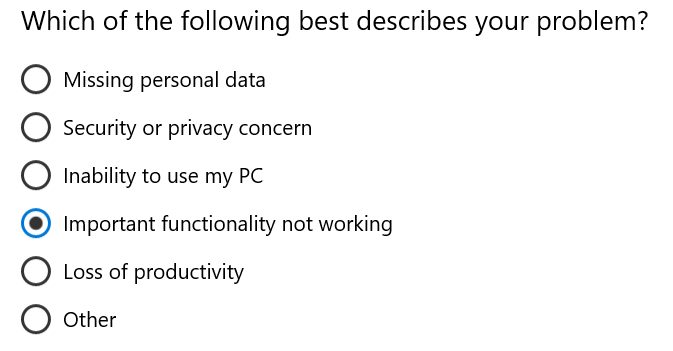
7. Next, attach any screenshots and/or 3D models (if permitted by your company policies).
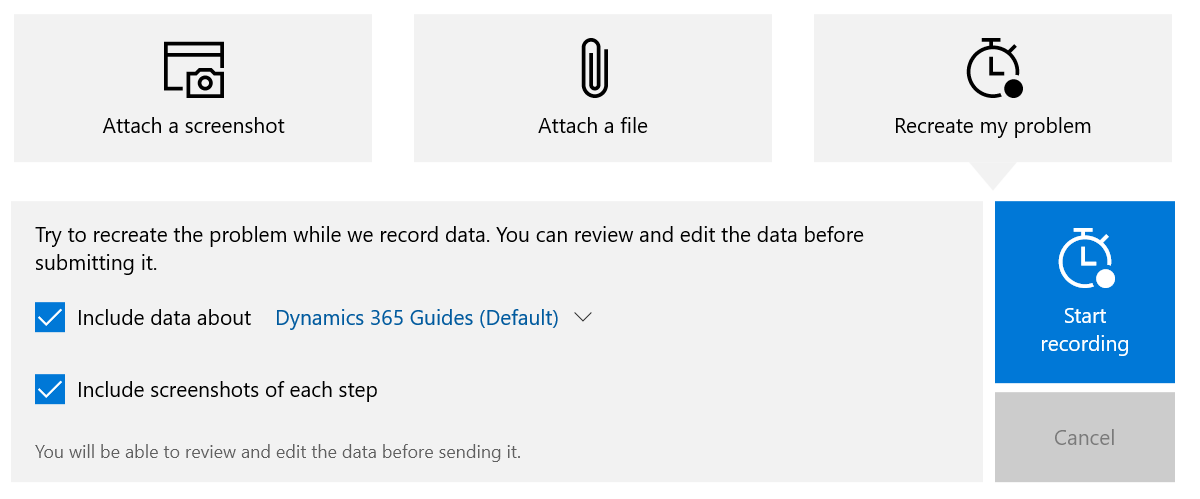
8. Tap the Start recording option and reproduce the problem. Feedback Hub will collect telemetry and other technical logs while you execute the procedure that is causing the problem. Be sure the Include data about Dynamics 365 Guides (Default) is checked.
9. Once you finish the recording, you will have the option of deleting the logs and trying again.
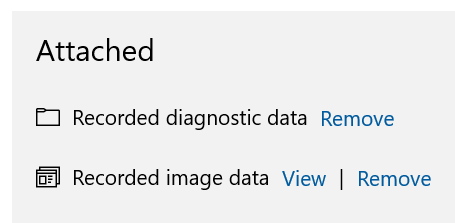
Tap the submit button. The logs will be uploaded and routed to our team.



