If you are a fresher in Microsoft CRM development and want to learn how to write custom workflow for Microsoft CRM 2011/2013/2015, then this post is for you. Let’s consider one scenario Company Xrm used to get many leads on weekend, but none of their existing sales executive wants to work on weekend, so they have recently recruited one part time sales person Alan who will be working on weekends. So we have a requirement to assign all the leads created during weekends to Alan and we also need to display Created Day in lead records. So keeping this scenario in mind, we have two requirement.
- Find out name of the day when lead is created and set it for Created Day.
- Assign all the leads created during weekend to Alan.
So let’s follow step by step to implement our requirement.
- Modify lead entity and add a new field let’s say “Created Day” of type Text and publish your changes.
- Once we have customized lead entity let’s create custom workflow assembly to find name of the day when lead is created.
- Start Visual Studio and select New Project->Workflow->Activity Library
- Delete “Activity1.xaml” file.
- Right Click on project and select Add New->add a class and name it “LeadAssignment.cs”
- Right Click on project -> select properties and make sure Target Framework is “.Net Framework 4” under Application tab.
- Sign your assembly.
- Right Click on project and select Add Reference to add required assemblies to our project.
We need to add below Microsoft CRM 2011 SDK assemblies and .net assemblies
Microsoft.xrm.sdk
Microsoft.xrm.sdk.workflow
Microsoft.crm.sdk.proxy
System.Runtime.Serialization
9. Double click on “LeadAssignment.cs” and add below using directive to your class.
using Microsoft.Xrm.Sdk.Query;
using System.Activities;
using Microsoft.Xrm.Sdk.Workflow;
using Microsoft.Xrm.Sdk;
using Microsoft.Crm.Sdk.Messages;
10. Modify your class definition like below to inherit
public class LeadAssignment:CodeActivity
11. Declare output variable of string type and declare it’s property like below
[Output("DayofWeek")]
public OutArgument<String>DayofWeek { get; set; }
//output variables are used to provide response to user when user will select this attribute from form assistant
12. Now add below execute method to our class
protected override void Execute(CodeActivityContext Execution)
{
string Day = string.Empty;
DateTime _Date = DateTime.MinValue;
//get context
IWorkflowContext context = Execution.GetExtension<IWorkflowContext>();
//create iorganization service object
IOrganizationServiceFactory serviceFactory =
Execution.GetExtension<IOrganizationServiceFactory>();
IOrganizationService service =
serviceFactory.CreateOrganizationService(context.InitiatingUserId);
//get created date of the lead
Entity _lead = (Entity)service.
Retrieve("lead", context.PrimaryEntityId, new ColumnSet(
new string[] { "createdon" }));
if (_lead.Contains("createdon"))
{
//get day of the week based on created on date
Day = ((DateTime)_lead.Attributes["createdon"]).DayOfWeek.ToString();
}
//set value to output variable
DayofWeek.Set(Execution, Day);
}
we have completed code to get lead created day, so let’s now write function to get user id for Alan and assign all lead to Alan if lead created day is Sunday.
13. Create function to get userid like below
private Guid GetUserID(IOrganizationService service) //function to get userid
{
Guid _UserID = Guid.Empty;
ConditionExpression condition1 = new ConditionExpression();
condition1.AttributeName = "firstname";
condition1.Operator = ConditionOperator.Equal;
condition1.Values.Add("Alan");
ConditionExpression condition2 = new ConditionExpression();
condition2.AttributeName = "lastname";
condition2.Operator = ConditionOperator.Equal;
condition2.Values.Add("Smith");
FilterExpression filter1 = new FilterExpression();
filter1.Conditions.AddRange(condition1, condition2);
QueryExpression query = new QueryExpression("systemuser");
query.Criteria.AddFilter(filter1);
EntityCollection EntityCol = service.RetrieveMultiple(query);
if (EntityCol.Entities.Count > 0)
{
Entity _User = (Entity) EntityCol.Entities.FirstOrDefault();
_UserID = _User.Id;
}
return _UserID;
}
14. Write a function to assign passed lead to Alan, like below
private void Assignlead(IOrganizationService service, Guid LeadID, Guid UserID)
{
AssignRequest _Assign = new AssignRequest() {
Assignee = new EntityReference("systemuser", UserID),
Target = new EntityReference("lead", LeadID)
};
service.Execute(_Assign);
}
finally we need to modify our Execute method and add below lines
if (Day == "Sunday")
{
Guid _UserID = GetUserID(service);
Assignlead(service, context.PrimaryEntityId, _UserID);
}
Our code is complete now, build your assembly and register it using plugin registration tool. While registering we can configure our step and workflow group name like below screen. Save your changes after providing these details.
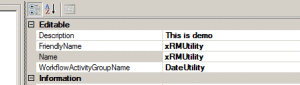
15. Now create a workflow on lead and set it to run when “Record is created”.
16. Click on Add Step and you should be able to see your custom workflow there.
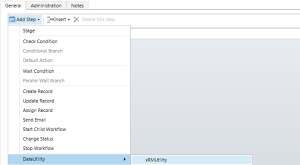
17. Select your assembly step to initialize your variables.
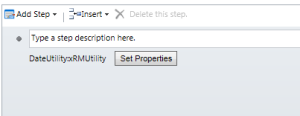
18. Add an update step to update lead record and click on set properties.
19. Selected your custom field (“Created Day”) and select your assembly name from Look For drop down under form assistance.
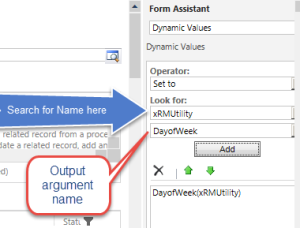
20. Assign your output variable to your custom field by clicking on Add and Ok.
Save and Activity your process, now test your workflow.



