Hello DanCap here is a bit of information from Microsoft that may be helpful to identify what may be the reason some emails are not being processed. I've been in your shoes (and still am) and hope the information further down in this post are helpful in where to go to look.
A couple of items to look for:
1. Could this email have been associated with an existing case?
2. Is the email associated with a Contact (From field)
Per Microsoft documentation https://learn.microsoft.com/en-us/dynamics365/customer-service/arc-faqs:
What are the scenarios in which the rule skips creating records automatically?
The automatic record creation rule doesn't create records in the following scenarios:
Reason 1
Email is from an unknown sender.
Resolution: On the Advanced tab of the Record creation and update rule page, select Yes for Allow emails from unknown senders, and choose an option in Manage unknown senders by according to your business needs. More information: Configure advanced settings for rules.
Reason 2
A resolved case is already connected with this record.
Resolution: On the Advanced tab of the Record creation and update rule page, select Yes for Wait for a specific amount of time after the connected case has been resolved, and specify the time in the Select the amount of time option. More information: Configure advanced settings for rules.
Reason 3
No valid entitlement for this email sender.
Resolution: On the Advanced tab of the Record creation and update rule page, select No for Require a valid entitlement on the connect case.
Reason 4
No applicable reason can be specified.
Resolution: If the reason is empty and the state says Ready for workflow/Power automate, and the case doesn't get created, then check system jobs if it's a legacy rule, or check flow runs if it's a modern rule.
Navigation:
For Reason 1 and 2
1. Open the Email and check if the Sender has an active Contact Record in D365. If the value in the from field is in red this identifies an unknown sender.
2. In Customer Service Admin Center App go to Case Settings -> Automatic Record creation and update rules -> click on Manage
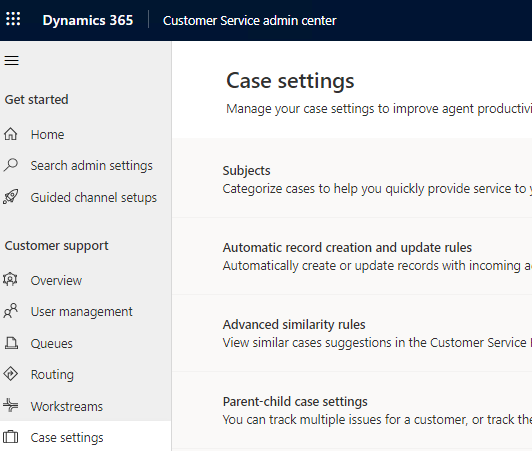
Identify and open the Active Record creation and update rule Go to the Advanced tab

1. If the Allow emails from unknown senders is No the emails/cases are not created.
2. If the Wait for a specific amount of time after the connected case has been resolved is Yes and has a time frame selected, then the email is associated with the existing case but will not create a new case record until the time frame has passed.
3. If the email is tracked against a contact, go to the contact and see if there are any cases where the incoming unprocessed email has been associated.



