Hi Samreen,
This view is not an ordinary can directly modify the view column, it is based on your duplicate detection rules are automatically generated view columns.
The first column is the primary field and the last is 'Modified On', both cannot be removed.
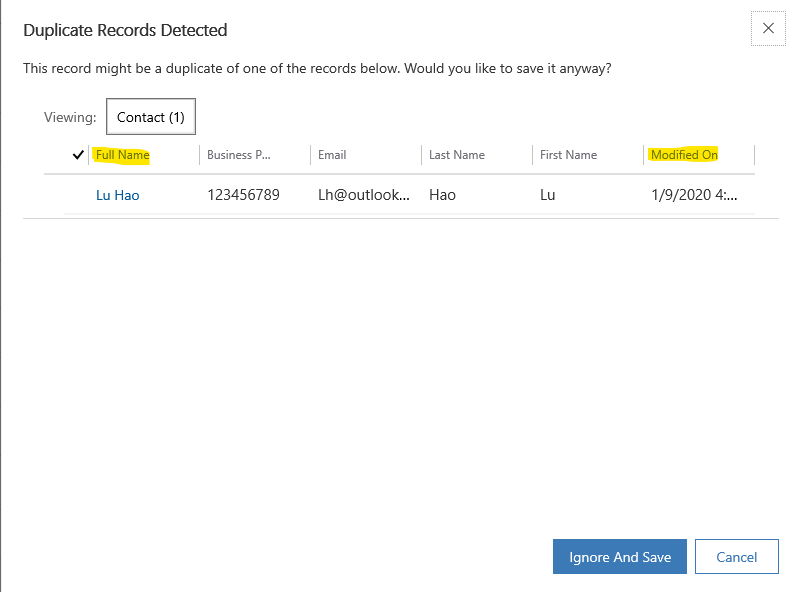
The middle 4 columns are displayed according to the published duplicate detection rules of the Contact entity.
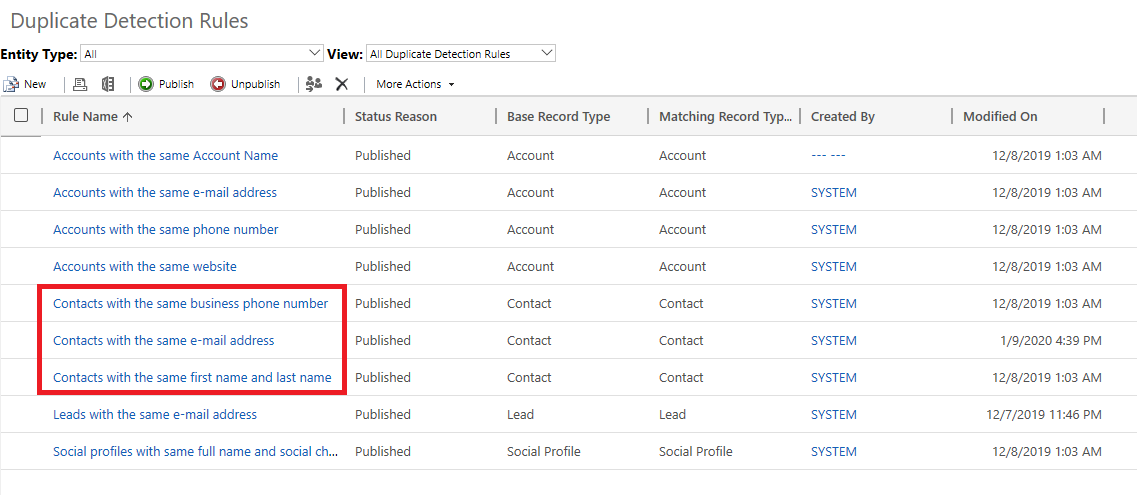
The duplicate detection rules detect business phone number, e-mail address, first name and last name, so these columns are also included in Duplicate Detection view.
If I unpublish the duplicate detection rule for business phone number, and trigger the duplicate detection, then the duplicate detection view will not have the column 'business phone'.


So changing the duplicate detection rule is the only way to modify the columns of the duplicate detection view.
My recommendation is to hold down the keyboard's Ctrl key while clicking on the record in the duplicate detection view, which opens in a new browser tab instead of jumping to the current page, so you can see the details of the duplicate record.



