Hi,
I have a Ms flow, through which I am exporting a CRM view and saving it in a folder on SharePoint site. I am fetching the data through List row(as I have added the fetch for that particular view) and then saving the data into CSV table and after that, creating the CSV file on SharePoint.

Below fetch, I am suing in this flow
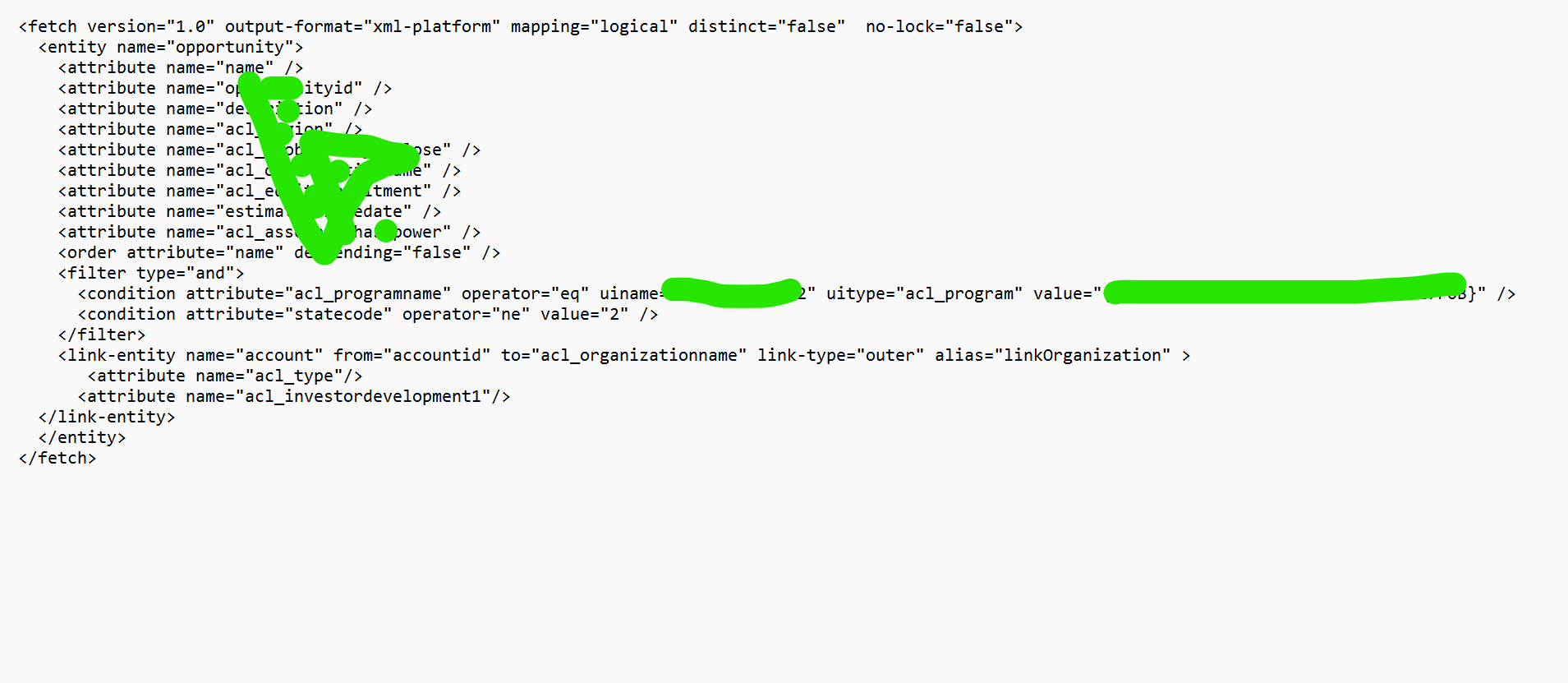
Flow is working fine and creating the csv file successfully on SharePoint, but as I am opening that CSV file through excel then I am able to seen some unnecessary columns like, some Id's and links as well, so here I want the only columns which is in the fetch only.
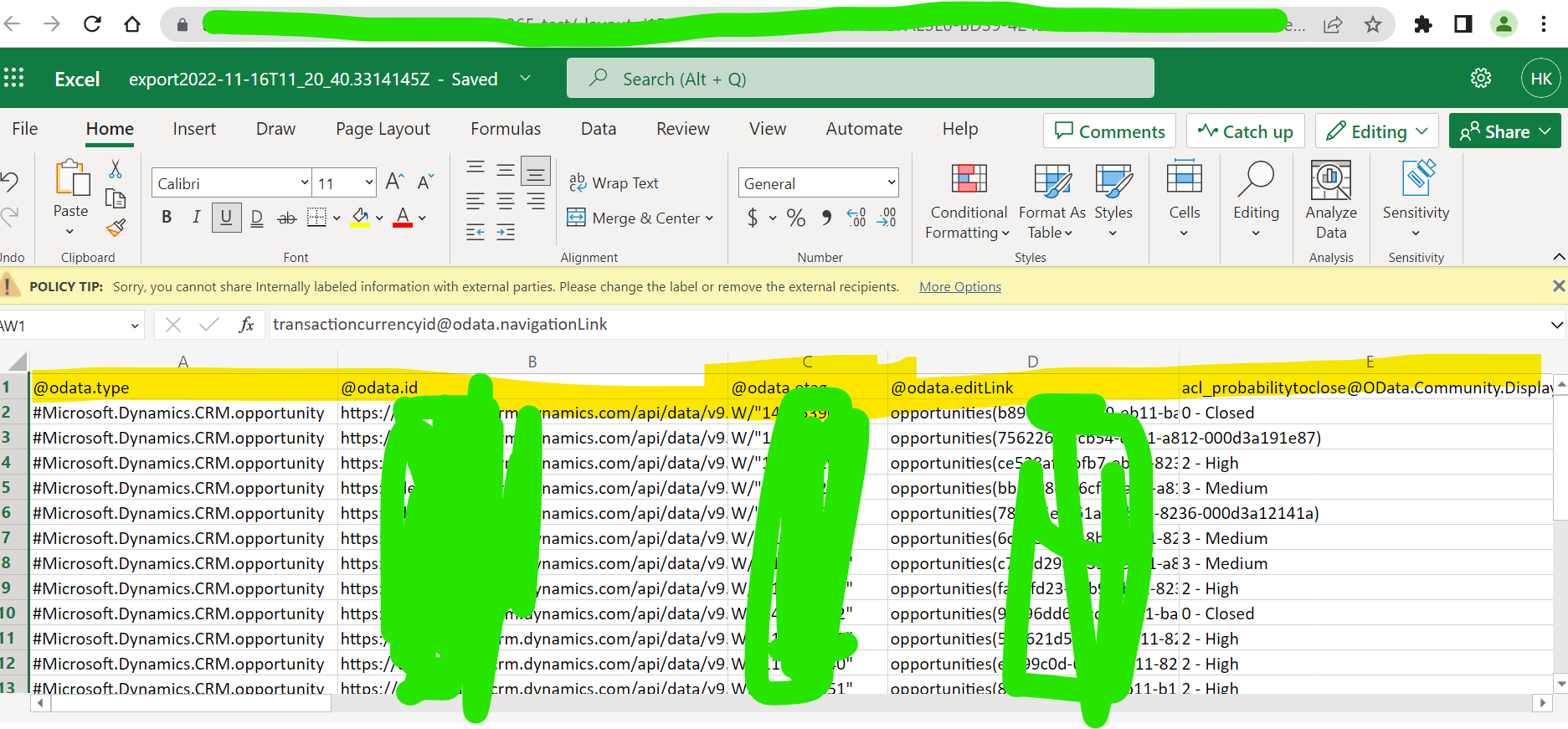
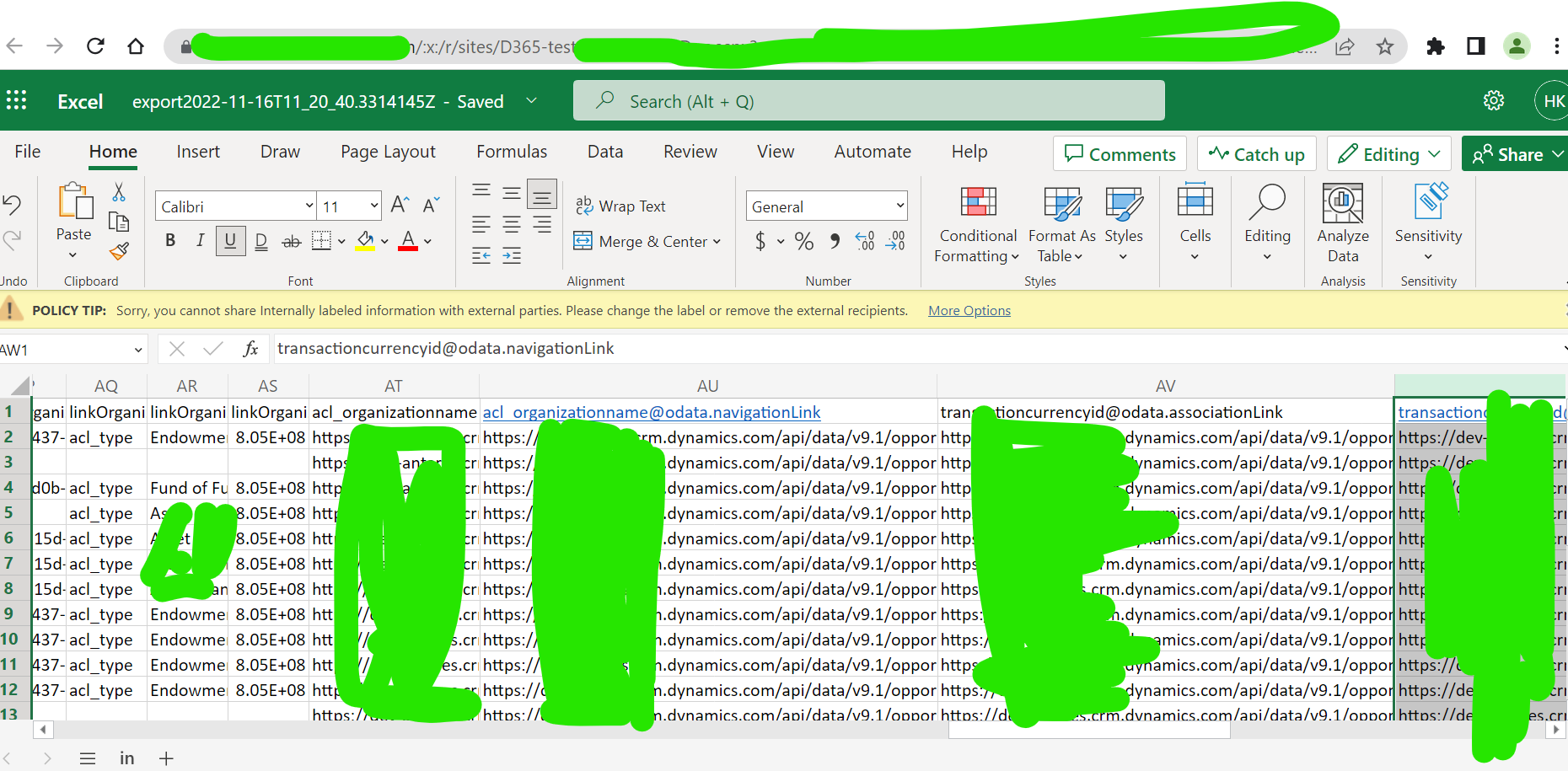
Here above attached SS, you can see these extra columns and also I don't want these header names(Yellow highlighted) I want to give the display names of columns for these column header.



