HI Alex519,
By default, In Entity List If you enable settings to view Entity List records, It shows hyperlink only on very First Column of Entity List.
You can refer following steps to make the other Column Value Hyperlink of any Entity List in Portal.
1.example javascript code:
$('.entitylist').on("loaded", function () {
//To make the field/column's value hyperlink
$("td[data-attribute*='Field's BackEnd Name']").each(function() {
// Get guid of record - This will give you the GUID of Current Record (Current Row).
var GUID = $(this).closest('tr').attr("data-id");
// Partial URL of webpage where you want to redirect the user.
var pagewhereToRedirect = "Partial URL of Web Page";
// Construct the URL
var redirect = window.location.href + pagewhereToRedirect + "/?id="+ GUID;
// Make the field value Hyperlink
var text=$(this).text();
$(this).html("<a href="+redirect+">"+text+"</a>");
});
});
2.In above code, you just need to change the highlighted value only.
(1) get ‘Field's SCHEMA NAME or Field's HTML Control Id’.
Go Settings > Customizations > Customize the system > Entities > Case > Fields.
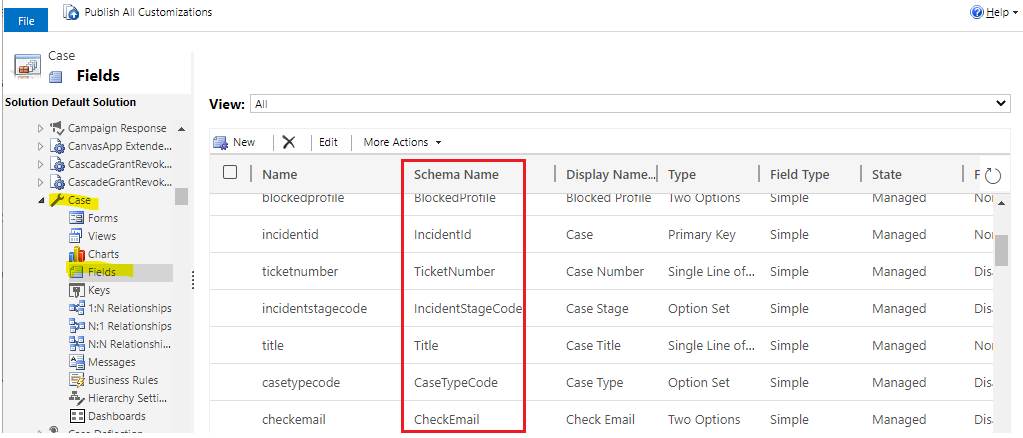
(2) get ‘Web page Partial URL’
Right Click on Hyperlink and Copy Link Address. The highlighted part is the partial URL of the webpage.

3.Add the modifid js code to entity list.
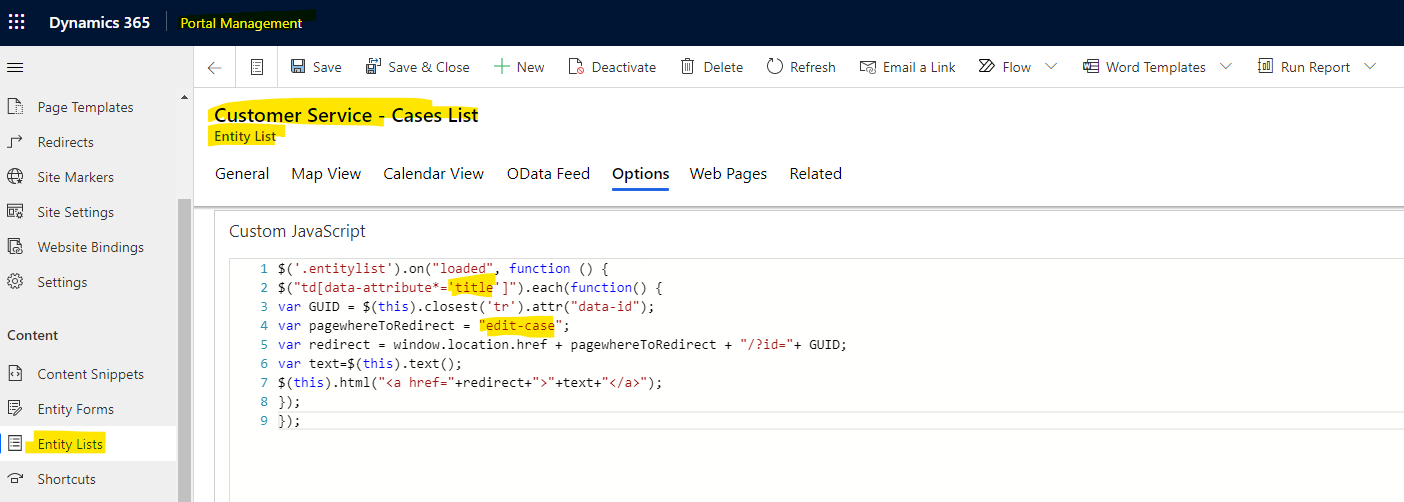
4.Test.

Regards,
Leah Ju
Please mark as verified if the answer is helpful. Welcome to join hot discussions in Dynamics 365 Forums.



