Hi Neil,
You can set case properties to set case owner and add Specify Other Actions to apply queue in ARCUR.
1.Go Settings > Service Management to select Automatic Record Creation and Update Rules.
2.Click the record that you created and edit ‘record creation and update details’:

3.For Actions, click ‘set Properties’ to set owner.


4.For Specify Other Actions, you can refer following steps to apply the new case to queue.
(1) When the email comes in, the email itself will be set to “inactive” status. We can choose to assign the new case to a queue so it can be worked on. Click to Create Record:

(2) Select Queue Item and Properties:
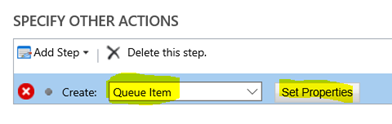
(3) We will use the case created to be a queue item for the Cases Queue:

5.Save and Active the rule.
Regards,
Leah Ju
Please mark as verified if the answer is helpful. Welcome to join hot discussions in Dynamics 365 Forums.



