Hi soro,
If you want to get some options under ‘Run Report’ button, you need create reports for the ‘queue’ entity firstly.
You can refer following link to Create a report using the Report Wizard.
Create or edit a report using the Report Wizard (Dynamics 365 Customer Engagement (on-premises)) | Microsoft Docs
But ‘reports’ entity not show in the page of dynamics directly, you can go it through ‘Advanced Find’ button.

Then you can use 'Report Wizard' to create report, the following screenshot is only shows the first two steps, detailed steps are already included in the document above.

Or you can add ‘reports’ entity to site map of customer service hub apps directly.


Now, you can view the report you created.
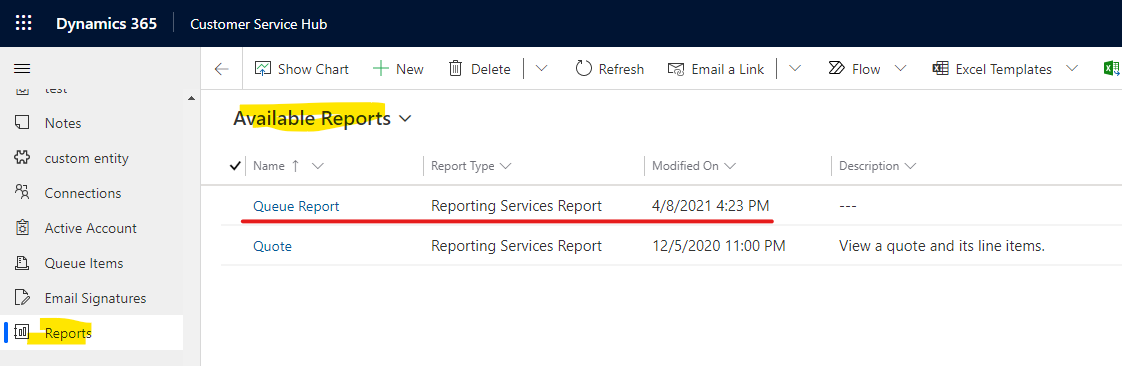
Lastly, the entity shown in your screenshot is not queue, but queue item even though it shown as ‘Queues’ in site map, you can check it in pp designer.

you need change area to 'Service Management' to find true queue entity, then you can view report you just created under 'Run Report' button.
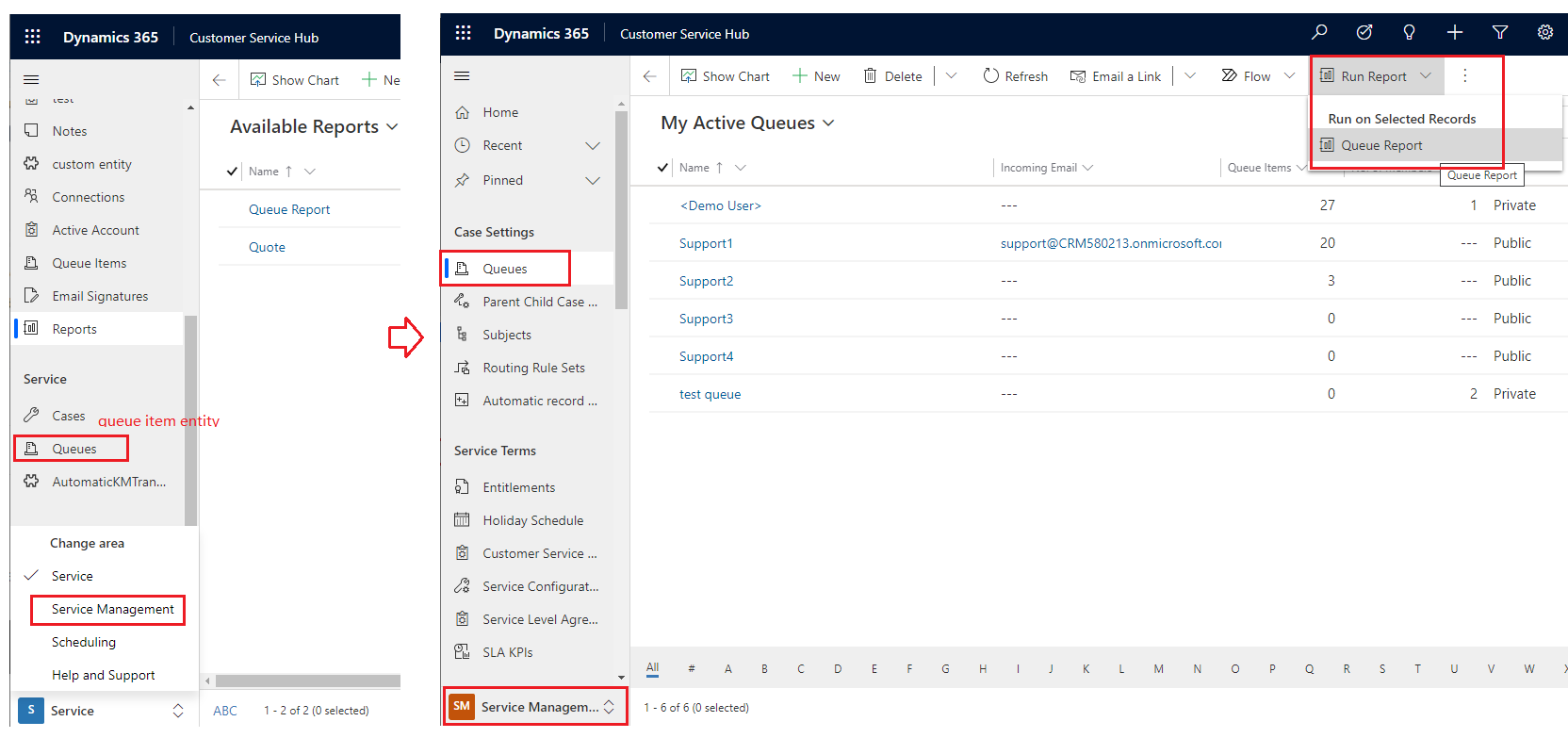
So if you want to view options in the entity your screenshot shown, you need create report for 'Queue item' entity.

Regards,
Leah Ju
Please mark as verified if the answer is helpful. Welcome to join hot discussions in Dynamics 365 Forums.



