
Microsoft provides Power BI Report Builder to design paginated reports within the Power BI ecosystem. Paginated reports can create highly formatted, pixel-perfect reports suitable for printing or sharing as PDFs. With Power BI Report Builder, users can design these reports with precise control over layout, formatting, and data presentation, complementing the interactive and exploratory capabilities of Power BI Desktop.
Power BI Report Builder supports various data sources, allowing users to connect to different data types to create paginated reports. Some of the commonly used data sources include Microsoft SQL Server, Analysis Services, Power BI Datasets, Azure SQL Database, Oracle, Excel, XML, and CSV/Text Files.
In this blog post, our primary emphasis will be on integrating Power BI Datasets within Power BI paginated reports. We will consider one of the use case scenarios where I have a Power BI report that displays an invoice report specific to each user. This report includes numerous calculated columns and measures. To facilitate exporting the report as a PDF, we use paginated reports. Instead of recreating all the columns and measures manually in Power BI Report Builder, we can leverage the functionality of adding a Power BI semantic model.
Demonstration: Add a Power BI Semantic Model in the Power BI Report Builder.
Step 1: Opening Power BI Report Builder
When you open Power BI Report Builder for the first time, you will be greeted with a screen where you can choose to open an existing report or start a new one.
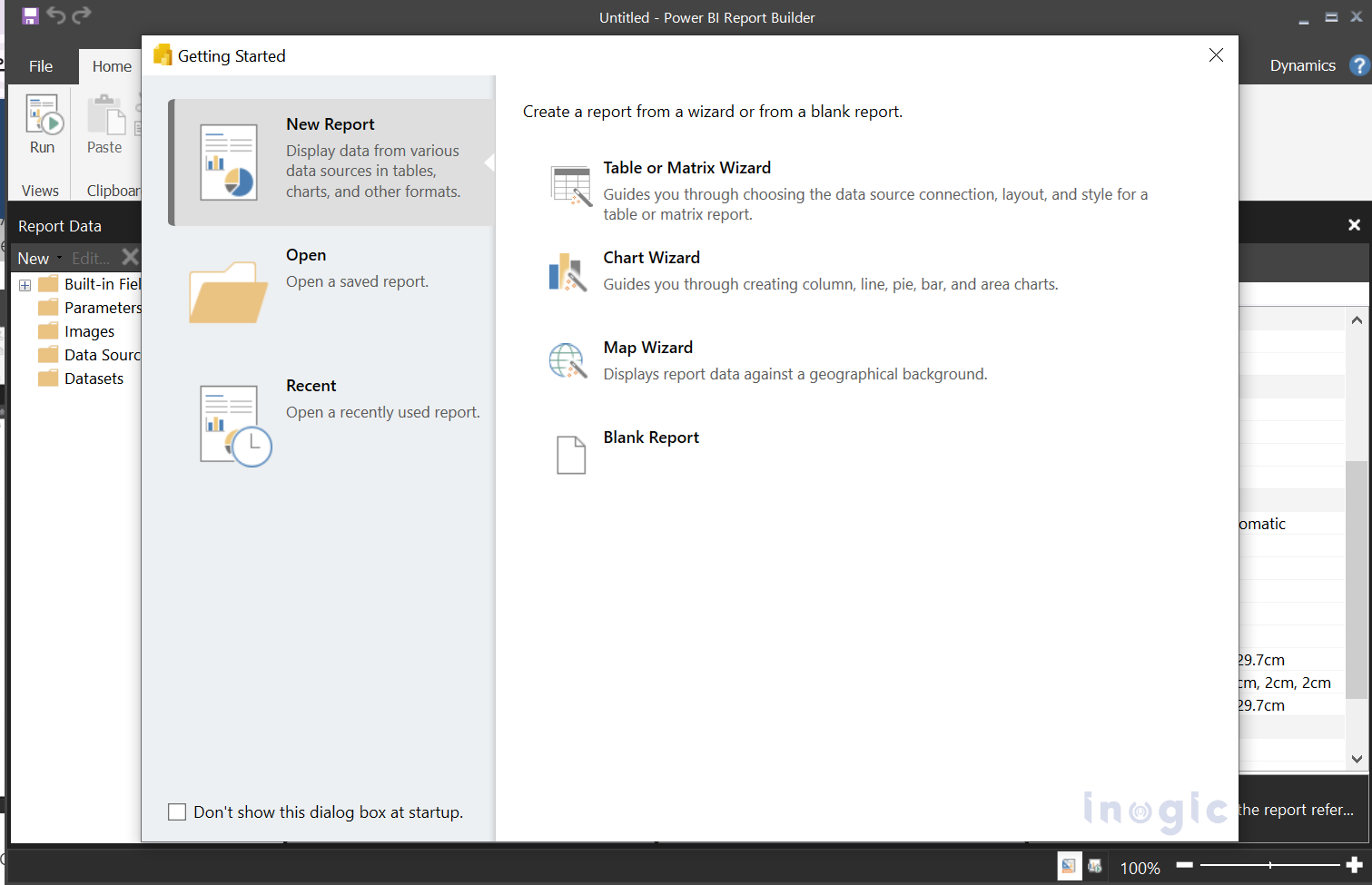
Above the design surface is the toolbar, where you have various tabs to change the formatting and setup of your report. To the left of the design surface is the Report Data pane, which displays all the built-in fields (automatically available in any paginated report), parameters, images, data sources, and datasets included in your report.
Step 2: Creating a New Report
You can also have the option to create a report from a wizard or a blank report.
Click on the data source and select the add power bi semantic model connection...Read More »
The post Utilize Power BI Semantic Model within Power BI Reports Builder first appeared on Microsoft Dynamics 365 CRM Tips and Tricks.

