Create Record in CRM using PowerApps with Microsoft flow
Views (2138)
Introduction:
This blog explains how to create Record in CRM using PowerApps with Microsoft flow.
Steps to be followed:
- Create Blank App.
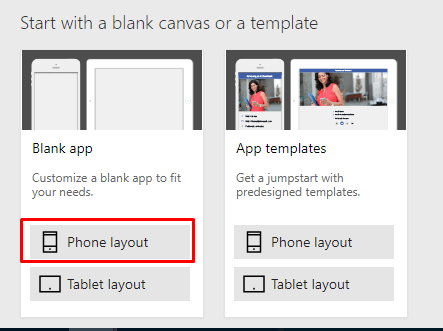
- Insert Label, Text Input and Button controls.(Fields which you want to create in CRM.)
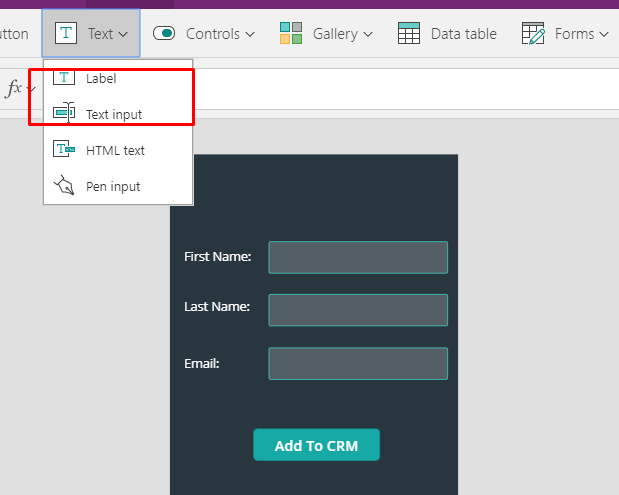
- Select the Button (Add To CRM) and go to Action –> Flows.

- Click on Create a New Flow.
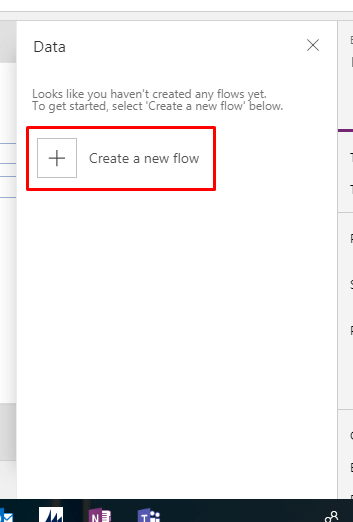
- Click on New step –> Add an Action.
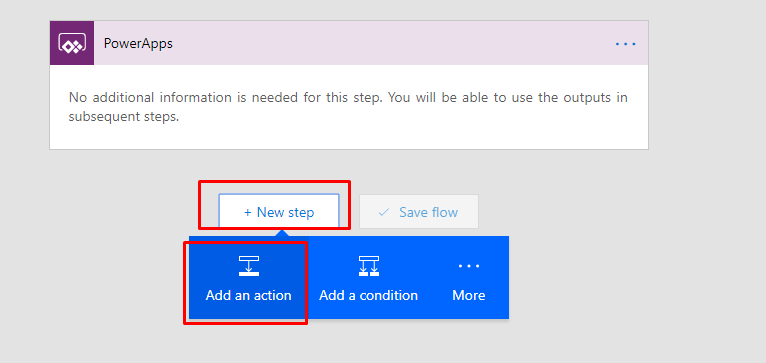
- Select Dynamics 365 –> Create a new record.
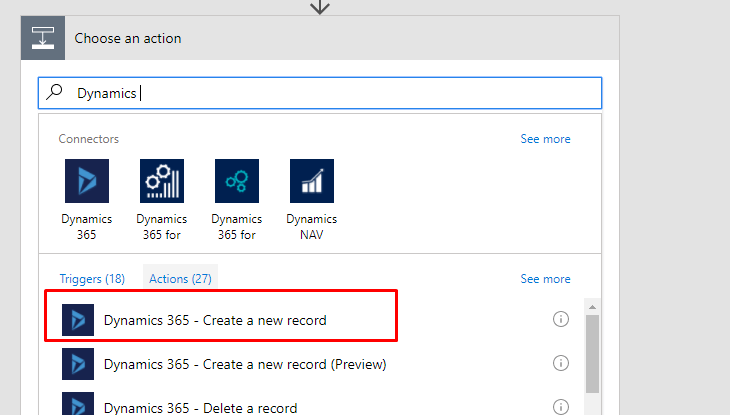
- Enter the Organization Name and Select the Entity for which you want to create record in CRM.
- For Last Name, click on “Ask in PowerApps”.
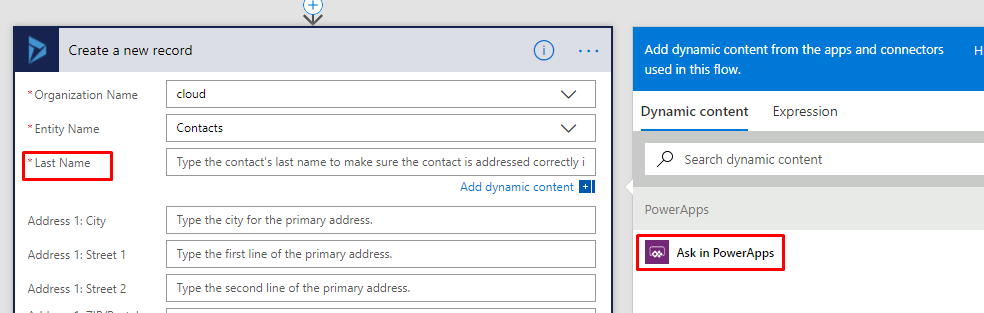
- Repeat for Email and First Name.


- For Description we will add text.

- For Last Name, click on “Ask in PowerApps”.
- Give Name to the flow and Create Flow.

- Now change the OnSelect Property of button.(here lastname, firstname and email are the name of text input control)

- Enter Details and Click on Button.
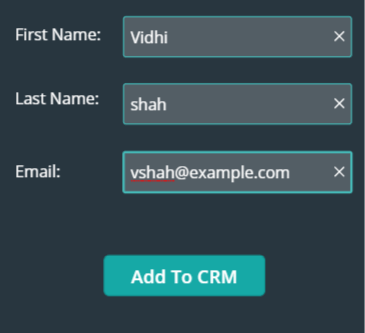
- Record will get created in CRM.
 Description:
Description: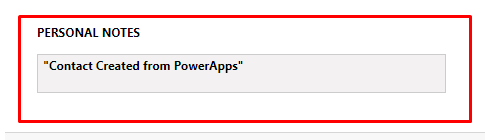
The post Create Record in CRM using PowerApps with Microsoft flow appeared first on CloudFronts - Microsoft Dynamics 365 | Power BI | Azure.





 Like
Like Report
Report
*This post is locked for comments