Introduction
In system auditing discussions, auditors often request access to the same database log that was used to enable logging for other tables. Essentially, clients require an audit trail of the audit trail itself. This seems humorous but this is actually a genuine ask from client. The intention is to track who enabled or disabled the log, ensuring control and accountability to prevent malpractices within the system. Consultant should recommend this feature to the client.
Enabling database logging in Microsoft Dynamics 365 Finance and Supply Chain Management (F&SC) offers several benefits:
Audit Trail: Database logs provide an audit trail of changes made to tables and fields. You can track who modified data, when, and what changes were made.
Compliance and Security: Database logs help meet compliance requirements by ensuring data integrity. They also enhance security by allowing you to monitor unauthorized changes.
Troubleshooting: When issues arise, database logs help identify the root cause. You can analyze logged changes to diagnose problems.
Let's understand the configuration of database log setup of database log
Configuration
1. Go to System administration > Setup > Database log > Database log setup
After clicking on NEW System will give warning that this activity should be performed during non-business hours since this log enablement may cause issue for the table where transactional / non-transactional activities are happening for the same table.
Click on YES to Proceed
2. Below wizard will open which will help to add table and field from database log
Click on NEXT to proceed
3. All the category wise table / form will be visible
Enable below two toggle:
A. Show all tables: to see all the hidden tables
B. Show table names: it will help to identify table with table name that can be easily searched
4.1 New we need to carefully look at the right category/module where we can find our table. Once we find our relevant category/module we need to expand that and search for our table name where database log will be enabled (in my case it is databaselog )
4.2 Press CTRL+F and search with table name databaselog. you will find the table and expand that to see all the fields under the table.
To enable the log for complete table: Tick table toggle true
To enable the log for selected field under the table: tick that fields toggle true
Important Note
How to identify the table name from the Microsoft D365 F&SC form page:
(a) Go to the form from front where you want to enable audit log. right click on any field > Form information > Click on Form Name
(b) After clicking Form Name a dialog box will open here to see the table name follow below instruction:
Go to Control Information tab > Data source > under this refer table name under bracket which is DatabaseLog
5. Click on table name toggle true and Click NEXT to proceed
6. Select the table with field label blank and tick toggle on the specific purpose where log to be enabled like 0 = insert, 1 = update, 2 = delete, 3 = rename
moreover, field wise and specific purpose wise log can also be enabled. In this case instead of clicking black field label click on each field and enable the toggle (0,1,2,3)
Then click on NEXT to proceed
.
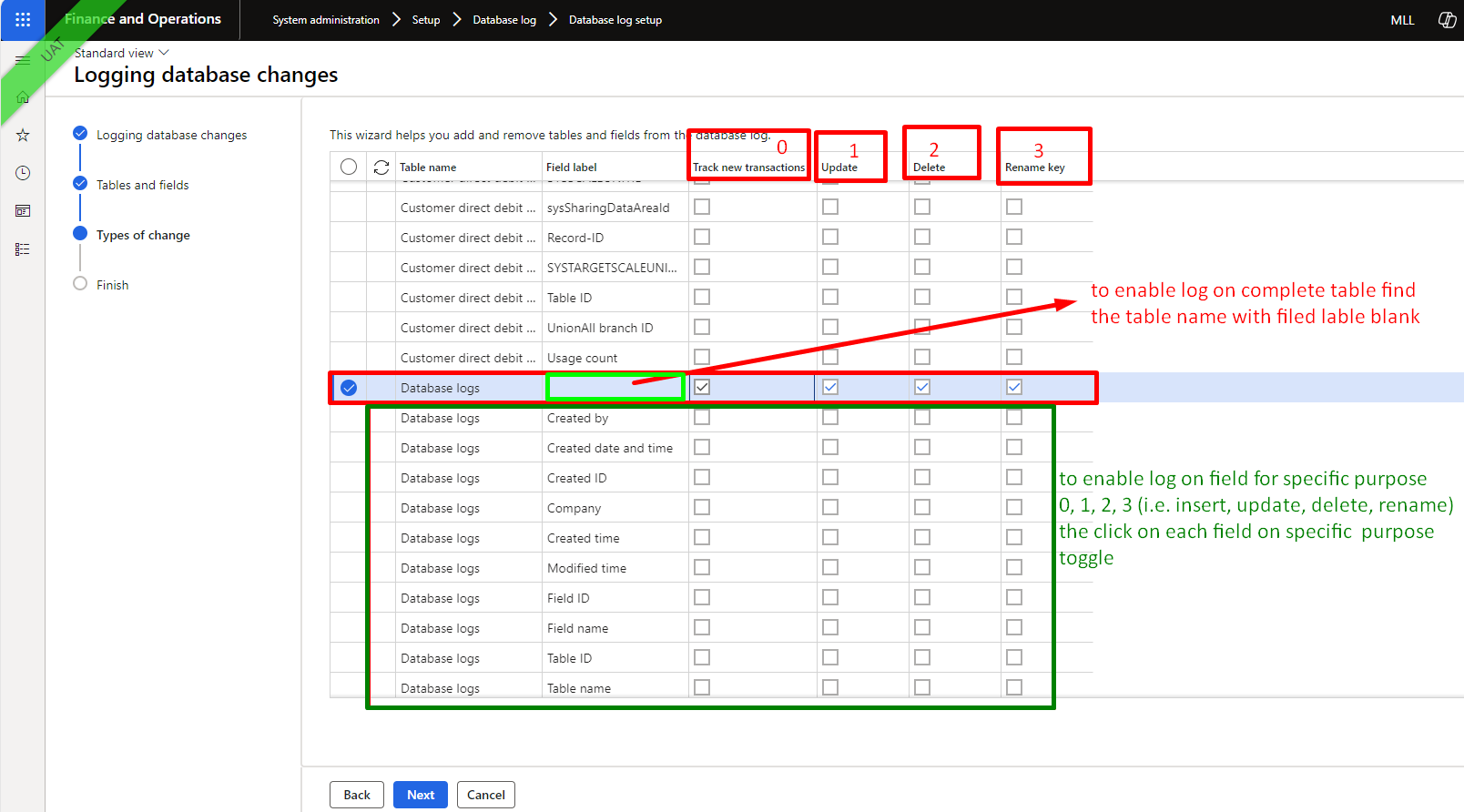
7. Wizard shows on how many fields/table is going to be enabled for the log
Click on FINISH to complete the setup
8. it will some warning of performance impact while enabling this log. click on YES to complete the setup
To see how this database log setup work for database log itself.
1. Suppose someone has deleted the active log for of Insert
Warning will show to delete the log active log during non-business hour to avoid any mishap in the system. and click YES to delete the selected log
2. To see all the log created by system Go to System Admin > Inquiries > Database > Database log
3. Go to database log and filter with newest to oldest and find the recent log
.
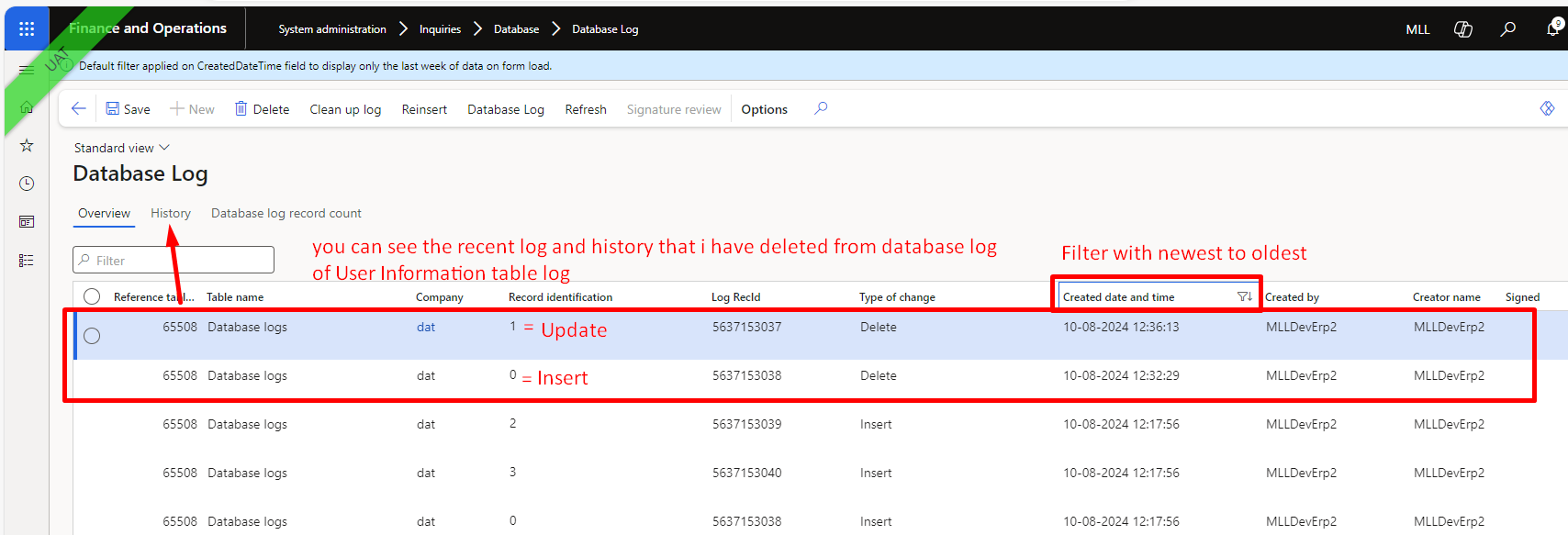
4. How to see the log history form system
Bonus Point
1. There is database log entity named database log. User can directly go to data management and download all the log history in one go.
2. To see the specific table's filtered log only.
Go to that form from front click on Option (in action bar) > Record Info > database log. This will show filtered log only for that table
It has filtered only that specific form log for the last week and displayed here.
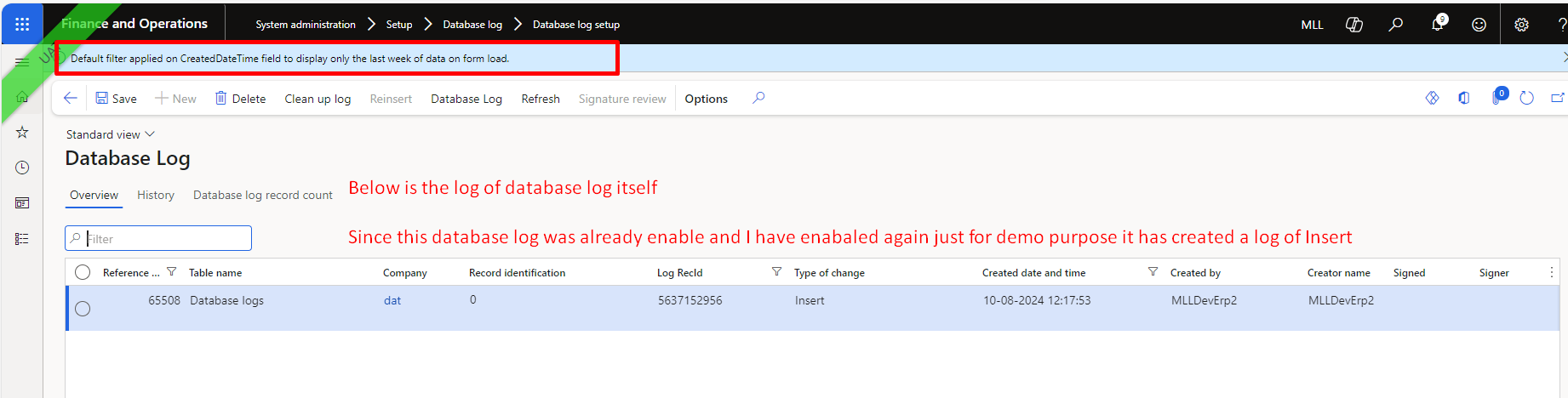
“Every system should include this feature. Now, you can recommend or enable it for future clients.” 😊
Thank you 😊
Happy Learning



