Create beautiful email templates with enhanced email editor
Customer service agents in the digital contact center can handle a variety of cases that require specialized knowledge and personal attention. At the same time, they might also find themselves answering the same types of questions or having to send emails with a common theme. Email templates make it easy to streamline and consolidate these types of tasks.
With email templates, agents spend less time writing the same content repeatedly and more time helping the customers. Email templates help agents to optimize their time, improve productivity, and ensure consistent messaging. This translates to quick resolution and happy customers.
To ensure agents can create email templates easily, Dynamics 365 Customer Service offers an enhanced email editor that allows agents to use a variety of layouts for their emails. They can also add elements like text, images, buttons, and dividers to design their email templates. Plus, several styling properties enable further customization.
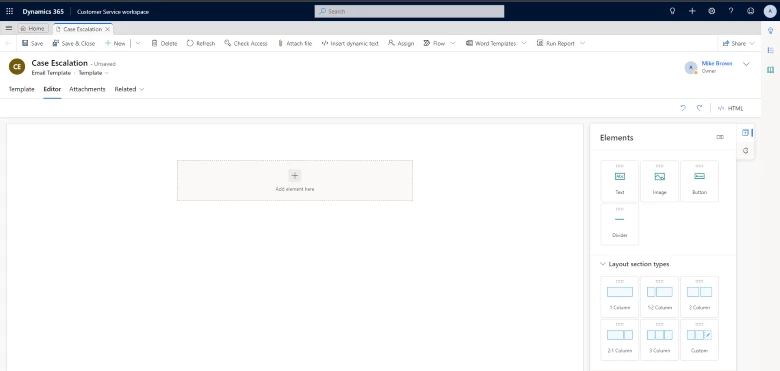
The enhanced email editor allows the users to drag and drop elements in the canvas area making it easier to build beautiful email templates intuitively. These elements act as building blocks for a great email template. Agents can use the text elements to add and style the text of the email. Image and button elements allow the users to add images and create buttons respectively. Divider elements can be added to create separations between other elements. Users can style all these elements according to the organization’s branding and guidelines. Settings to change the color, size, alignment, and others are present for all the email design elements. In addition, the General Styles tab allows the users to change the layout’s width, font, font size, background, and text color.
The enhanced email editor is available as a default experience in Customer Service workspace and Customer Service Hub applications. However, it can be enabled for other applications using Power Apps settings.
Learn more
Watch a quick video introduction.
To find out more about the enhanced email editor, read the documentation:
- Customize an email template using the template editor
- Configure the enhanced email template editor page
The post Create beautiful email templates with enhanced email editor appeared first on Microsoft Dynamics 365 Blog.
This was originally posted here.





 Like
Like Report
Report
*This post is locked for comments