
This post is part of the
In Microsoft Dynamics 365 Business Central (Financial), how do I… series and of the wider
In Microsoft Dynamics 365 Business Central, how do I… series which I am posting as I familiarise myself with Microsoft Dynamics 365 Business Central.
Each ERP system hand;es the chart of accounts in slightly different ways. Coming from an Microsoft Dynamics GP background I am used to the accounts being multi-segment and containing cost centres as well as the general ledger account. So for example, if I had an account for the North region IT department for purchasing of office supplies, I might have an account with a structure of N-300-61400.
Dynamics BC does not work in the same way as this. In Dynamics BC you would have an account of 61400 in the chart of accounts and then the cost centres of Region and Department would be managed as dimensions. The accounts are created through the G/L Account Page.
When you design the chart of accounts in Dynamics BC, you also create headings and totals through the G/L Account Page and can assign categories and subcategories which are used in financial reporting.
When creating the accounts, they need to be numbered in the order in which they should be included in the chart of accounts list, which is important for the totaling of sections for financial reporting.
Below is an example from the top of the Cronus USA, Inc sample company:
As you can see, 10000 is a heading, 10001 is the beginning of a total section and has 10990 as the end total; the value in the Totaling column shows that rows 10001 to 10990 inclusive are included in the total (which it is technically possible to amend the cells included in an End-Total it should not be done as there is an indenting function which will override and changes).
You can also create specific Total rows where you manually specify what should be added together, which is useful for creating a row like Net Income.
Over the next few posts in this series, I’m going to take a look at the process for creating new accounts as well as some of the other data used by them, such as account categories and subcategories, and will then take a look into dimensions.
| In Microsoft Dynamics 365 Business Central, how do I… |
|---|
| In Microsoft Dynamics 365 Business Central, how do I… Sign Up For a Trial |
| In Microsoft Dynamics 365 Business Central, how do I… Get Access to the Microsoft 365 Admin Center |
| In Microsoft Dynamics 365 Business Central, how do I… Create a Company |
| In Microsoft Dynamics 365 Business Central, how do I… Copy a Company |
| In Microsoft Dynamics 365 Business Central, how do I… Switch Between Companies |
| In Microsoft Dynamics 365 Business Central, how do I… Create a Sandbox Environment With Cronus |
| In Microsoft Dynamics 365 Business Central, how do I… Access Dynamics BC Admin Centre |
| In Microsoft Dynamics 365 Business Central, how do I… Create a Sandbox Environment With a Copy of Production |
| In Microsoft Dynamics 365 Business Central, how do I… Create a User |
| In Microsoft Dynamics 365 Business Central, how do I… Add a User In 365 Admin Center |
| In Microsoft Dynamics 365 Business Central, how do I… Add a User in Dynamics BC |
| In Microsoft Dynamics 365 Business Central, how do I… Change My Role |
| In Microsoft Dynamics 365 Business Central, how do I… Create an Advanced Evaluation Company |
| In Microsoft Dynamics 365 Business Central (Administration), how do I… Understand the Role Center |
| In Microsoft Dynamics 365 Business Central, how do I… Change the User Experience in a Company from "Essentials" to "Premium" |
| In Microsoft Dynamics 365 Business Central (Administration), how do I… Understand the Update Rollout Timeline |
| In Microsoft Dynamics 365 Business Central, how do I… Hide the Teaching Tips |
| In Microsoft Dynamics 365 Business Central (Administration), how do I… Set Update Date |
| In Microsoft Dynamics 365 Business Central (Administration), how do I… Set Update Window |
| In Microsoft Dynamics 365 Business Central (Administration), how do I… Extend Trial |
| In Microsoft Dynamics 365 Business Central (Administration), how do I… Understand Search |
| In Microsoft Dynamics 365 Business Central (Administration), how do I… Understand the Types of Pages Available |
| In Microsoft Dynamics 365 Business Central (Administration), how do I… Know Which Keyboard Shortcuts Are Available |
| In Microsoft Dynamics 365 Business Central (Administration), how do I… Switch Between Companies |
| In Microsoft Dynamics 365 Business Central (Administration), how do I… Use List Pages |
| In Microsoft Dynamics 365 Business Central (Administration), how do I… Use Advanced Filters on Lists |
| In Microsoft Dynamics 365 Business Central (Administration), how do I… Use Card Pages |
| In Microsoft Dynamics 365 Business Central (Administration), how do I… Understand the FactBox |
| In Microsoft Dynamics 365 Business Central (Administration), how do I… Understand the Action Bar |
| In Microsoft Dynamics 365 Business Central (Administration), how do I… Use Company Badges to Identify Companies or Environments |
| In Microsoft Dynamics 365 Business Central (Administration), how do I… Use Document Pages |
| In Microsoft Dynamics 365 Business Central (Administration), how do I… Use Worksheet Pages |
| In Microsoft Dynamics 365 Business Central (Administration), how do I… Start a Free Trial (Updated for the new "customised trial") |
| In Microsoft Dynamics 365 Business Central (Administration), how do I… Create a Sandbox for a Preview Release |
| In Microsoft Dynamics 365 Business Central (Customisation), how do I… Personalize a Page |
| In Microsoft Dynamics 365 Business Central (Customisation), how do I… Remove Personalization from a Page |
| In Microsoft Dynamics 365 Business Central (Customisation), how do I… Personalize Card Pages |
| In Microsoft Dynamics 365 Business Central (Customisation), how do I… Understand the Best Way of Customising a Card Page |
| In Microsoft Dynamics 365 Business Central (Customisation), how do I… Personalize the FactBox |
| In Microsoft Dynamics 365 Business Central (Customisation), how do I… Personalize the Action Bar |
| In Microsoft Dynamics 365 Business Central (Customisation), how do I… Understand the Best Way of Personalizing the Action Bar |
| In Microsoft Dynamics 365 Business Central (Customisation), how do I… Create Customizations for Other Users Using Profiles |
| In Microsoft Dynamics 365 Business Central (Customisation), how do I… Copy Profile Personalizations to Another Environment |
| In Microsoft Dynamics 365 Business Central (Financial), how do I… Understand the Chart of Accounts |
Read original post In Microsoft Dynamics 365 Business Central (Financial), how do I… Understand the Chart of Accounts at azurecurve|Ramblings of an IT Professional
 Ian Grieve
Ian Grieve
 This post is part of the In Microsoft Dynamics 365 Business Central (Financial), how do I… series and of the wider In Microsoft Dynamics 365 Business Central, how do I… series which I am posting as I familiarise myself with Microsoft Dynamics 365 Business Central.
This post is part of the In Microsoft Dynamics 365 Business Central (Financial), how do I… series and of the wider In Microsoft Dynamics 365 Business Central, how do I… series which I am posting as I familiarise myself with Microsoft Dynamics 365 Business Central.




 Like
Like Report
Report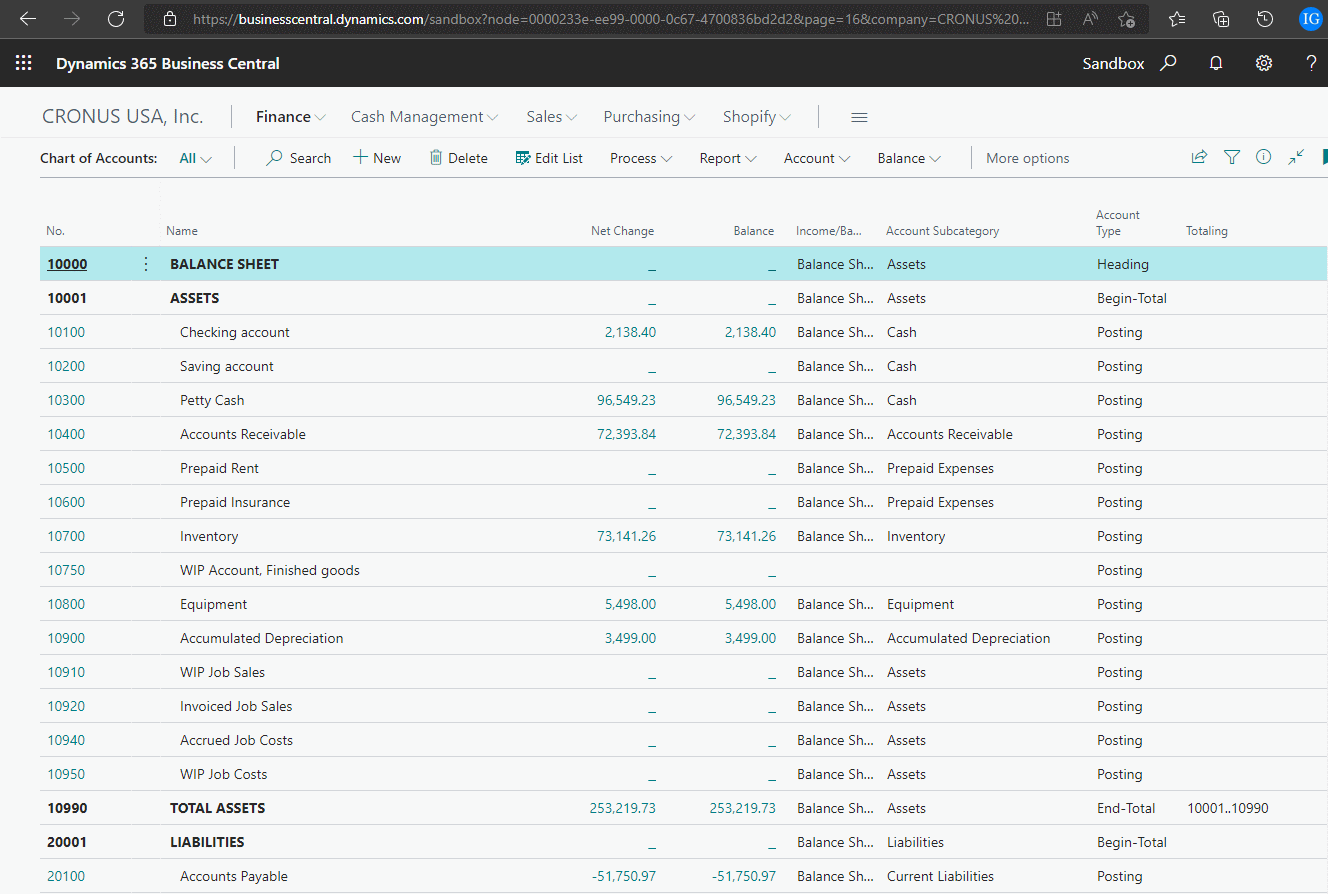
*This post is locked for comments