2015 Update 1: Folder-Level Tracking
 Jlavos
Jlavos
Microsoft Dynamics CRM 2015 Update 1 (code-named Carina) brings a lot of great new functionalities, in this post the new folder tracking functionality is presented.

Why use folders?
For a couple of reasons, namely:
-
Leveraging existing OOB functionality on e-mail clients:
- Most web, desktop and mobile e-mail clients support folders natively.
- Most clients also support setting automated rules (e.g.: when an e-mail comes from a particular address or with a particular subject move it to a specific folder.
- No additional add-ons required for the e-mail client.
- Faster performance: In the end of the day CRM Outlook client still impacts on Outlook performance.
This new feature is very specific to tracking e-mails, the reason they were tackled first is not only because folder tracking is an “easy” implementation that leverages on existing e-mail clients capabilities as it was also the main record of concern when tracking data to CRM, as per image below:

Additionally, there is a considerable amount of CRM users that use standard web of mobile e-mail clients that are not aware of MSCRM, most, if not all, supporting folders and rule definition/automations:

How to setup?
- In e-mail Client: Create the folder(s) against which you which to track.
-
In CRM: Create a rule in CRM to map each folder to a specific CRM Record (as per image below).
- Exchange folders are updated to CRM on every server-side-sync.
- Up to 25 rules can be created per user.
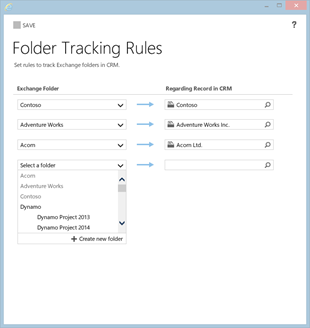
And that’s it, it’s done!
How to use it?
Just move the e-mail you wish to track into the appropriate folder.
The actual actions/steps required to move an e-mail to a folder depend on the e-mail client used. Below are some examples:
- Outlook: Just drag the e-mail to the folder.

- IOS mail app: From the e-mail message, click the folder button, then chose folder to move it to.

Requirements
For folder tracking to work, all of the bellow need to be true:
- Server-side sync required: The user either has CRM Outlook setup or the new folder tracking feature (more details in “Should I still use CRM Outlook Client?” section).
- Exchange server required
- Folders under Inbox required
- Folder mapping set up: As per “How to Setup?” section above.
Tips & Tricks
- You can have multiple folders regarding the same CRM record
- Create a folder for long-lasting record types: To set regarding directly against them when moving the e-mail to the folder (e.g.: Cases, Opportunities, etc.).
- SDK support to manage the rules: In cause automations are required to auto configure rules in CRM.
- Use sub folder tricks for personal emails: Sub folders are not part of the rule for parent folders.
- If regarding not specified, you can set it later: You can always go to CRM and set it.
- Use it on your phone, OWA, Outlook, etc.
- Learn more on how to set up Exchange rules: They can be leveraged to automate most of the tracking.
- If you remove the rule, all emails in the folder will not be impacted: They have already moved /where already tracked in CRM.
- In CRM, the folder list in Rule UI is updated periodically: When the mailbox is processed by server-side sync.
- Clean up mappings when no longer needed: The max is 25 rules per Mailbox / User.
Should I still use CRM Outlook Client?
Yes, as per table below, CRM Outlook Client still has a lot of functionality/value that is not going to be replaced any time soon.
|
Feature |
Server Side Sync (w/ Folder Tracking) |
CRM Outlook Client |
| Track E-mails to CRM |
ü |
ü |
| Track other records to CRM |
(e.g.: contacts; appointments; tasks)
|
û |
ü |
| Send records to Outlook |
(e.g.: appointments, contacts, and tasks)
|
ü |
ü |
| Open CRM Records |
(e.g.: open related case record from an e-mail)
|
û |
ü |
|
| Maintain Data Offline |
û |
ü |
With the server-side-sync, and the new folder tracking functionality, CRM is allowing for another utilization scenario, where the user’s e-mail client is agnostic to MSCRM and thus covering a more complete set of endpoints that can now be used to interact with MSCRM.
Note: Do note set CRM Outlook Client and server-side-sync simultaneously for the same user. Microsoft does not recommend it (source), and chances are a lot of issues may occur.
Microsoft has a nice video on this in Folder Level Tracking in CRM Online 2015 Update 1.
Stay tooned, more posts to come on 2015’s Update 1 and its new functionalities.




 Like
Like Report
Report
*This post is locked for comments