How to create and apply workflow for purchase order in D365 finance and operations
In this blog we will learn how to create workflows in D365 finance and operation. For this blog we are taking example of Purchase order workflow. Which will allow us to create purchase order which is allocated to different persons for approval and review process.
Navigate to Procurement and Sourcing >>Setup>>Procurement and Sourcing workflows, and click on new and select purchase order workflow as follows:-
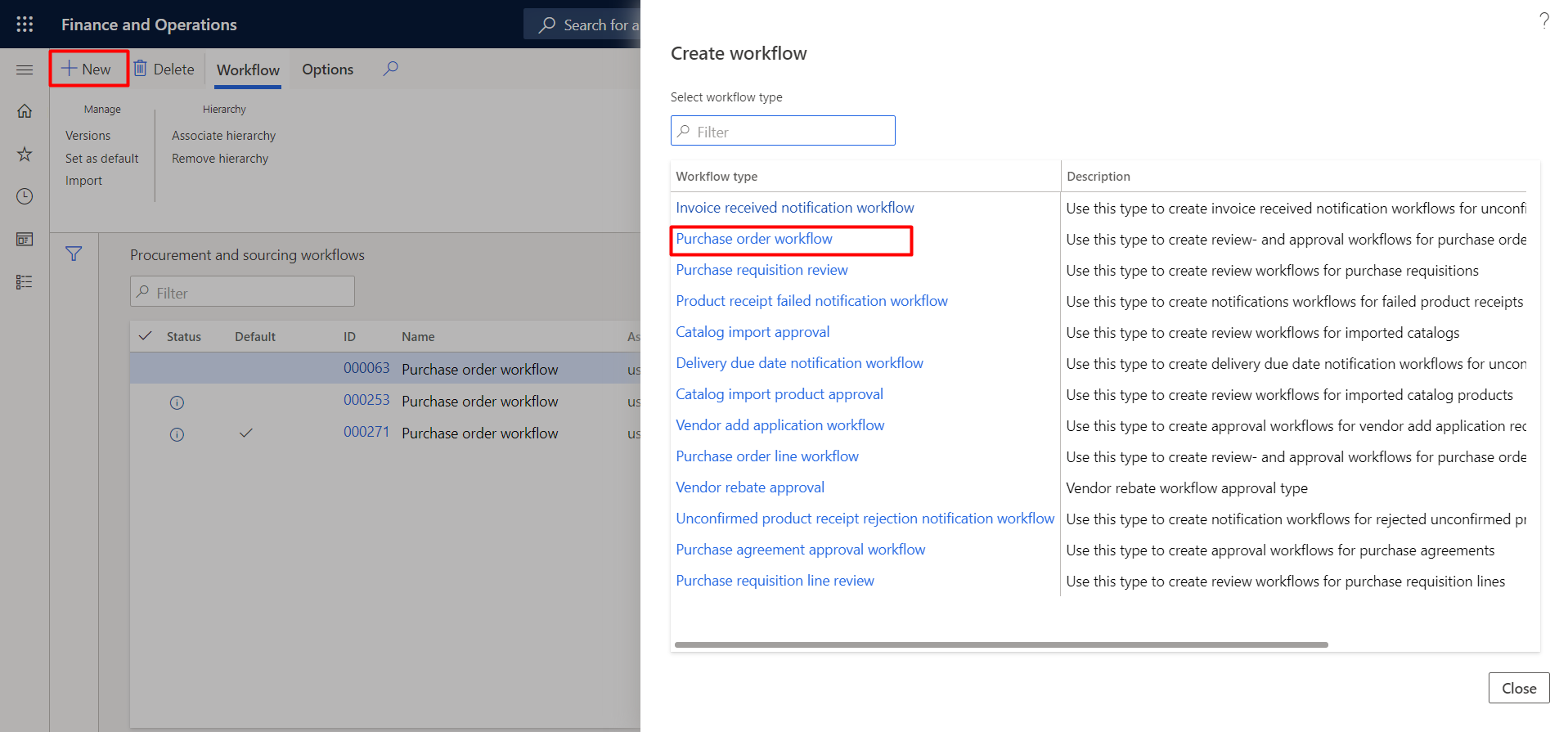
This will open workflow editor in you first need to provide log in details same as that of environment.
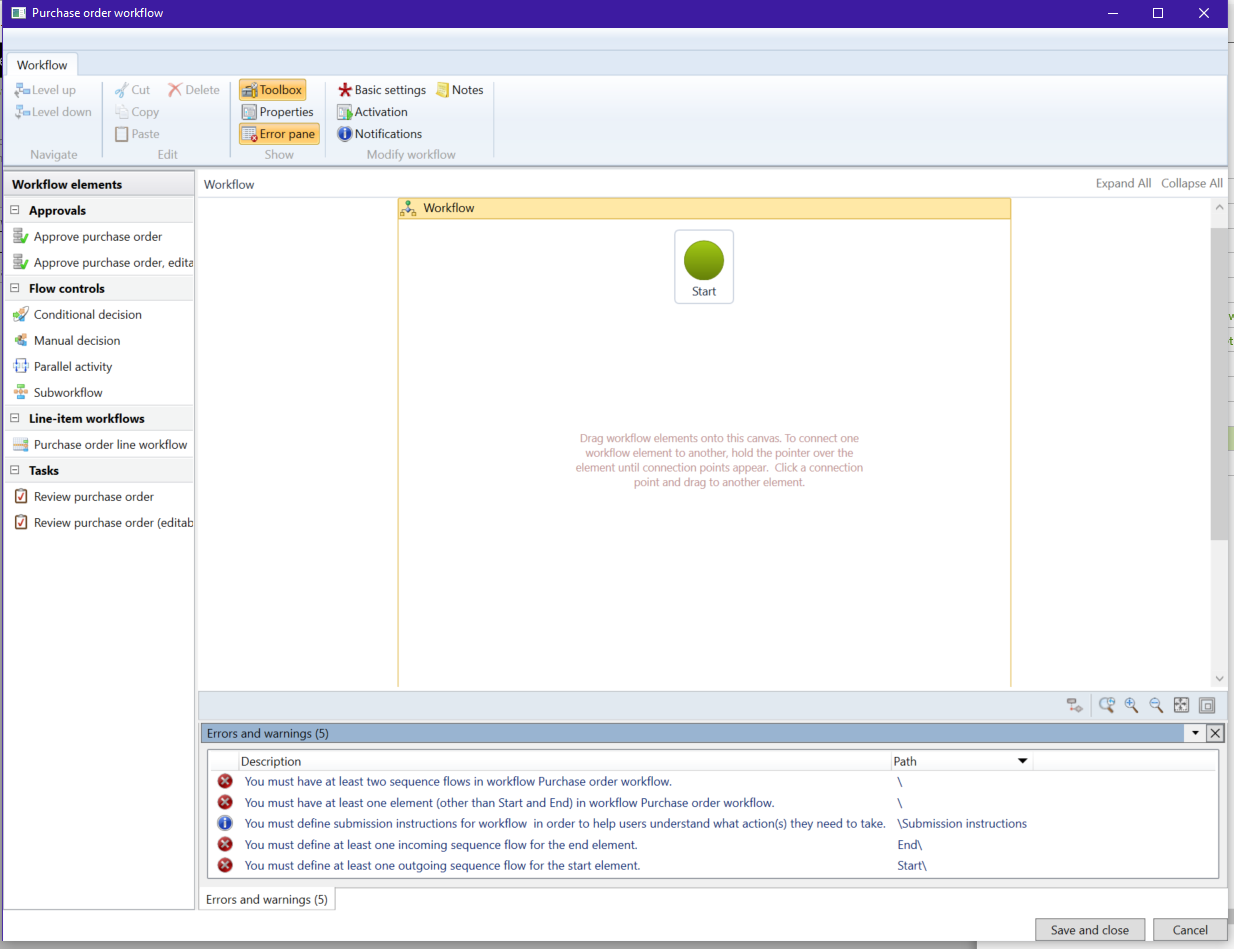
Here we need to arrange various components and need to set their properties to resolve those following errors.
Components for this of workflow: –
Start: – To indicate start of workflow design.
End:- To indicate end of workflow design.
Review Purchase order:-This assign review(Complete/Return PO).
Approve Purchase order:- This assign users who needs to approve purchase order.
To design workflow follow the steps :-
- Now In designer create design as shown in screenshot
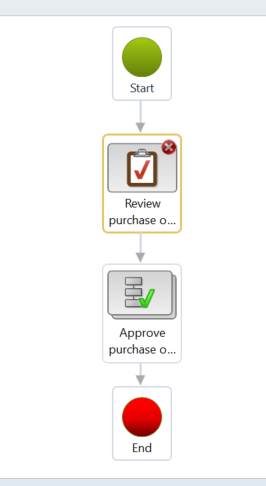
- Set the Review element and right click and open properties and set as basic settings as follows:-
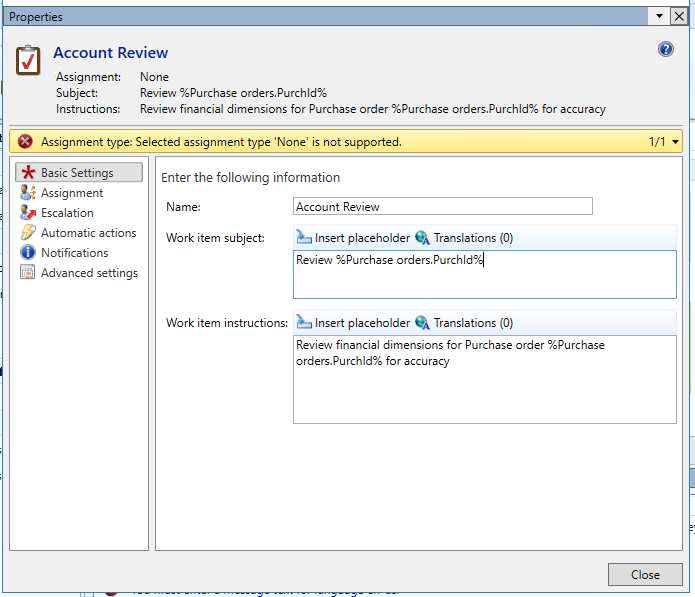 In assignment make sure you have assigned type(in our case user) and user name
In assignment make sure you have assigned type(in our case user) and user name
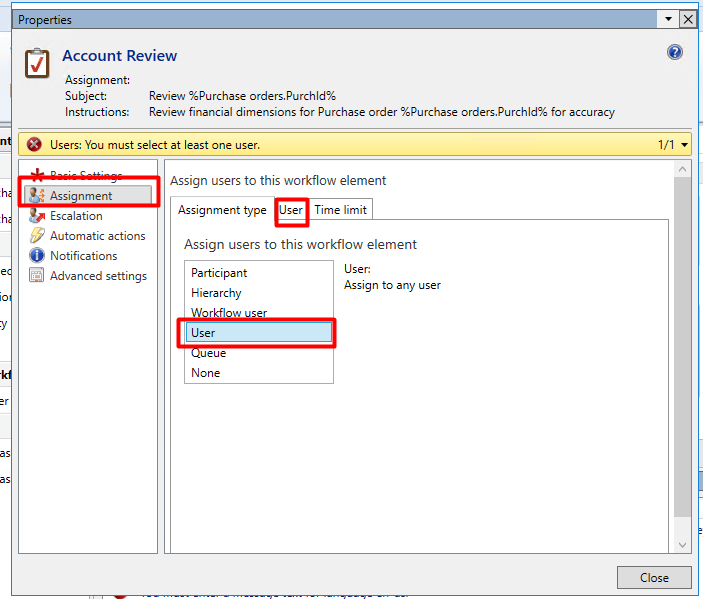
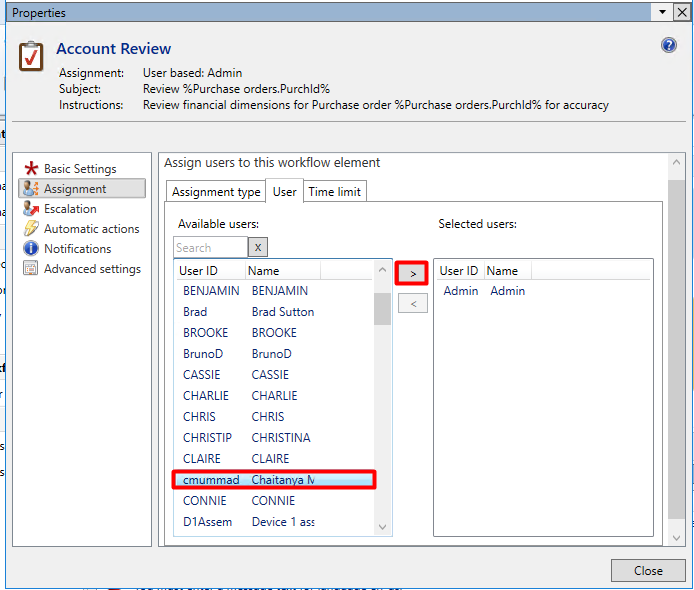
- You can also escalate roles after certain time as follows(we are not considering this setup for this blog)
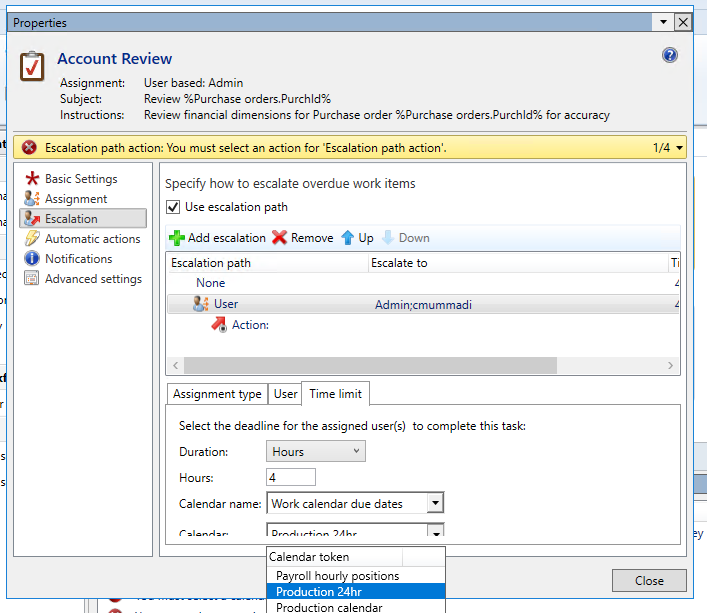
- Now get back to approve purchase order and open its properties for and set automatic action as follows which will approve Purchase order below 10000 USD.
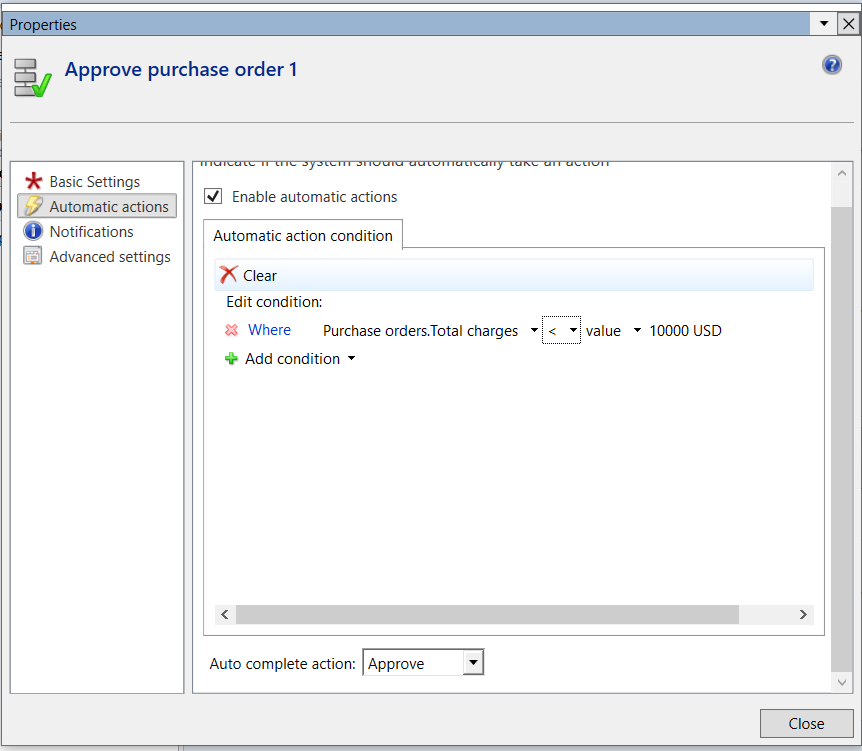
- Set the notification for person who will receive notification when particular operation is performed(for eg :- Approved/rejected etc)
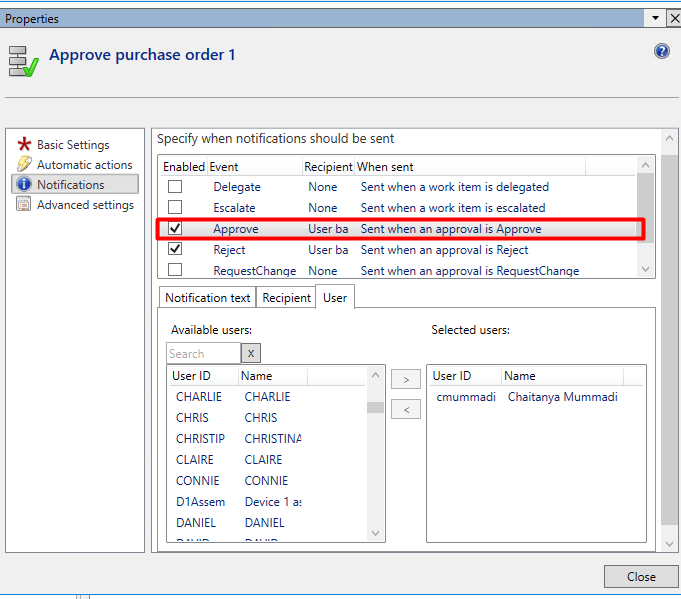
- Now click on step 1 to enter in step 1 section and open its properties.
First we are assigning user who will approve the purchase order as screenshot suggest as well as you can set time limit for approval and completion policy as well.
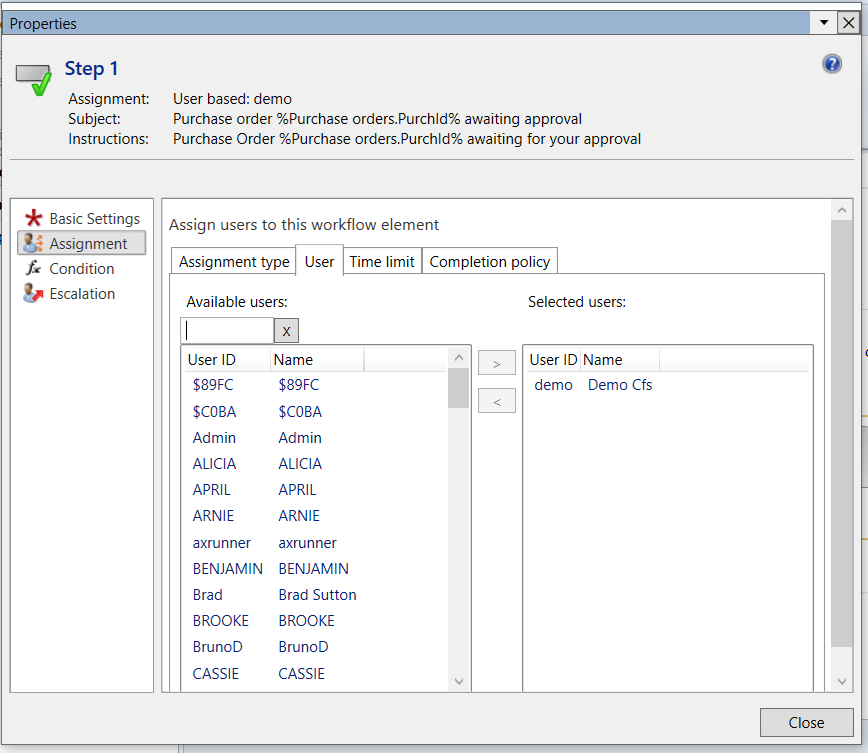
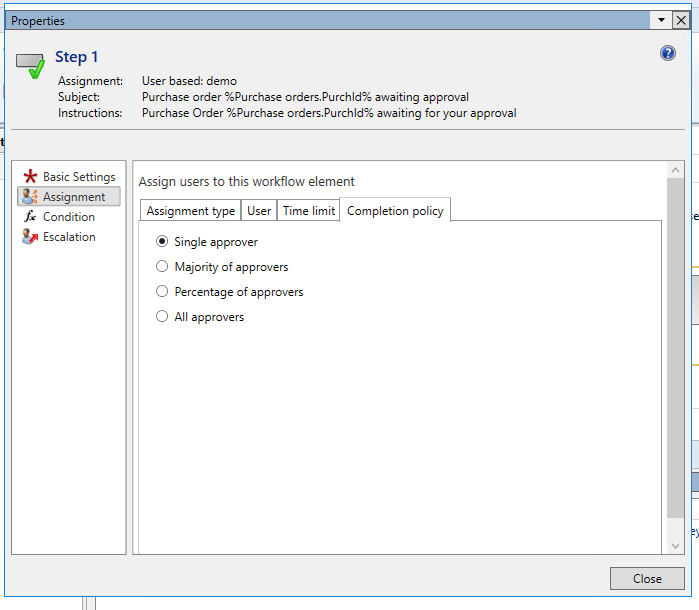 You can also add the condition to step 1 which will decide whether to run this step or not
You can also add the condition to step 1 which will decide whether to run this step or not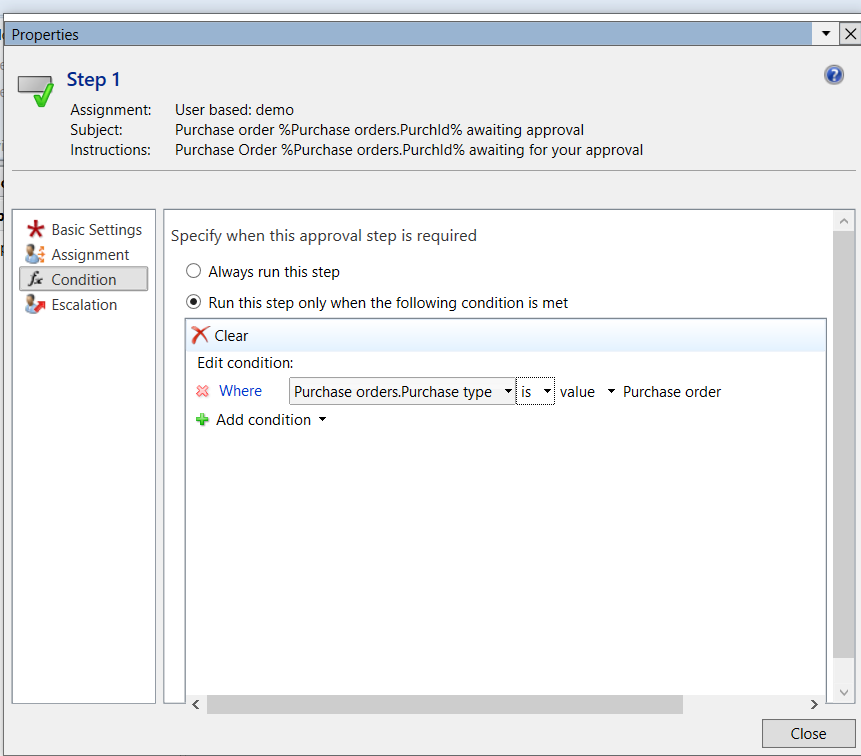 Now close step and get back to main design of designer
Now close step and get back to main design of designer - Now click on save and close and mention version notes and activate this workflow
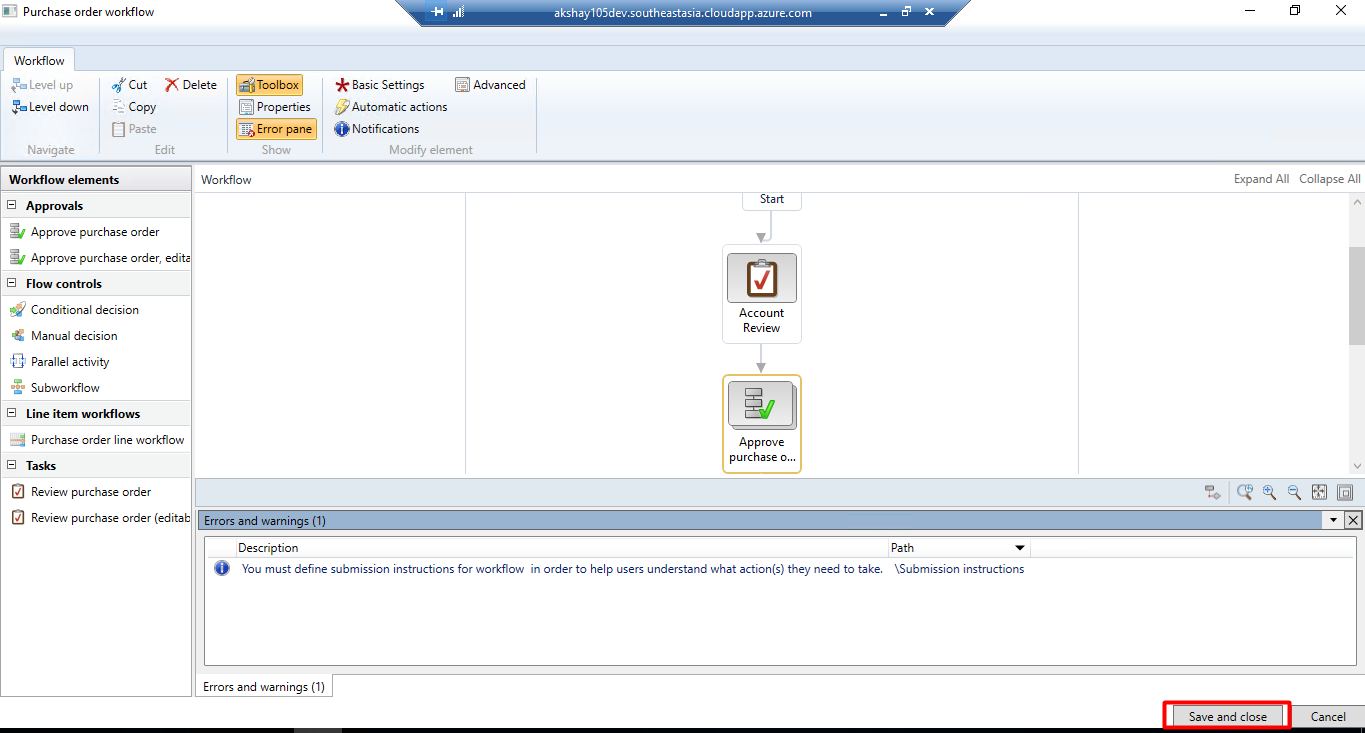
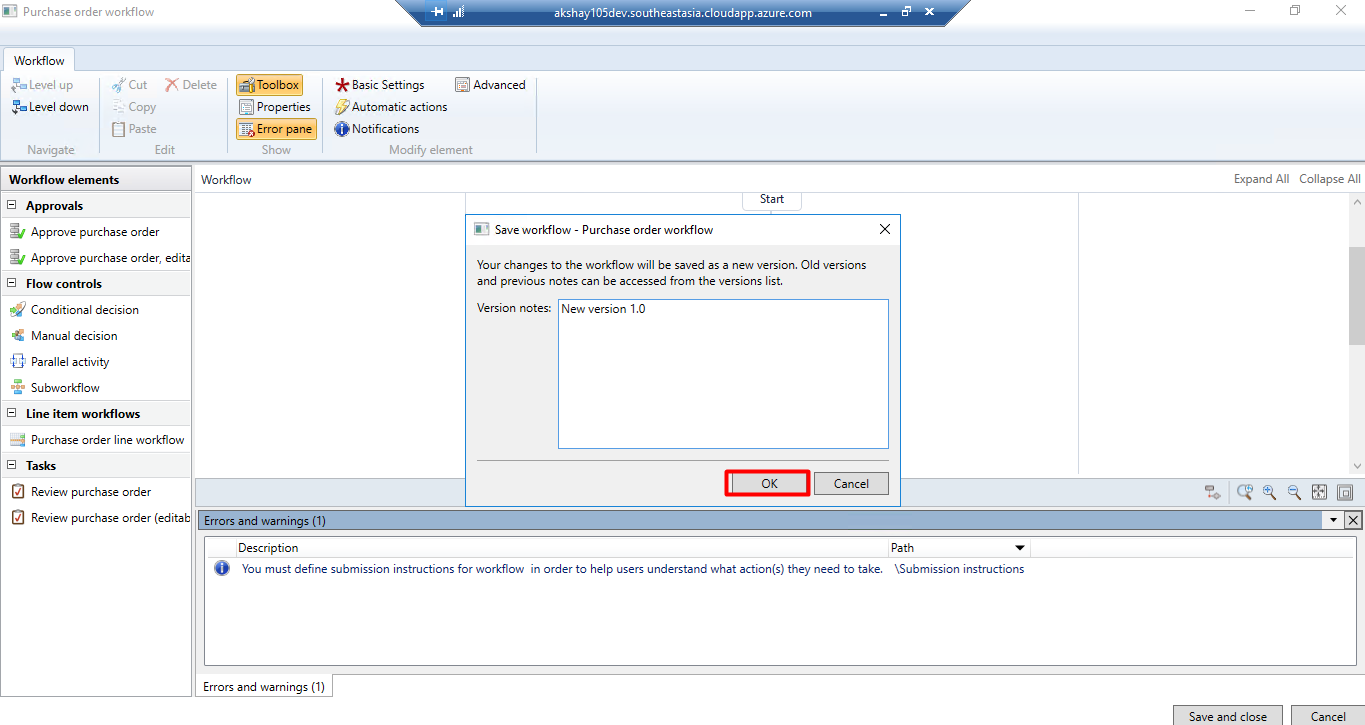
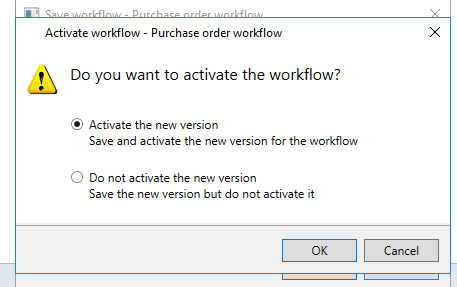
- Now you can see new workflow in procurement and sourcing workflows
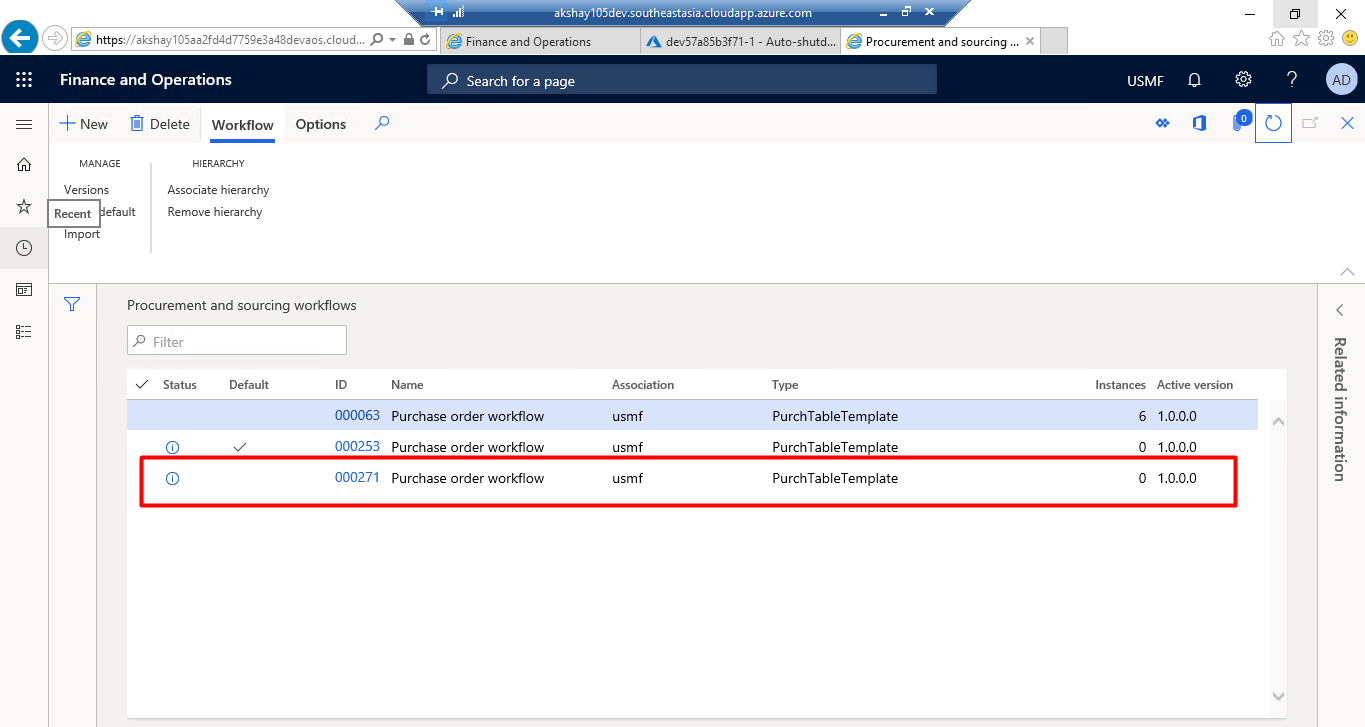
- Now create new purchase order and after that click on workflow button and click on submit you can also check history of it
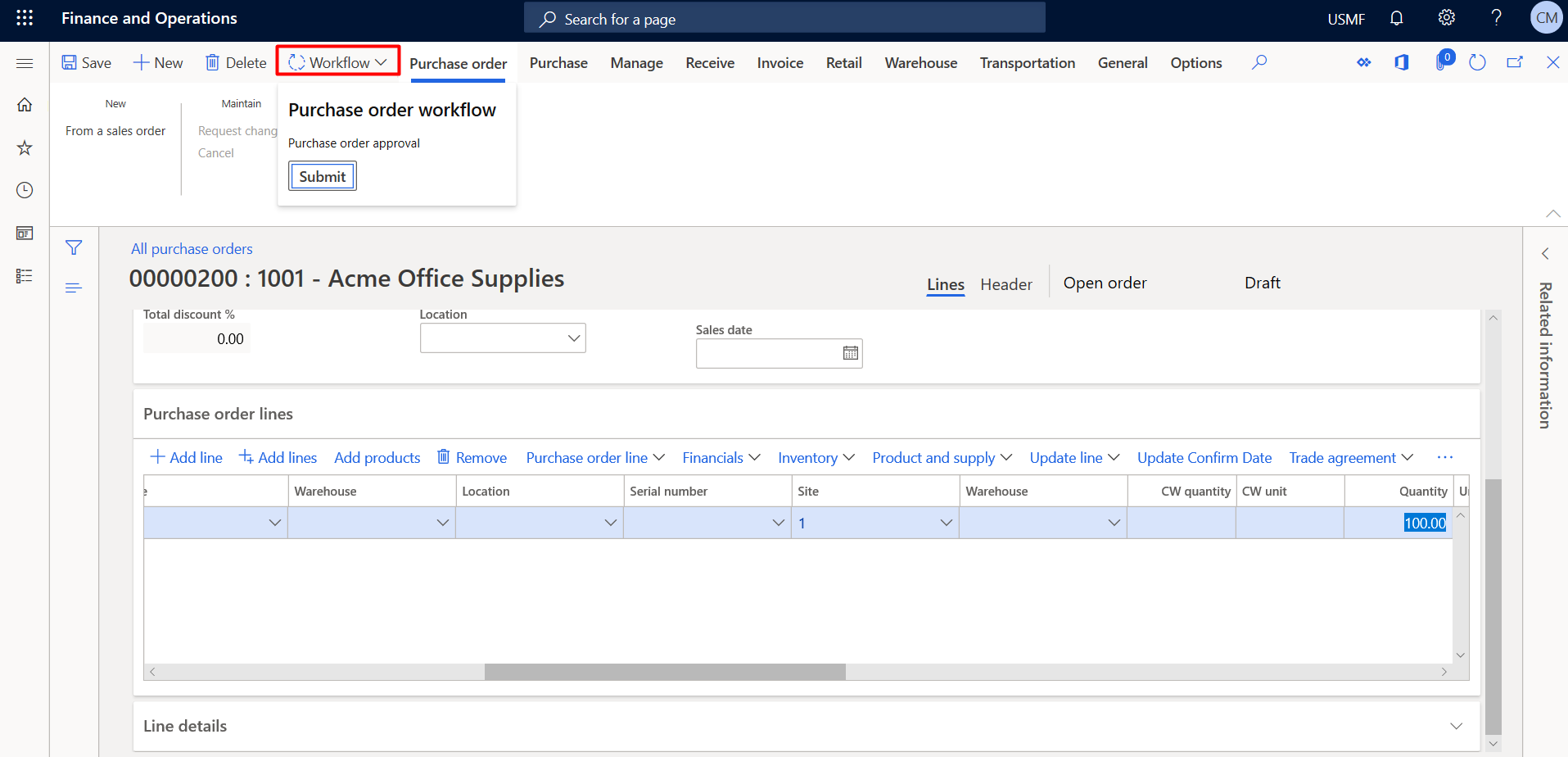
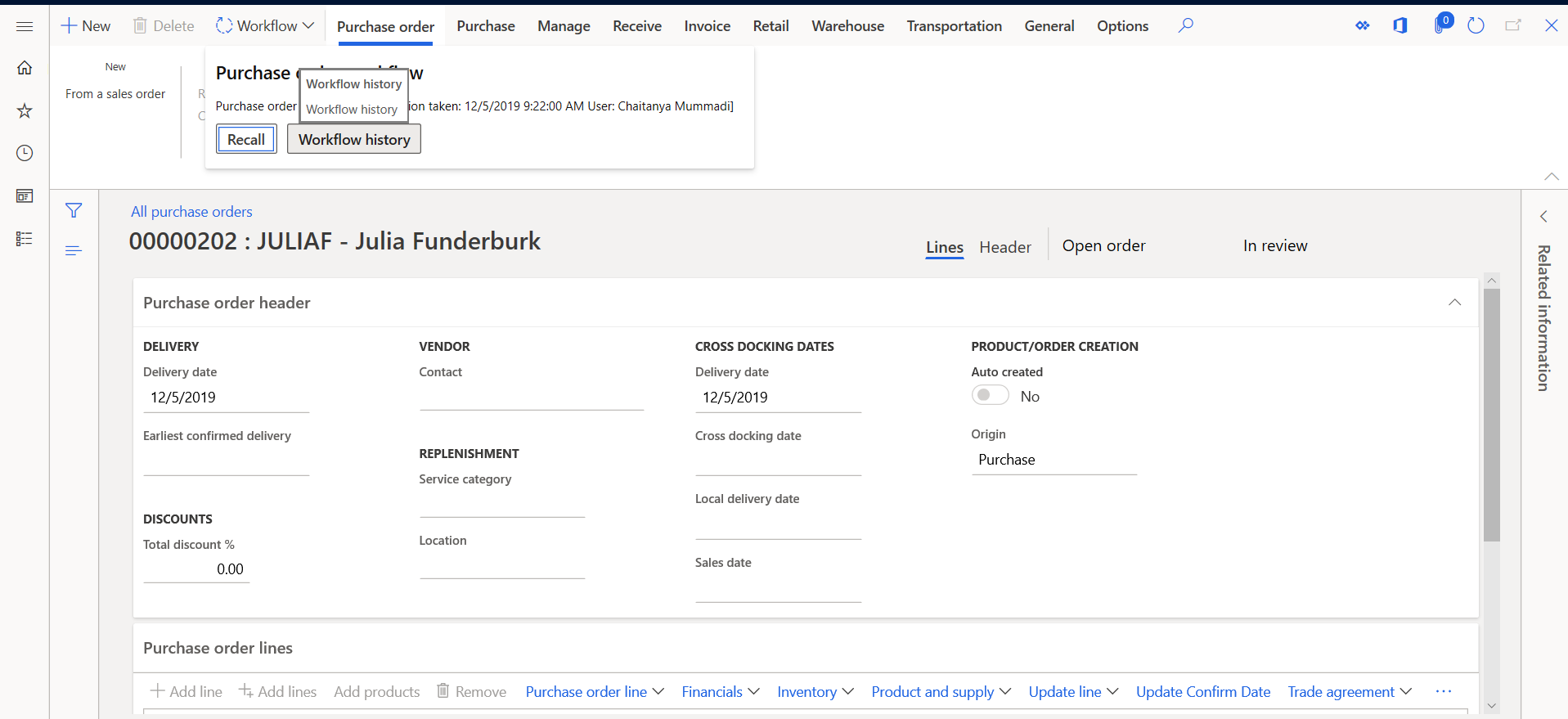
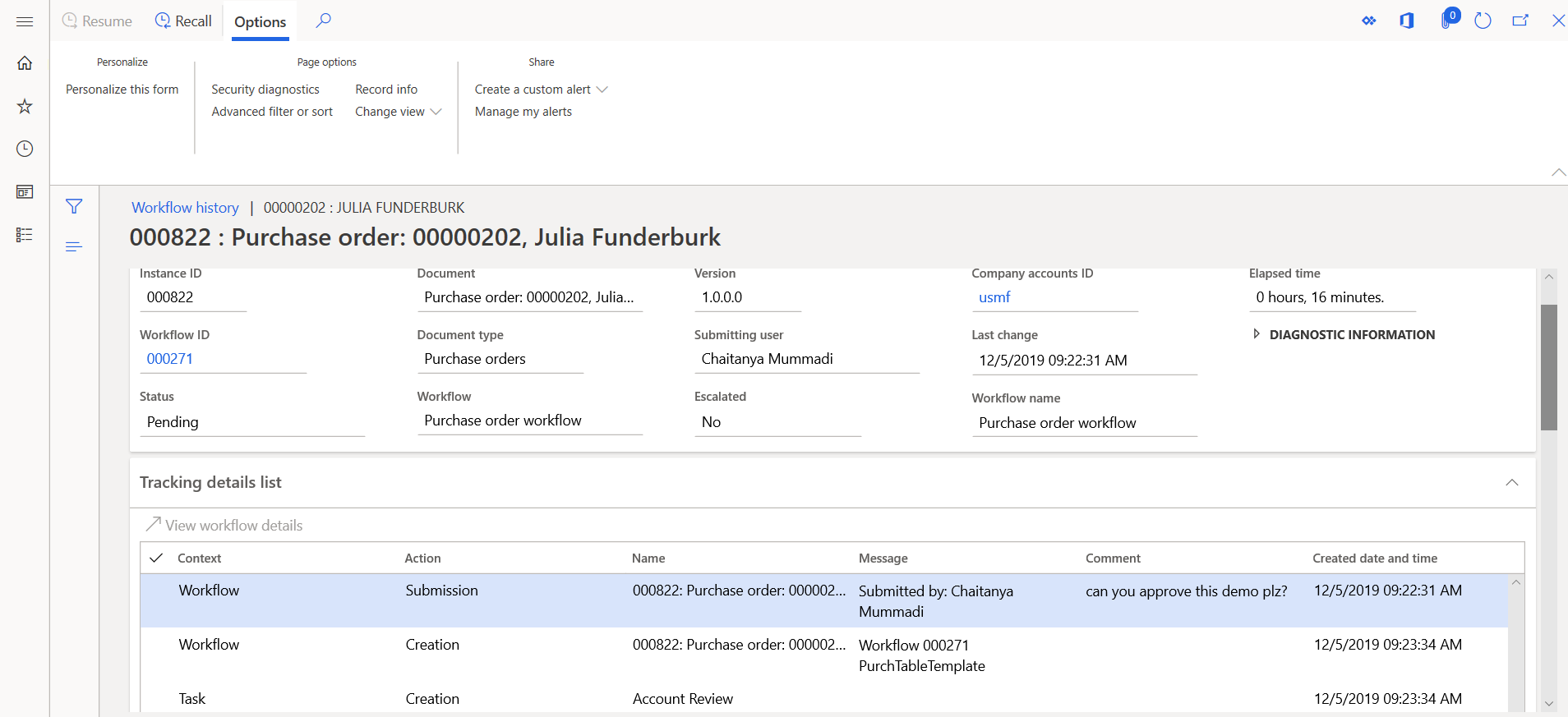
- Now another user will complete the purchase order approval and mention comment.
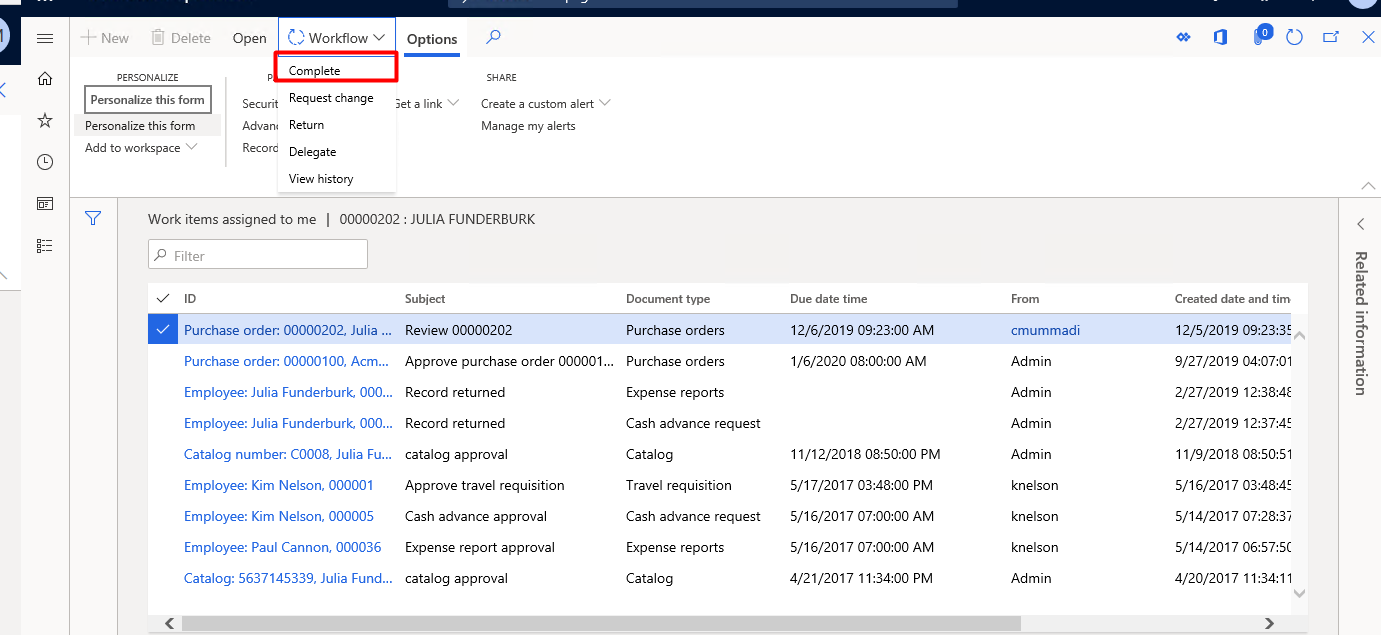
- Now user with authority of approval will approve from common>>Work Items assigned to me
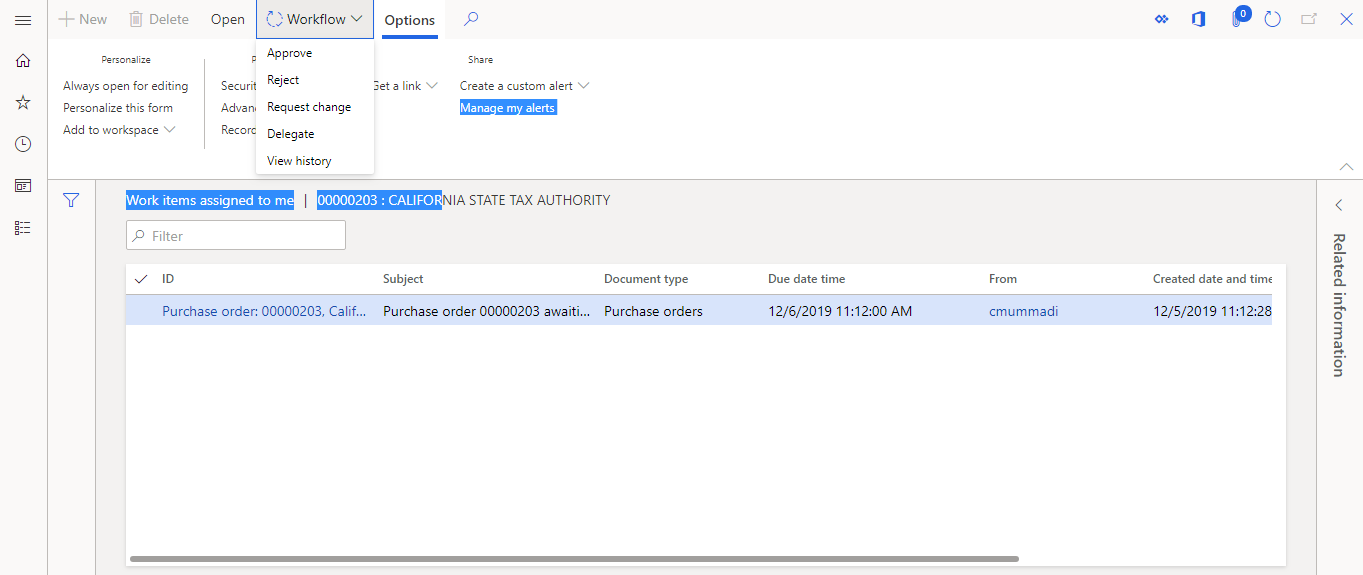
This was originally posted here.





 Like
Like Report
Report
*This post is locked for comments