Quantity Adjustment – On Hand Inventory : D365 Finance & Operations
Views (2520)
Introduction:
Quantity adjust functionality is useful to adjust the Quantity of Inventory from ‘On hand inventory’ form.
Steps:
- Navigate to Product Information management > Products > Released Product
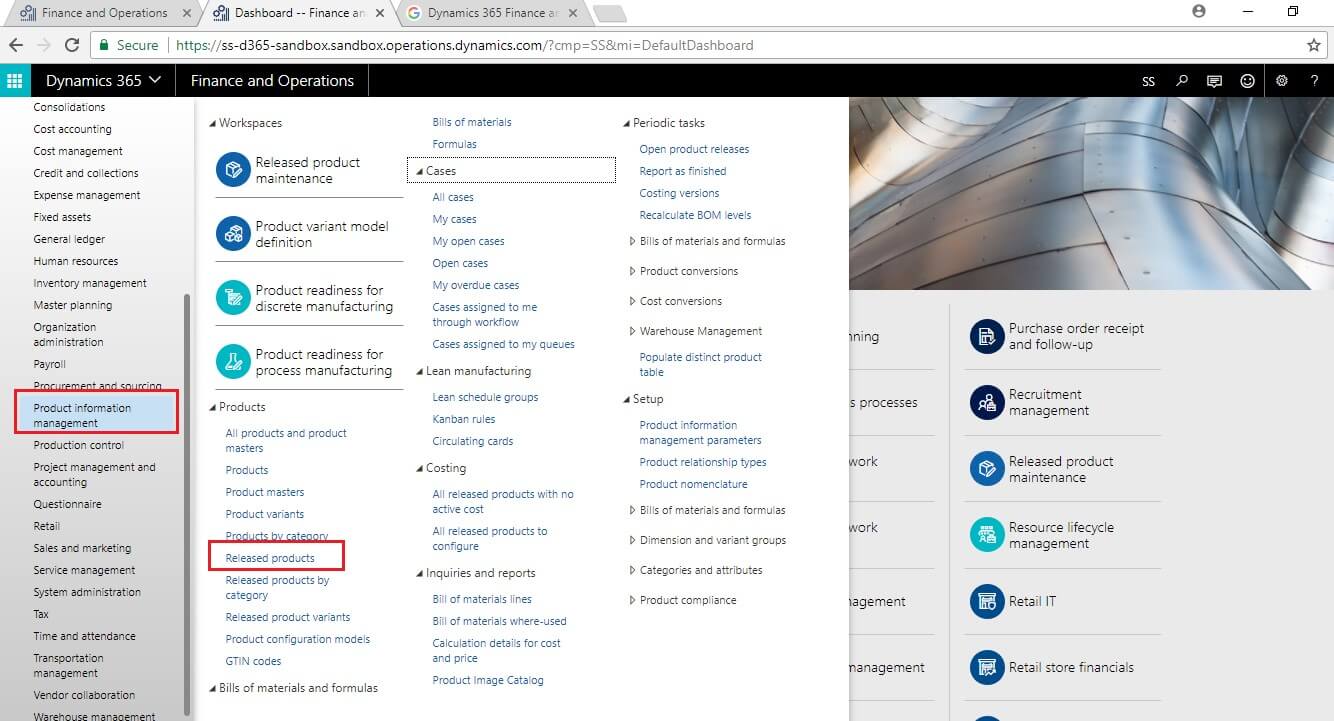
- In released Product form, select the product for which you want to adjust the Quantity.
- On Manage Inventory action tab, click on ‘On Hand inventory’ button.
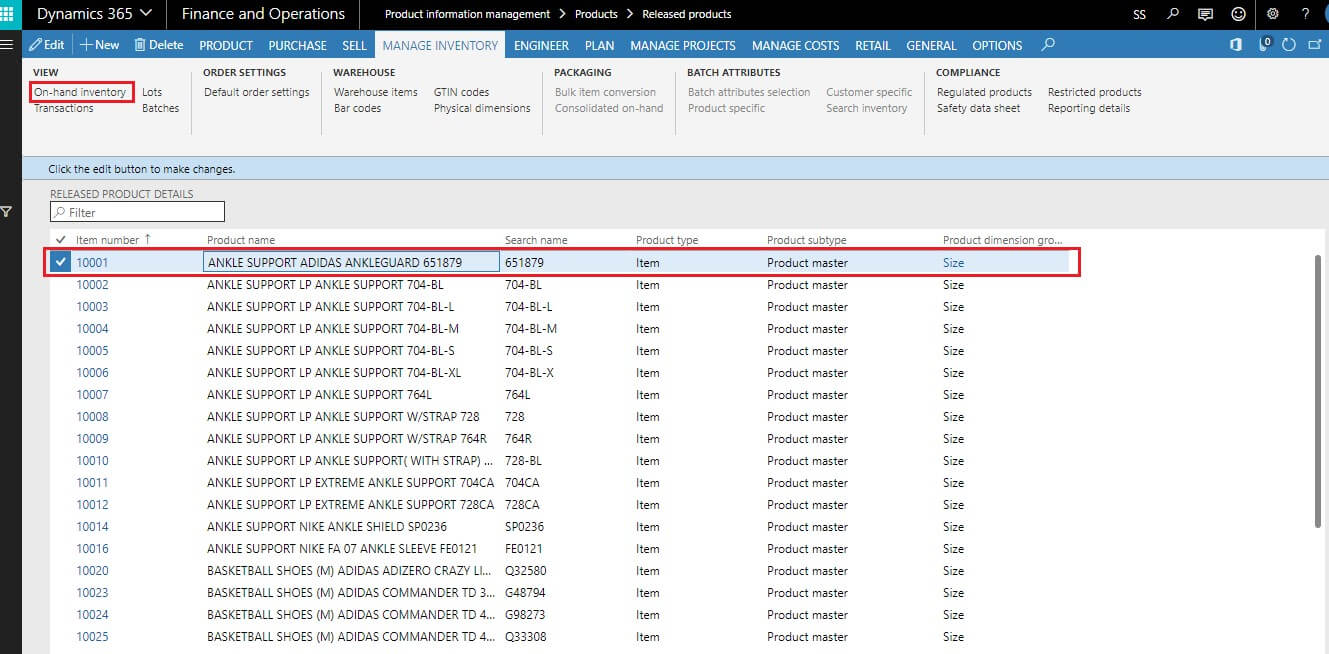
- On ‘On Hand inventory’ you can check available quantity.
- Click on Quantity adjustment button to adjust the quantity.
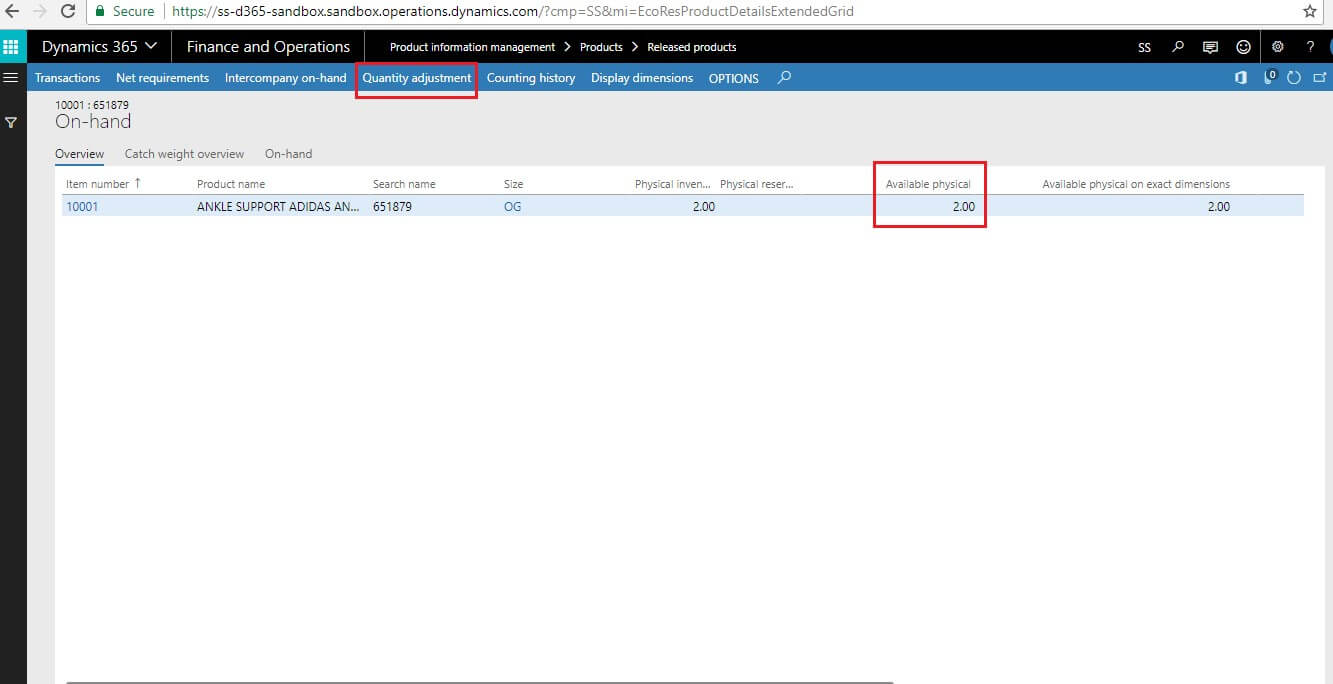
- On Counting form, select Inventory dimensions, tracking dimensions which are required.
- In Quantity field, specify the quantity. you can decrease the quantity by specifying it into negative and increase the quantity by specifying it into positive.
- Once quantity has been specified click on OK button.
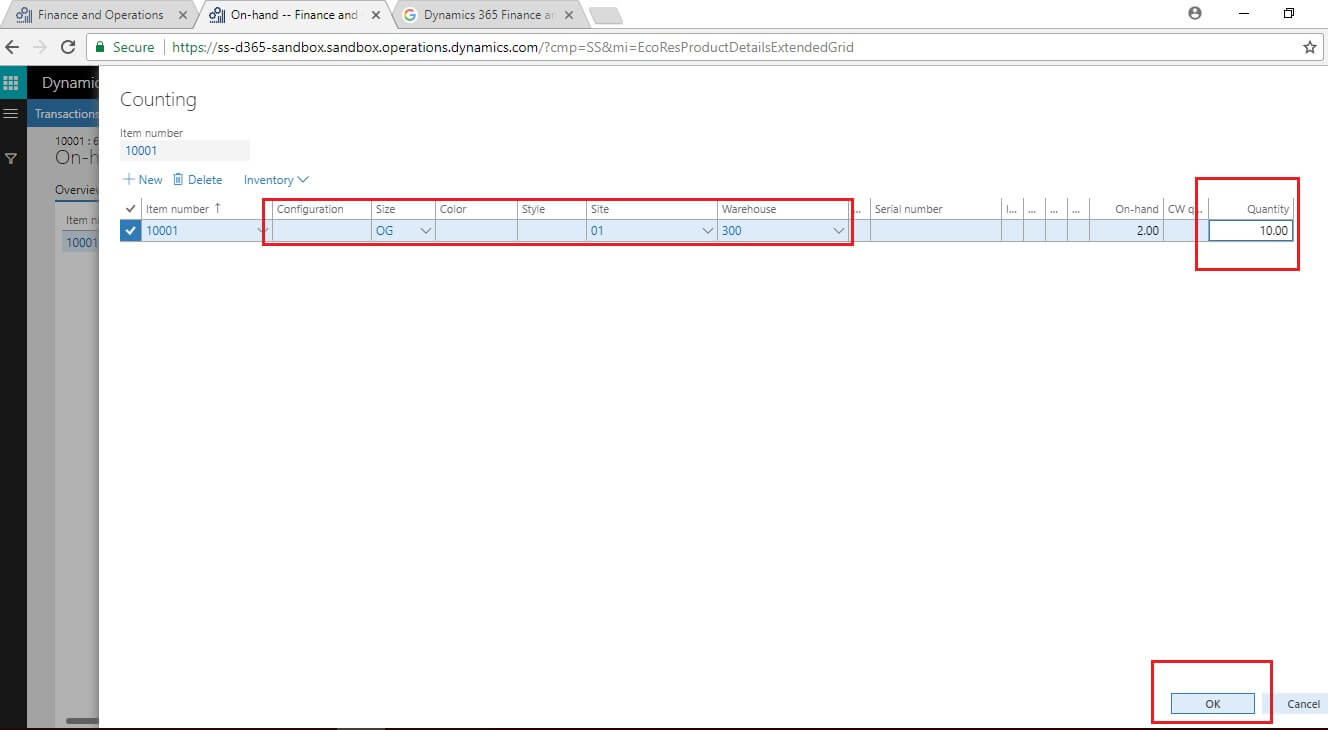
- Now you can check adjusted quantity on ‘On Hand Inventory’ form.
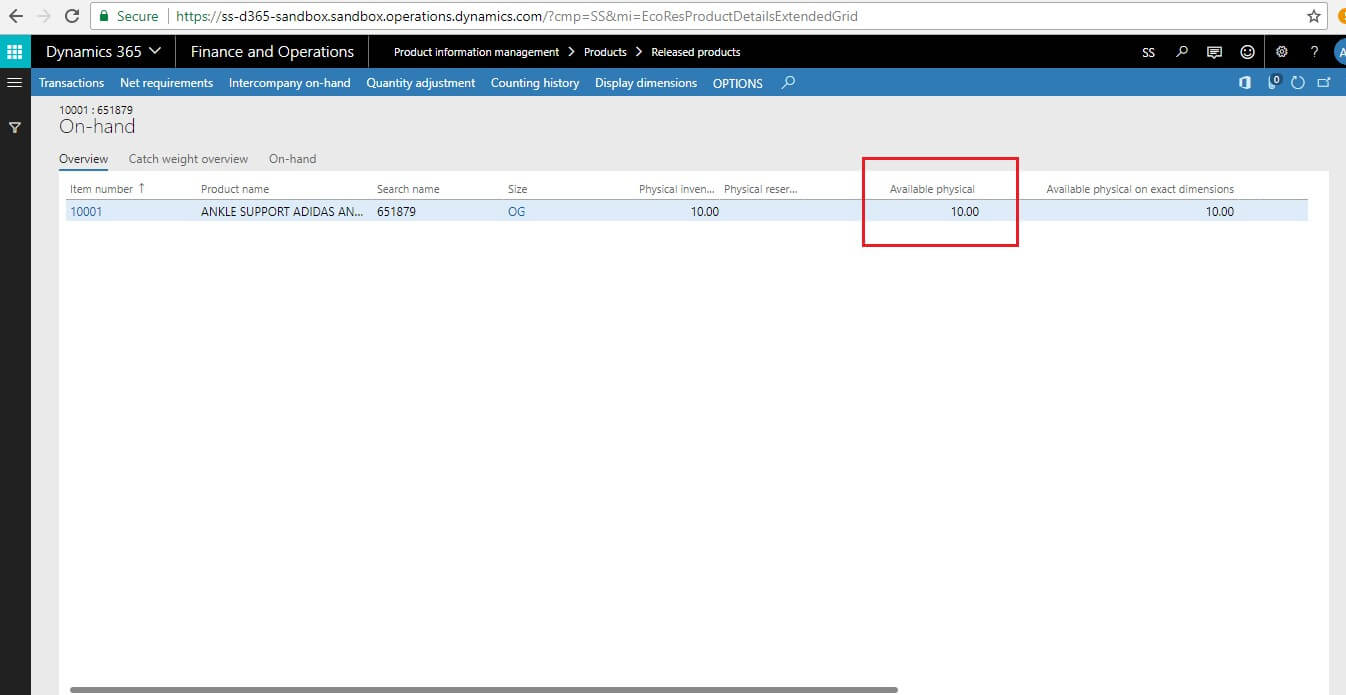
Conclusion:
By using Quantity adjustment functionality, you can directly adjust inventory quantity on ‘On Hand Quantity’ form without using counting journal, Inventory adjustment journals.
The post Quantity Adjustment – On Hand Inventory : D365 Finance & Operations appeared first on CloudFronts - Microsoft Dynamics 365 | Power BI | Azure.





 Like
Like Report
Report
*This post is locked for comments