Setup simultaneous Remote login for multiple users
Views (159741)
Introduction:
In this blog article, we will see how we can increase simultaneous remote logins for multiple users to a remote connection. This will create different sessions for each login. It is important that we don’t increase simultaneous connection more then required as performance can decrease due to more resource demand for each login.
Steps:
- Run -> gpedit.msc -> enter
- Administrative Templates -> windows Component -> Remote Desktop Services -> remote desktop session host -> connections
- Go to Restrict Remote Desktop Services users to a single Remote Desktop Services Session

- Select Disabled. Click OK

- Go to Limit number of connections.

- Select Enabled. Change ‘RD Maximum connections allowed’ to the desired connection allowed.
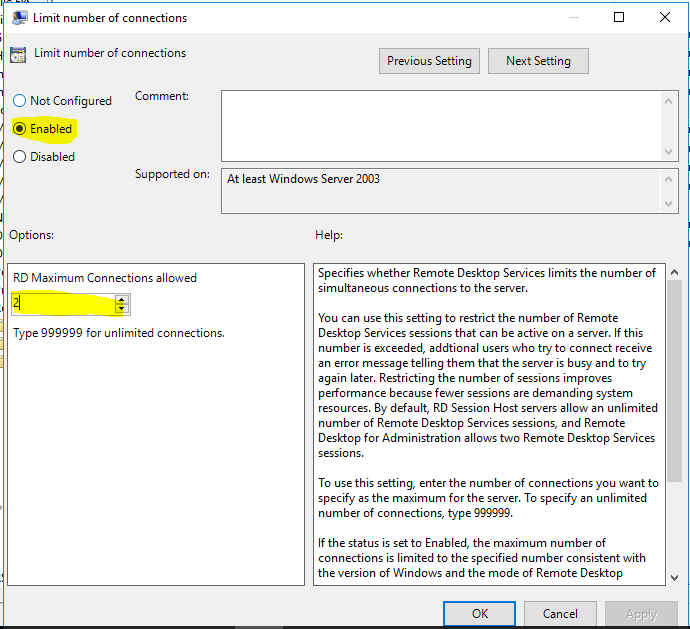
This will enable 2 simultaneous logins for Remote connection. In case Remote Desktop session host is not installed maximum connections allowed for remote login is 2.
The post Setup simultaneous Remote login for multiple users appeared first on CloudFronts - Microsoft Dynamics 365 | Power BI | Azure.
Comments
-
Setup simultaneous Remote login for multiple usersThis post is misleading and should state this is for simultaneous logins, not for additional licensing required to use those logins. You can set this to 4 users but if you have only the standard CAL with the server (admin/console and desktop(?)) you will only ever have 2 logged in users, no matter how many accounts are available on the server, or other users try to login into the server.This setting created many issues with users running applications in one desktop and other users not having any space or RAM to launch their applications.There needs to be better clarification or documentation on the simultaneous users with proper licensing.I am finding it very confusing and difficult for my company to order the correct licensing to be used in Azure for server VM access by 3-4 different users at the same time.I have hundreds of servers used for training on a workgroup in Azure subscription, same VLAN (if that is the right terminology).The documentation available is misleading (one leading me here to allow simultaneous logins!) and does not give clear direct for me to purchase something to license this properly.





 Like
Like Report
Report
*This post is locked for comments