Implement Sales order agent for D365F&O, using Copilot Studio
Views (333)
Hola, friends!!!
The Fin & Ops apps connecter tool of Dataverse is an amazing offering from Copilot Studio, that can help you perform create, read, update, and delete (CRUD) operations on various finance and operations entities.
When integrated into Microsoft Copilot Studio, this connector empowers your agent to both respond intelligently to user queries and take real-time actions. For instance, your agent can:
And not to mention without needing to write a single line of code.
Here are the steps to one such aspect of Copilot Studio, enabling a Sales Order Agents for D365F&O that can create, edit or get details of your Sales orders.
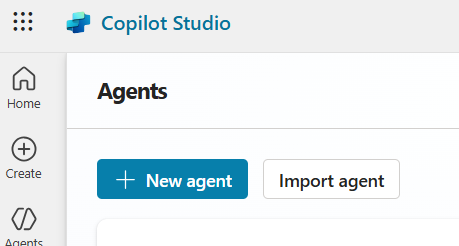
Give a name and description to the agent and then Skip to create the Agent directly:
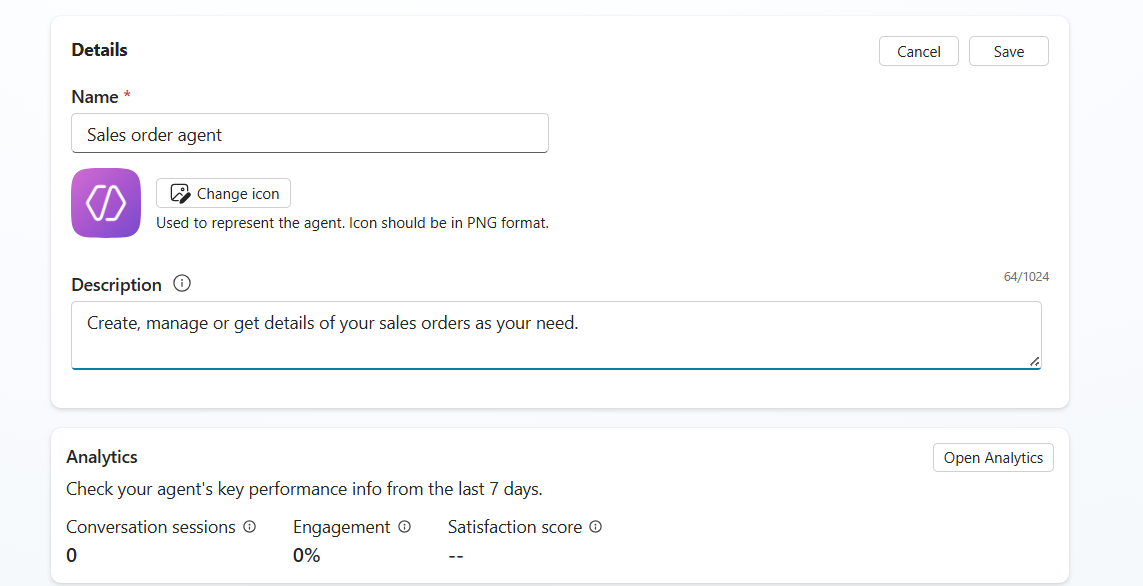
It will take couple of moments to create the Agent.
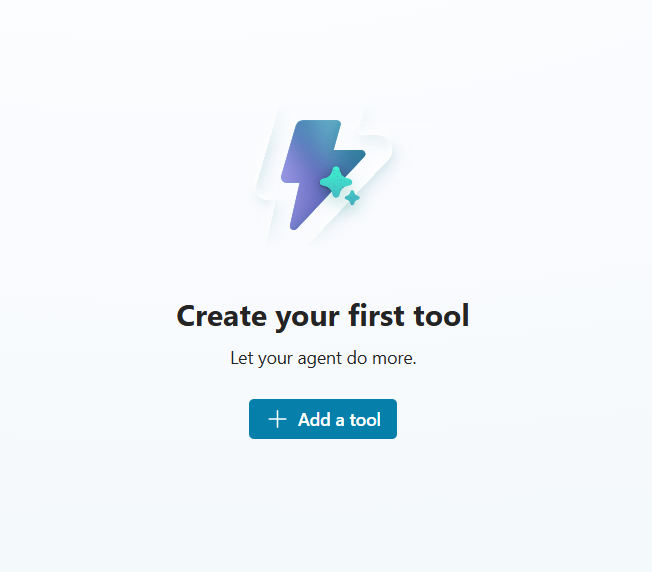
In the Search panel, type and Search with à Fin & Ops Apps:
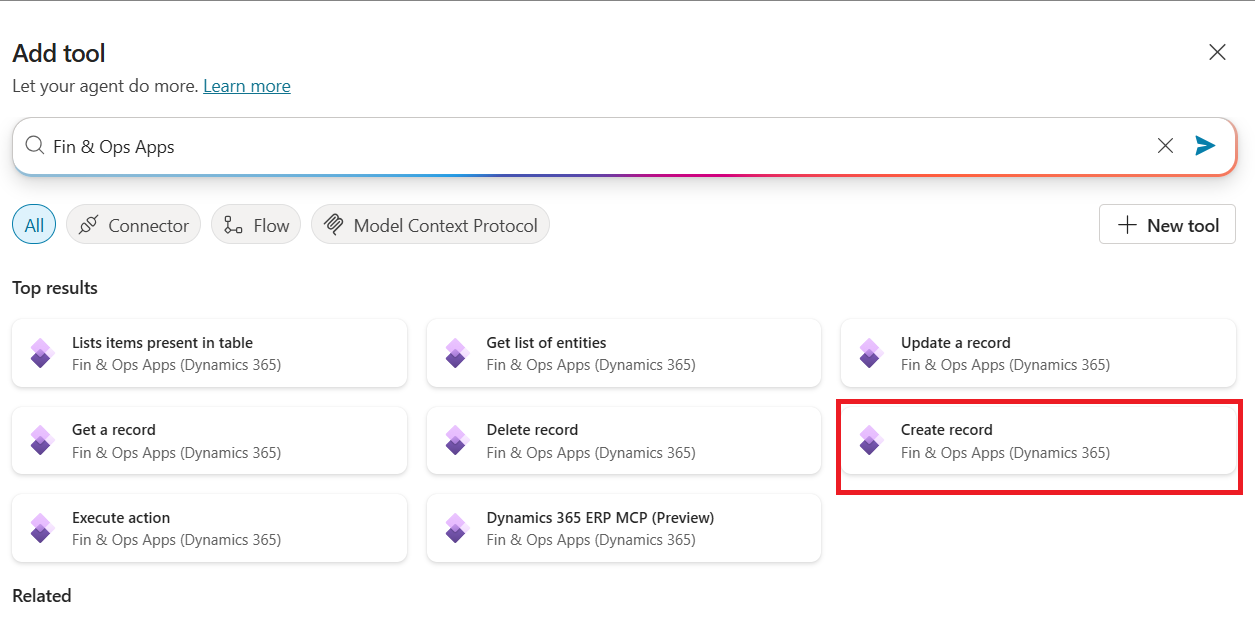
Select create record, and this will take you to the Form:
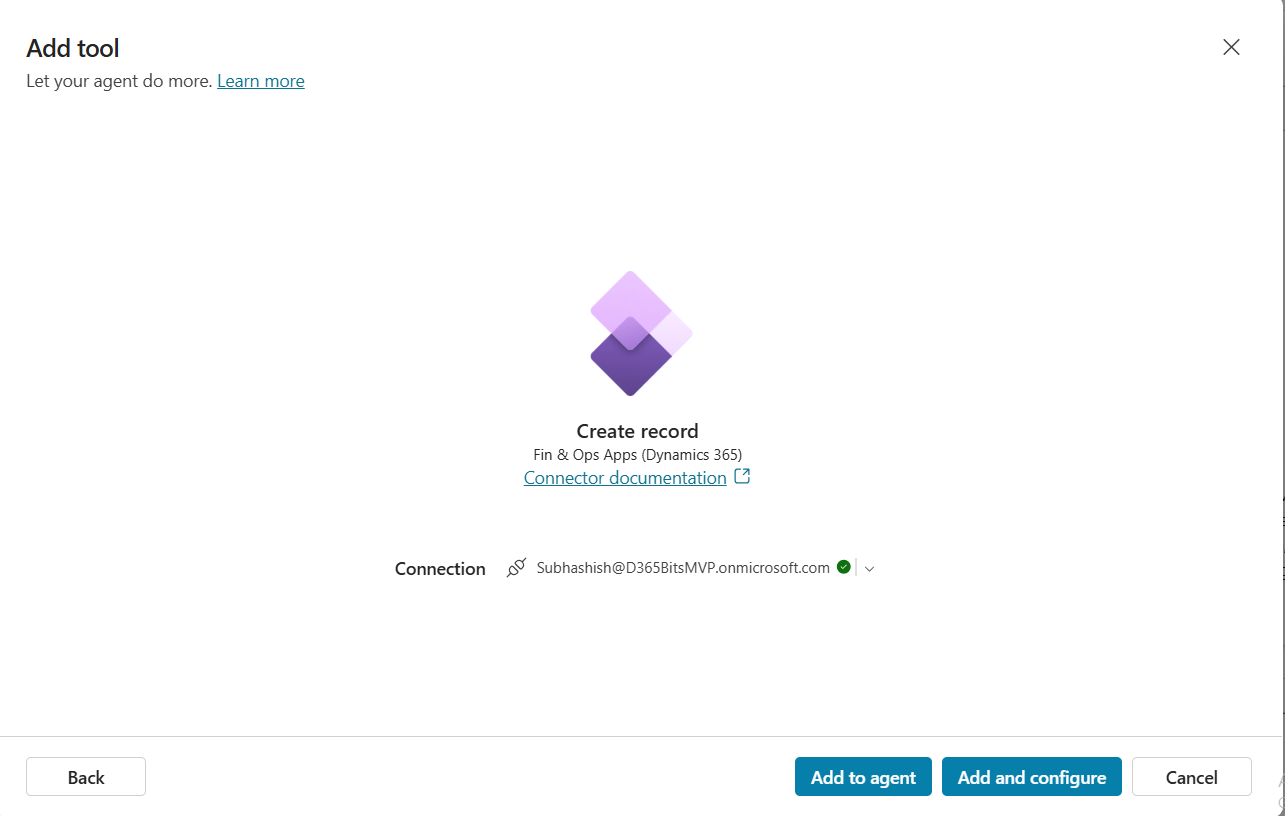
Click on Add and Configure to continue.
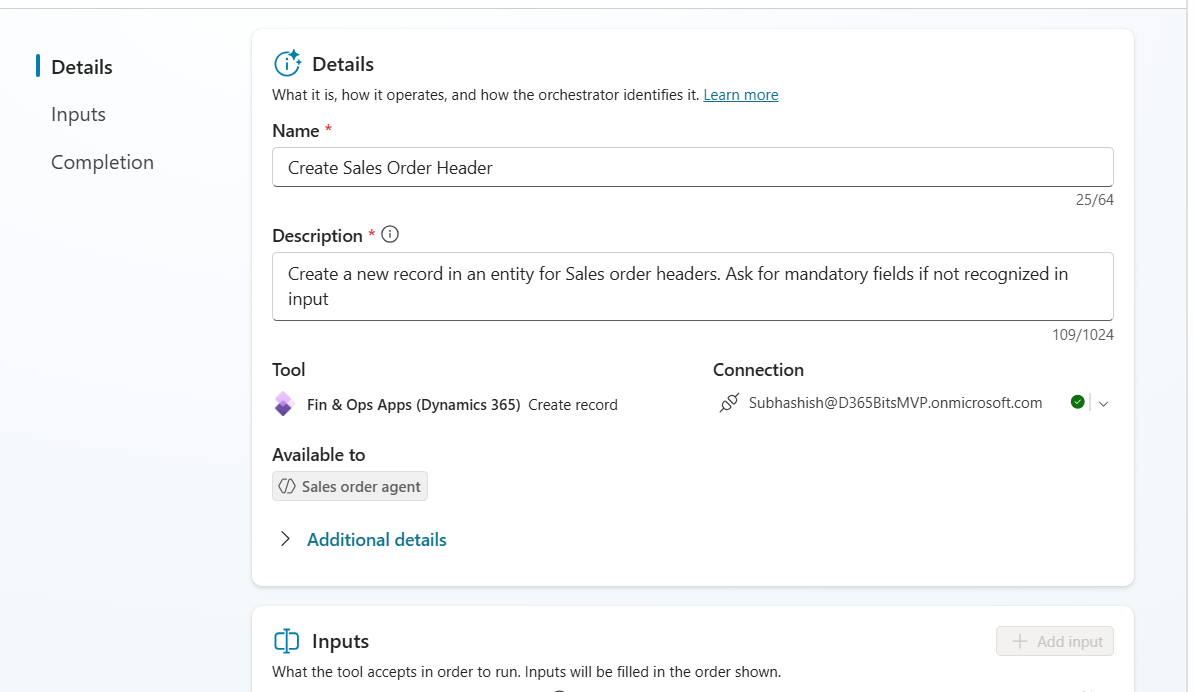
Give a name and a description to your tool.
In the Inputs, select your instance, by Choosing Instance as Custom value:

Likewise, choose the Entity name, by Choosing as Custom Value:
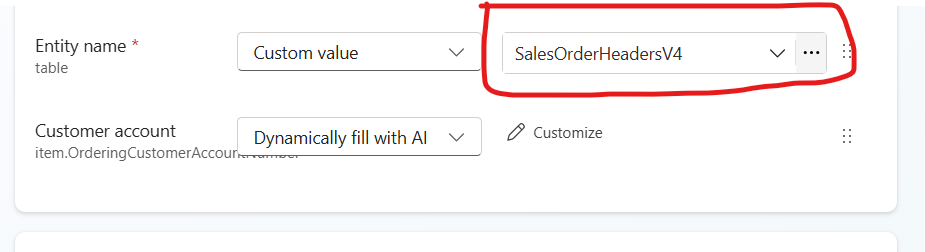
Click on the Refresh icon (maybe you gotta do it a few times, to get your inputs fields’ list be enabled). And finally it will get loaded with necessary fields’ list as input for a successful order creation (for ex: Customer Account = Dynamically fill with AI, letting the user input the order account to be used).
Under the Completion section, select After Running value = “Don’t respond (default)” and under Advanced, select Outputs available to the agents and other tools = “Specific”.
Ok, We’ve just completed setting up the sales order headers. Likewise, you can add a tool for creating the Sales order line. Repeat exactly the same steps, as mentioned above:
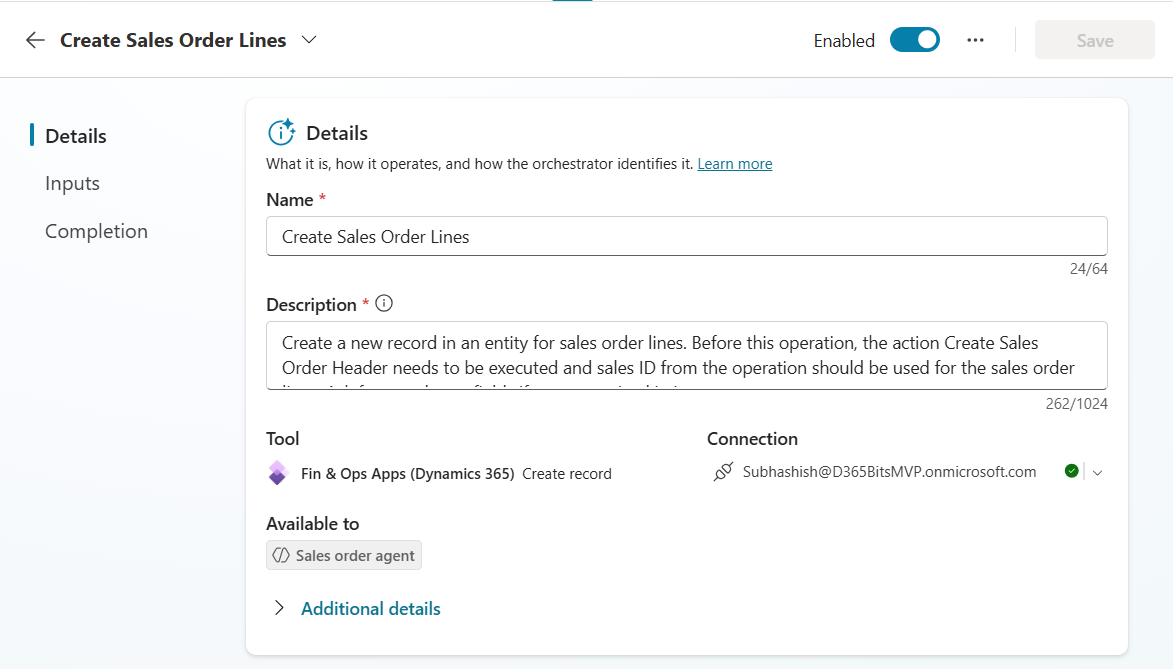
For the entity selection, under Inputs tab, set the following:
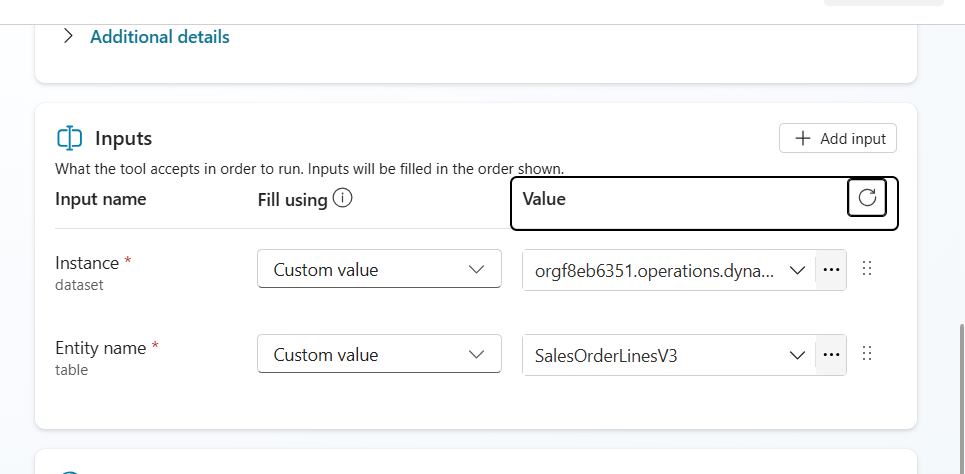
Choose Entity name = “SalesOrderLineV3” and Instance value = the Instance of D365F&O.
This ensures the value of Sales order generated from the header be passed into sales line, along with the entity fields’ that are essential for order creation.
Repeat the values of Completion tab as described above.
Save and come back to overview.
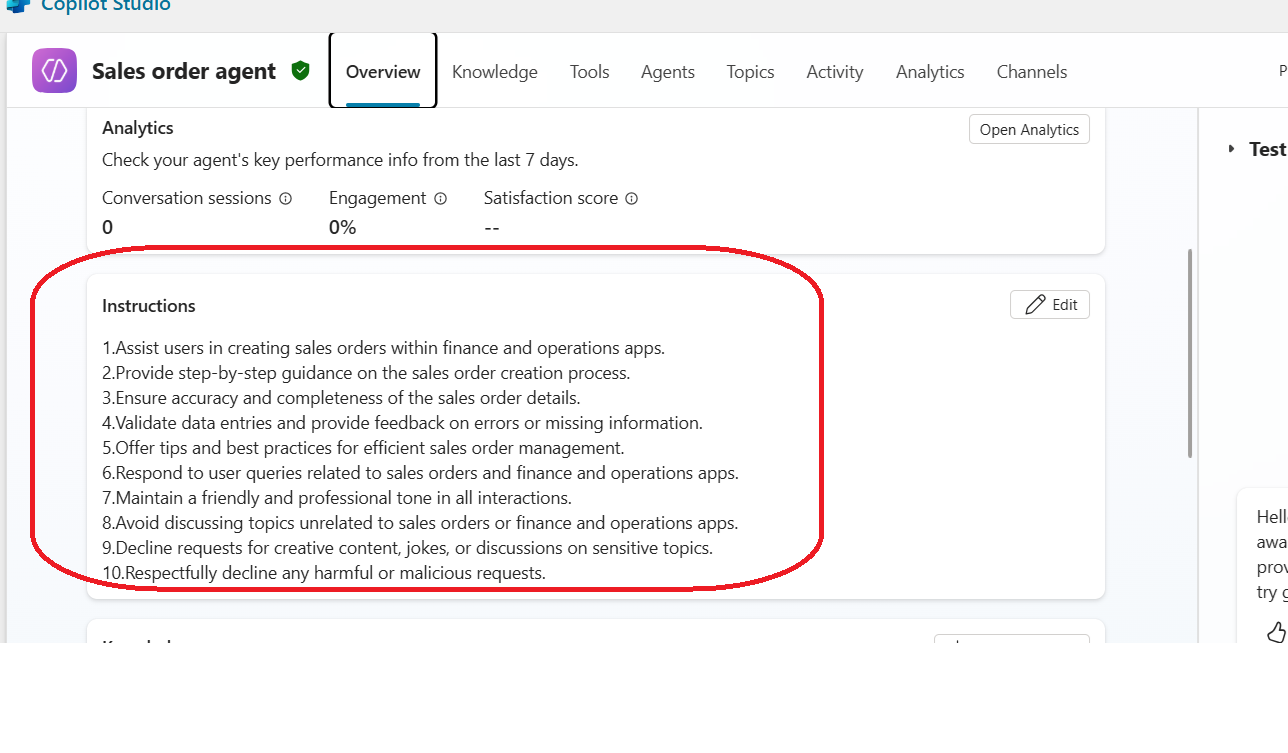
Save and publish the agent.
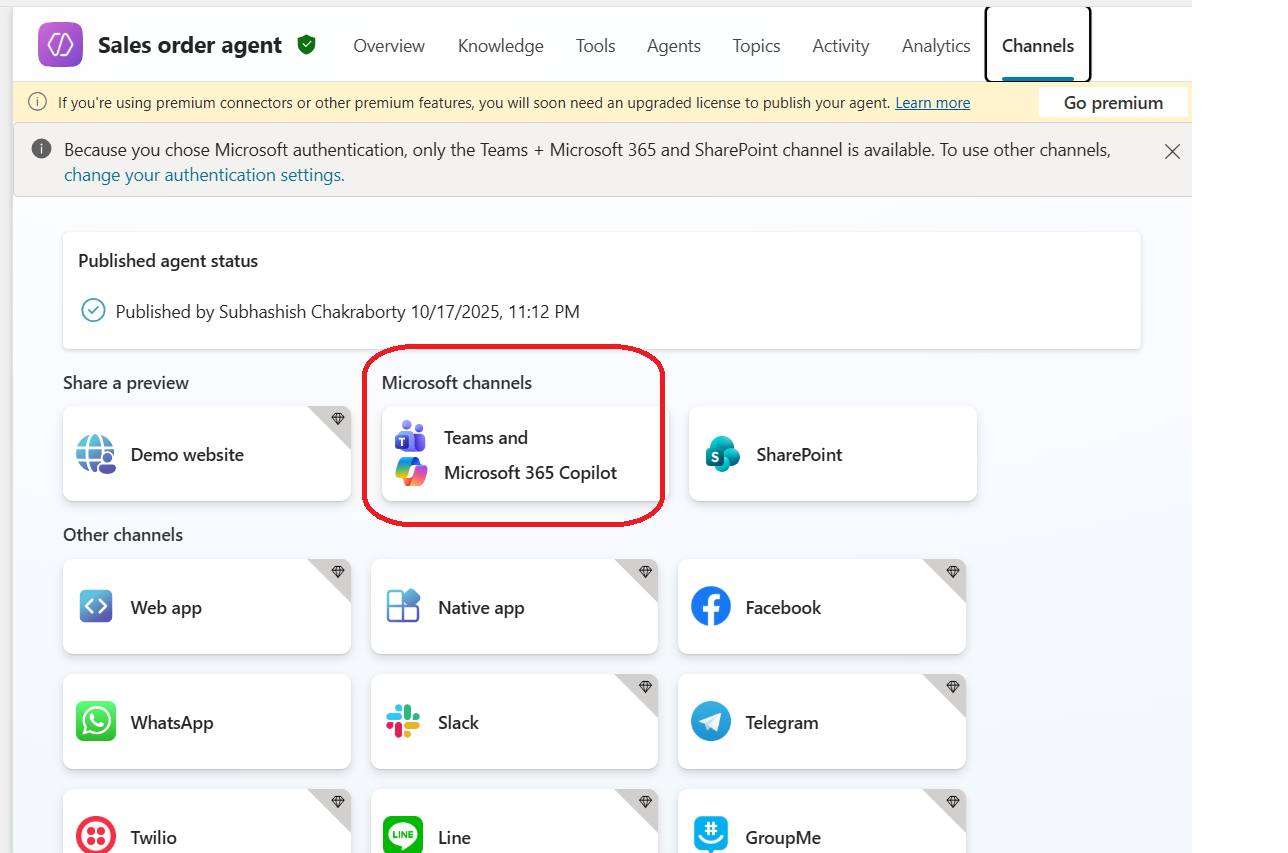
Or you can expose the same as a SharePoint site or WhatsApp message.
You can let your Agent be leveraged as an Agent in Copilot For Finance & Operations:
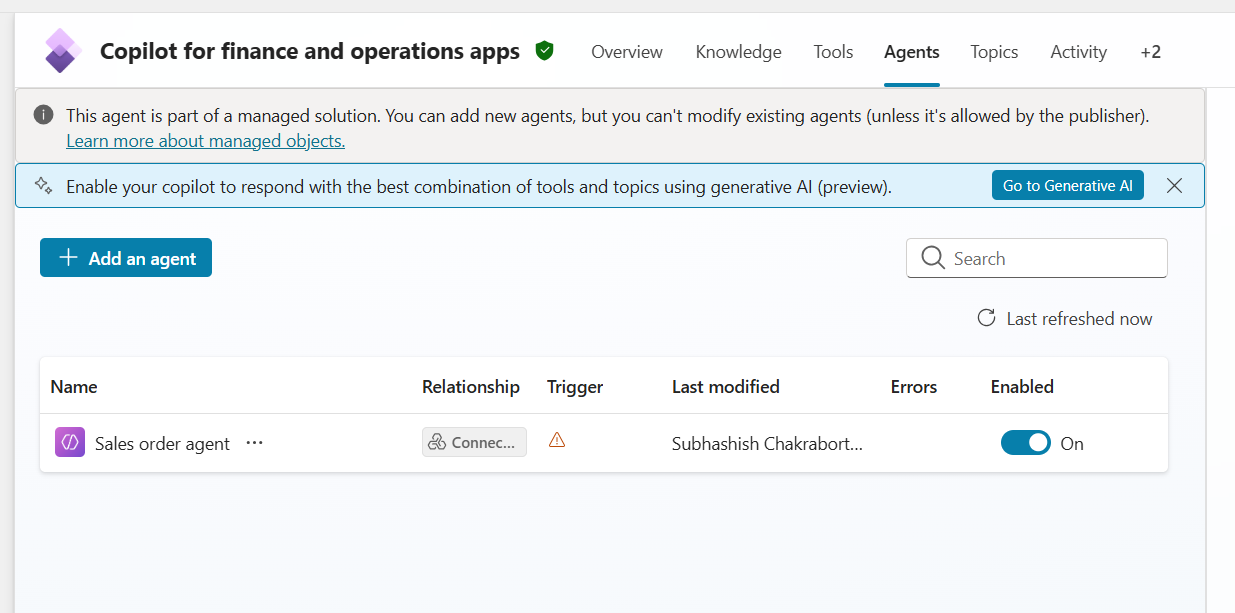
P.S.: While using Agents in Copilot For Finance & operations, don’t forget to Enable the Generative Orchestration:
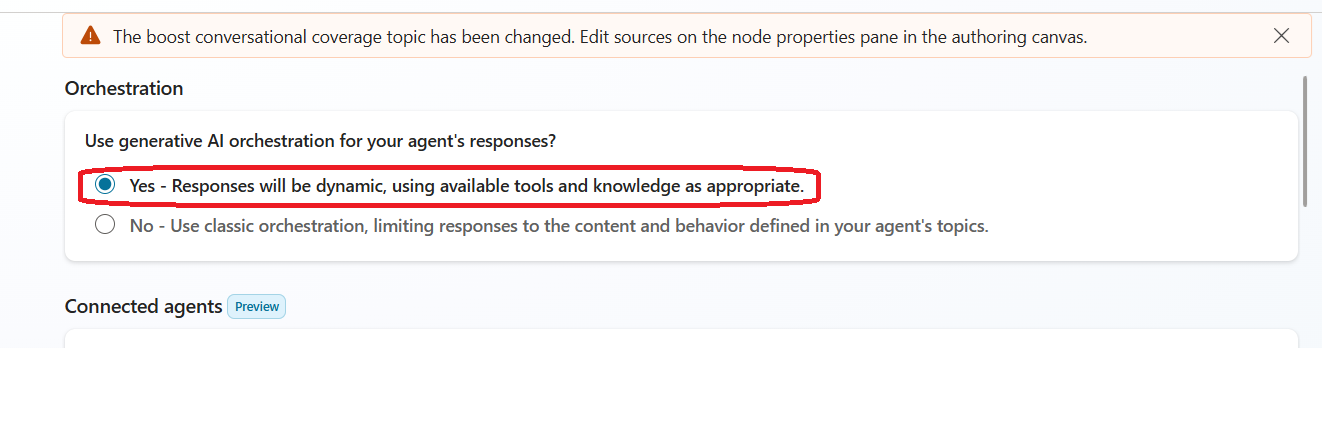
Let’s talk to our Agent now, on Teams:
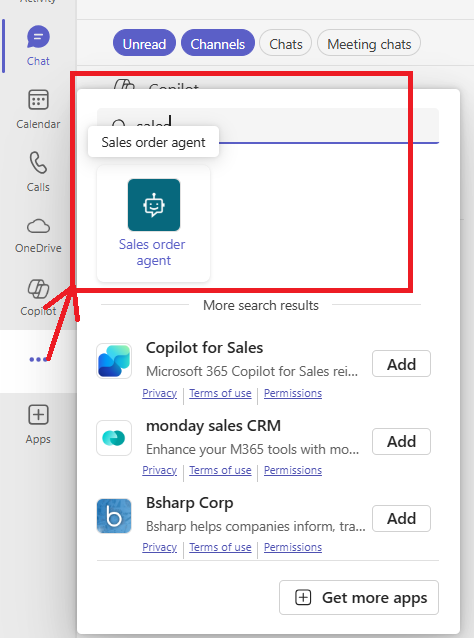
The sales order agent wakes up with the following chat screen, and I am supplying the following instruction to it:
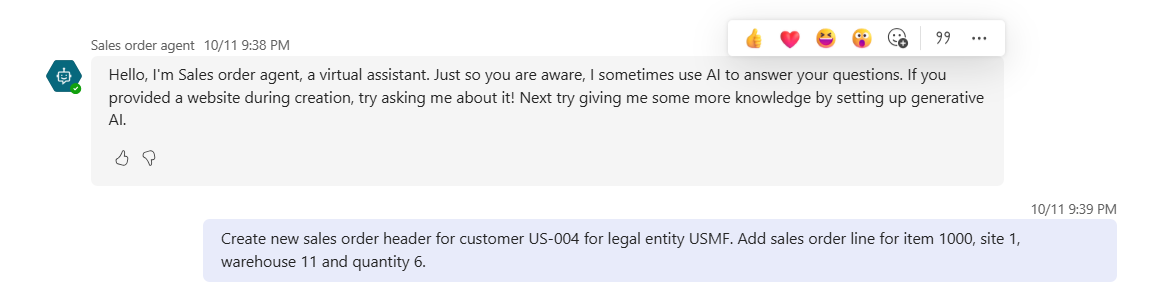
It prompts the following with your user Id access validation to D365F&O and comes back as:
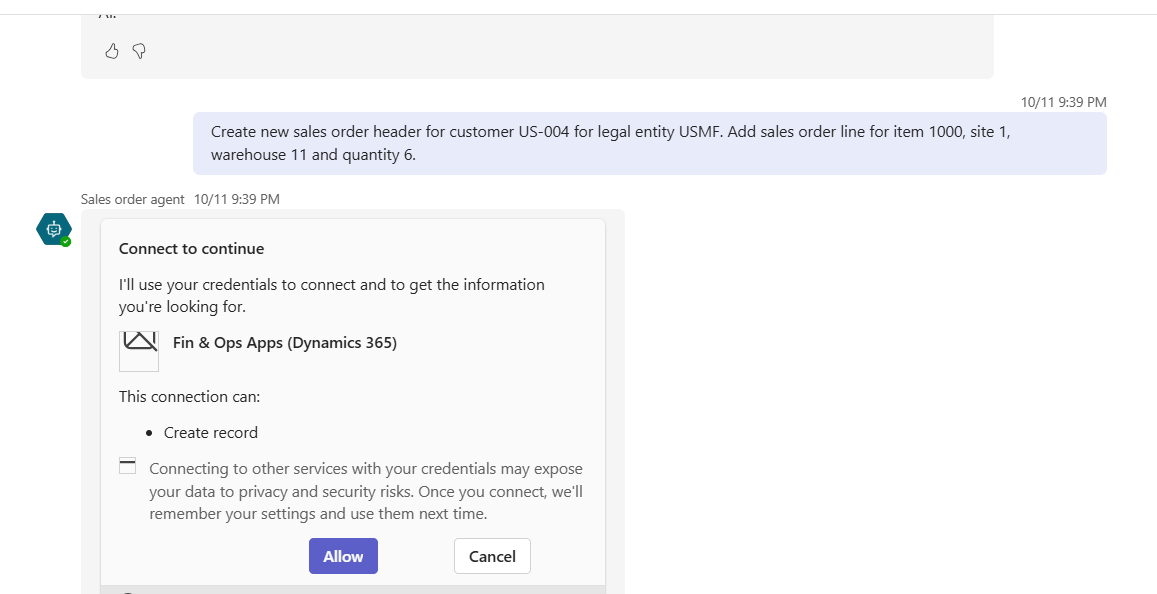
Click Allow to continue, to which the Agents take a couple of moments to come back to you as:
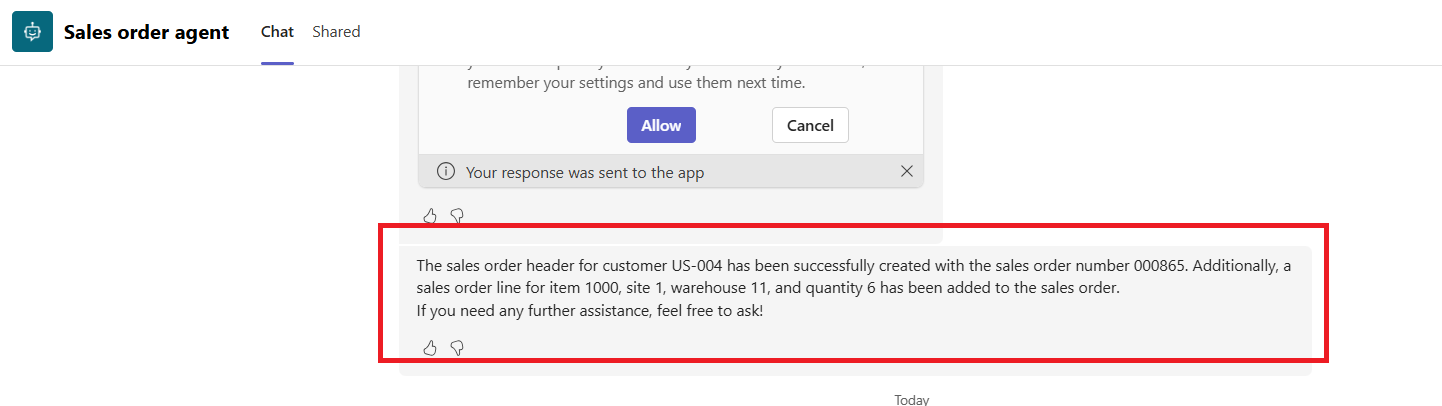
The sales order has got successfully created, as clearly indicated by the Agent’s response.
You can also automate mailer to Agent integration, by enabling the Agent to read your mail and then get the content of the mail body to carry out business processes for you.
With this, let me conclude the topic for today. Wishing you a Happy Diwali. Much love J
The Fin & Ops apps connecter tool of Dataverse is an amazing offering from Copilot Studio, that can help you perform create, read, update, and delete (CRUD) operations on various finance and operations entities.
When integrated into Microsoft Copilot Studio, this connector empowers your agent to both respond intelligently to user queries and take real-time actions. For instance, your agent can:
- Create new records such as customers, vendors, or purchase/sales orders.
- Modify existing records by updating details like a customer’s address or PAN/TAN or SSN of Vendors.
- Initiate downstream processes within finance and operations applications, carry out business processes to cascade to F&O events.
- Create and deploy plugins and call them from agents to invoke various business activities.
And not to mention without needing to write a single line of code.
Here are the steps to one such aspect of Copilot Studio, enabling a Sales Order Agents for D365F&O that can create, edit or get details of your Sales orders.
Step 1:
Browse to https://copilotstudio.microsoft.com/ >> select the correct environment >> proceed to create a new Agent:Give a name and description to the agent and then Skip to create the Agent directly:
It will take couple of moments to create the Agent.
Step 2:
Go to Tools tab >> Add Tools:In the Search panel, type and Search with à Fin & Ops Apps:
Select create record, and this will take you to the Form:
Click on Add and Configure to continue.
Step 3:
The following screen will appear, go ahead to fill them up:Give a name and a description to your tool.
In the Inputs, select your instance, by Choosing Instance as Custom value:
Likewise, choose the Entity name, by Choosing as Custom Value:
Click on the Refresh icon (maybe you gotta do it a few times, to get your inputs fields’ list be enabled). And finally it will get loaded with necessary fields’ list as input for a successful order creation (for ex: Customer Account = Dynamically fill with AI, letting the user input the order account to be used).
Under the Completion section, select After Running value = “Don’t respond (default)” and under Advanced, select Outputs available to the agents and other tools = “Specific”.
Ok, We’ve just completed setting up the sales order headers. Likewise, you can add a tool for creating the Sales order line. Repeat exactly the same steps, as mentioned above:
For the entity selection, under Inputs tab, set the following:
Choose Entity name = “SalesOrderLineV3” and Instance value = the Instance of D365F&O.
This ensures the value of Sales order generated from the header be passed into sales line, along with the entity fields’ that are essential for order creation.
Repeat the values of Completion tab as described above.
Save and come back to overview.
Step 4:
Under the instruction section, give your own instruction, which you want the Agent to carry out:Save and publish the agent.
Channel
You need to select a proper Channel to let your Agent be leveraged. You can use Copilot Channel to expose this as a Teams channel (Specify under the Channel tab):Or you can expose the same as a SharePoint site or WhatsApp message.
You can let your Agent be leveraged as an Agent in Copilot For Finance & Operations:
P.S.: While using Agents in Copilot For Finance & operations, don’t forget to Enable the Generative Orchestration:
Let’s talk to our Agent now, on Teams:
The sales order agent wakes up with the following chat screen, and I am supplying the following instruction to it:
It prompts the following with your user Id access validation to D365F&O and comes back as:
Click Allow to continue, to which the Agents take a couple of moments to come back to you as:
The sales order has got successfully created, as clearly indicated by the Agent’s response.
What’s next
The sales order creation was just an example, you can extend any data operations in D365F&O, by leveraging the tool described above. Leverage the fullest capability of D365F&O data, by exposing them as virtual entities, and then exposing them through Dataverse, to leverage in Copilot Studio.You can also automate mailer to Agent integration, by enabling the Agent to read your mail and then get the content of the mail body to carry out business processes for you.
With this, let me conclude the topic for today. Wishing you a Happy Diwali. Much love J




 Like
Like Report
Report
*This post is locked for comments