Business Performance Analytics errors and their remediations
Views (92)
Business Performance Analytics (BPA) in Dynamics 365 Finance is a centralized reporting and insights hub designed to streamline financial and operational reporting. It provides a user-friendly interface for accessing and analysing data, enabling users to make faster, data-driven decisions. BPA is powered by Dataverse and integrates with tools like Excel and Power BI, enabling users to create and share reports effortlessly.
The following document is to help you out should you are facing challenges in installing/uninstalling BPA components.
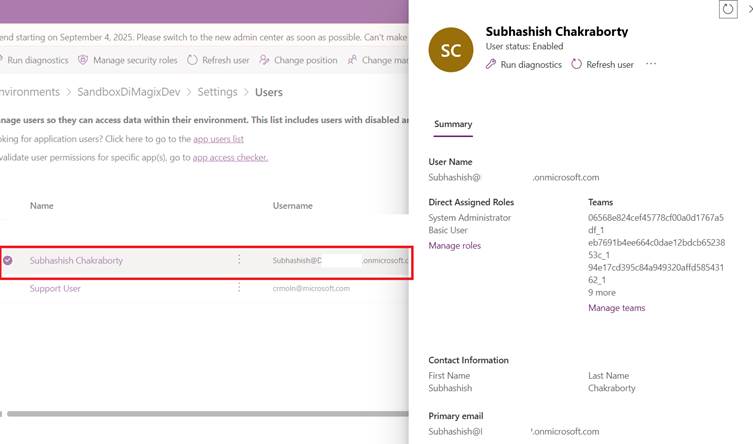
Click on Manage roles >>
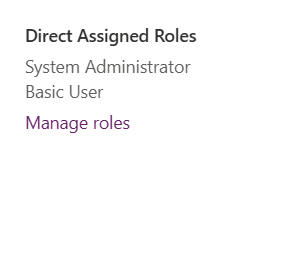
And ensure that you have the following roles assigned:
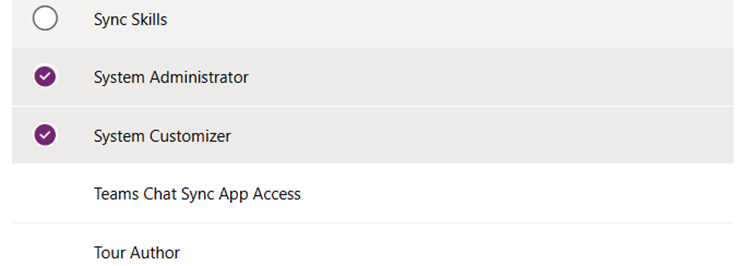
Click on Save and restart the installation.
All these could be often overcome if we choose to retry the installation.

Help with uninstallation
The BPA app would show the following solution when you visit https://make.powerapps.com >> Solutions >> All solutions:
The following document is to help you out should you are facing challenges in installing/uninstalling BPA components.
Help with Installation
The BPA could be installed from PPAC >> Environments >> Environment >> Resources >> Dynamics 365 resources >> Install APP. Here are few different types of errors while installing:- Error while installing “pluginsqllockmanager failed to acquire lock”:
- Error while installing “failed to sync entity metadata for entity 'wmsorderbientity'. exception details: pluginsqllockmanager failed to acquire lock.”
Click on Manage roles >>
And ensure that you have the following roles assigned:
Click on Save and restart the installation.
- Any of the following error –
- Import solution fails on missing msdyn dependencies: msdyn_bpaanchor
- There's another [RibbonMetadataGeneration] running at this moment.
- Issues with enabling change tracking: msdyn_BpaTablesVirtualEntities.
- Import failed - errorCode: 0Description: Unable to complete updates to the Track changes option for table.
- Flight EnableSqlRowVersionChangeTracking isn't enabled. The functionality requires enabling sql row version change tracking feature. Enable flight EnableSqlRowVersionChangeTracking.
All these could be often overcome if we choose to retry the installation.
- Error “User doesn’t have sufficient privileges”:
- The BPA entities are not getting refreshed:
Ensure that your license doesn’t have any capacity limitations with Power BI embedded. By default the PowerBI uses A3 tier, when that limit is reached, the underlying dataset doesn’t get refreshed anymore. Also check if your subscription does have sufficient capacity left.
Help with uninstallation
The BPA app would show the following solution when you visit https://make.powerapps.com >> Solutions >> All solutions:
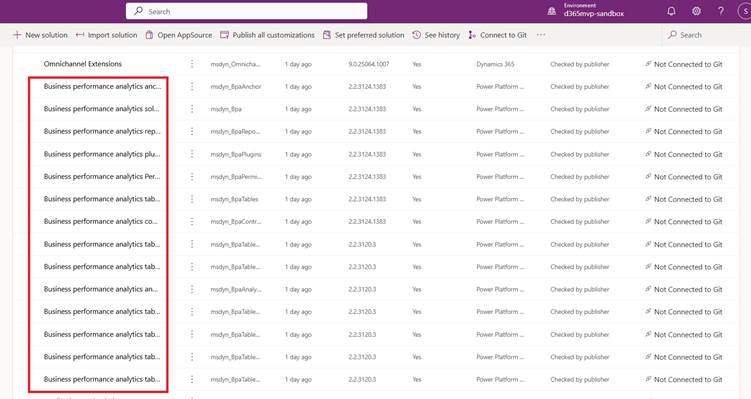
You need to click on the adjoining three dots and select Delete for each of them. It takes at least 20-25 mins to make the solutions be completely deleted.
Deletion through code
Alternately, you can also use JavaScript to delete the solutions. Hover over to https://make.powerapps.com >> the environment where you want to delete the App from and press CTRL + Shft + I, and paste the attached code under the Console tab:. And you need to paste it into Console tab and Hit enter to execute the deletion. It should give out a notification saying: “BPA Solutions removed successfully”
Please note: just in case if doesn’t allow pasting the code, you need to type ‘Allow pasting’:
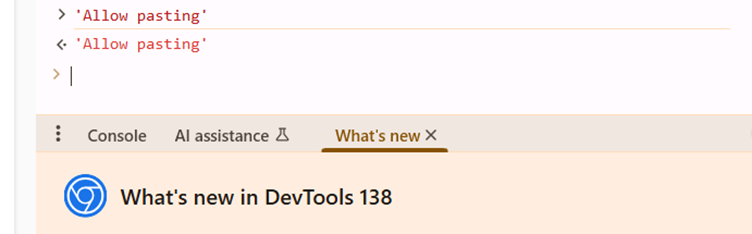
And then it would let you paste the code without any more issues. It takes approx. 20-25 minutes to complete the uninstallation.
And then it would let you paste the code without any more issues. It takes approx. 20-25 minutes to complete the uninstallation.




 Like
Like Report
Report
*This post is locked for comments