Open HTML in Model pop up in D365 CE
Introduction
When HTML is opened using JavaScript, it can either open in the same window or a different one. This naturally can create ambiguity for the end-user, as the user can either lose focus or reopen the page, which is not a good practice.
In this blog, we will look at how we can open the model pop up on the click of a button.
Implementation
Syntax
Xrm.Navigation.navigateTo(pageInput,navigationOptions).then(successCallback,errorCallback);
Explanation
Xrm.Navigation.navigateTo requires two parameters.
- pageInput
- navigationOptions
pageInput: Here you define whether you want to open the HTML Web resource or you want to navigate to the entity list(View).
For HTML Web Resource:
- pageType: “webresource”, //pass this as it is
- webresourceName: “cf_TestHTMLCustomizations” // The name of the web resource to load.
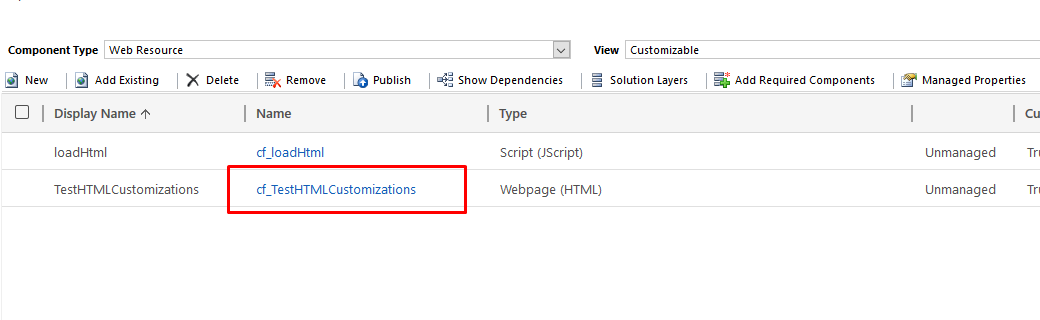
For entity list:
- pageType: ” entitylist”, //pass this as it is
- entityName: “account” // The logical name of the entity.
- viewId: “00000000-0000-0000-00AA-000010001002″ // Id of view
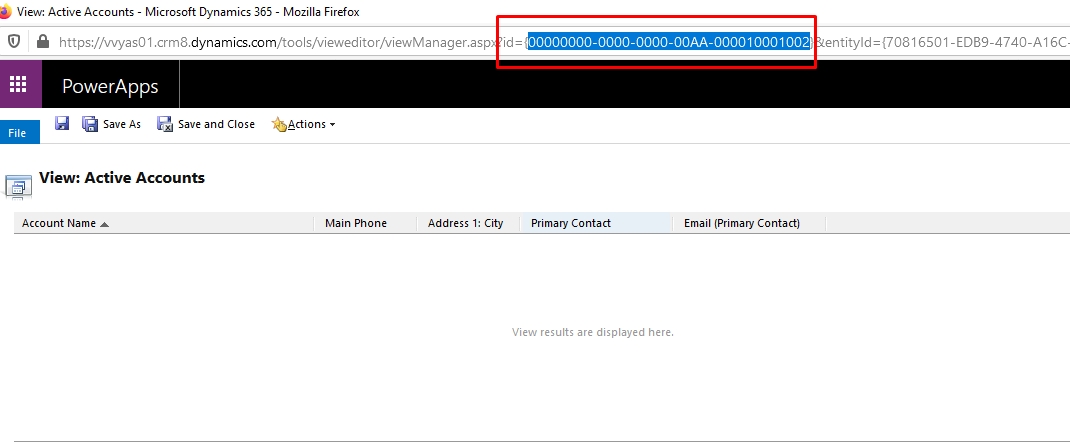
navigationOptions: Options for navigating to a page: whether to open inline or in a dialog. If you don’t specify this parameter, page is opened inline by default.
Below shown is the Code:
loadHTML = function() {
var pageInput = {
pageType: "webresource",
webresourceName: "cf_TestHTMLCustomizations"
};
var navigationOptions = {
target: 2,
width: 400,
height: 300,
position: 1
};
Xrm.Navigation.navigateTo(pageInput, navigationOptions).then(
function success() {
// Handle dialog closed
console.log("Inside Success");
},
function error() {
Xrm.Navigation.openAlertDialog({ text: error.message });
}
);
}
– Call this function on click of button.
– After doing everything successfully when you will click on button it will open model pop up like below.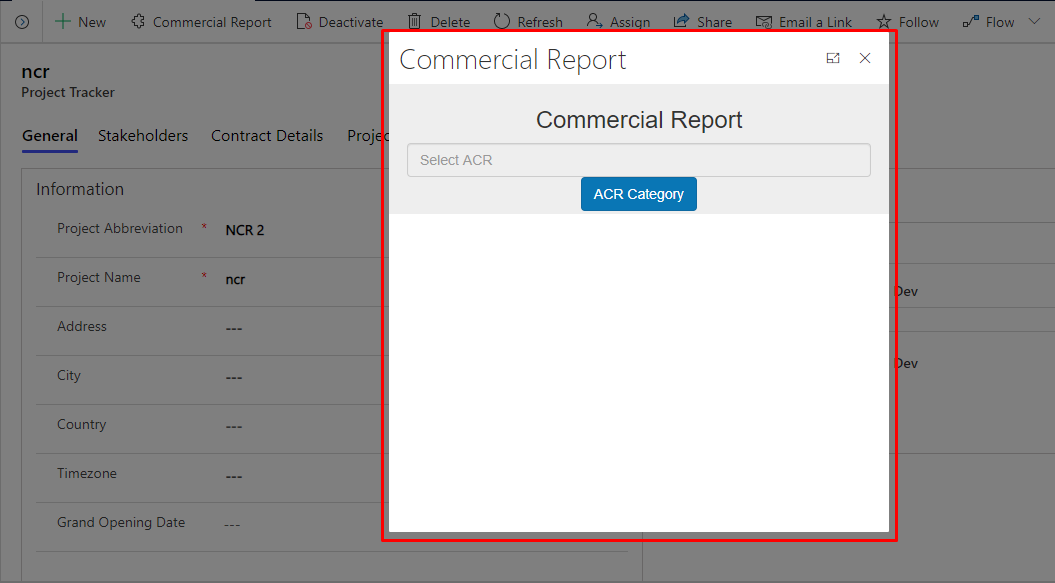
Refer for more details: https://docs.microsoft.com/en-us/powerapps/developer/model-driven-apps/clientapi/reference/xrm-navigation/navigateto





 Like
Like Report
Report
*This post is locked for comments