Delete those records which were imported by mistake
Views (309)
Introduction:
One of the most common blunders often made in Data Import are importing whole lot of records without finalizing.
And when you import, you realize you needed to add something more to the Import or some things were pending in the Excel file and you ended up uploading them all!
Delete Imported Records:
- Assuming your Import was successful and you want to now just revert what all was imported, navigate to Settings > Data Management > Imports.
- Open the Import job and look for the option under Delete which says ‘All Records Imported to This Entity During This Import’
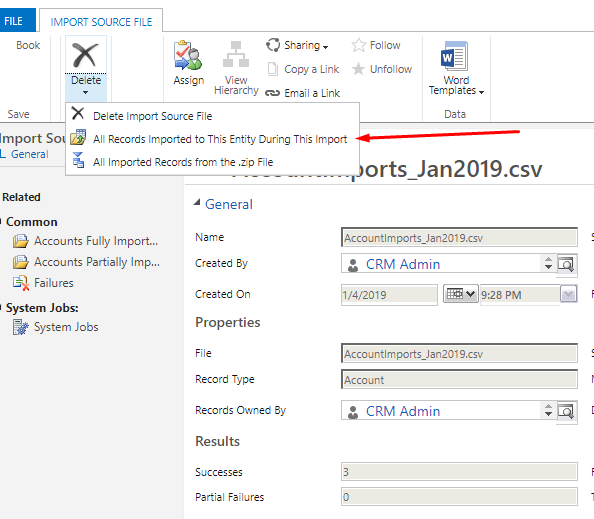
And the button label is self-explanatory. - Once you click on it, a Delete Job is triggered once you fill in the below information
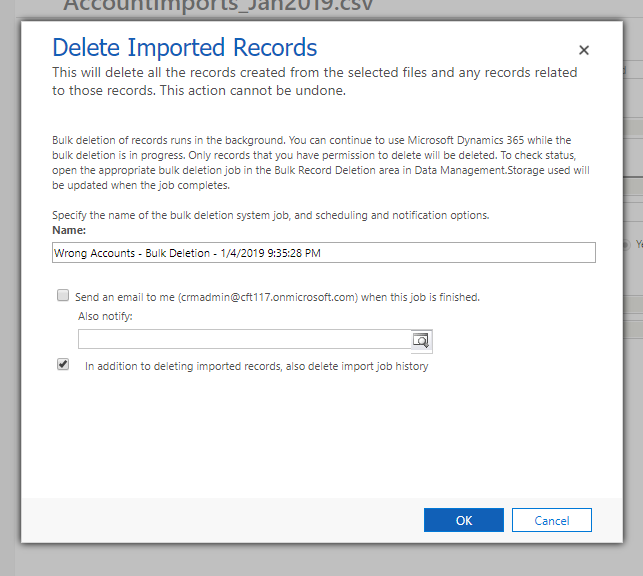
- And once you click OK, a Delete Job will run in the background to delete the data that was imported.
- Navigate to Settings > Data Management > Bulk Record Deletion and open the Delete Job that you started in Step #3 above –

Also, if you selected ‘In addition to deleting imported records, delete import job history’, the Import Job record will also be deleted.
So, it will be No. of records imported + 1.
The post Delete those records which were imported by mistake appeared first on CloudFronts - Microsoft Dynamics 365 | Power BI | Azure.





 Like
Like Report
Report
*This post is locked for comments