How many times have you encountered a security issue with a user clicking on a specific button and an error message pops up such as “Not Privileged to run this report” ! It must have been a hard time for you looking through the various security tasks and roles trying to figure out what’s missing.
Although I have always been a big fan of the support debugging tool, I still like to use other methods such as the “DexSQL.Log”, which will be thoroughly illustrated through this article.
Describing the case
A user is granted an access to enter AR Transactions including receivable transactions, cash receipts and apply sales documents. A new security role has been created including the following predefined security tasks:
- Default User
- TRX_SALES_013* | Enter receivable transactions
- TRX_SALES_015* | Enter customer cash receipts
- TRX_SALES_016* | Apply sales documents
Now as the user enters AR transactions, they clicked on the “Print button” before posting to check the edit list report, and a security message pops up stating that the user has no privilege to run this report.
Solution | DEXSQL.LOG Method
One of the method to track this issue easily and quickly without digging quite too deep in the security tasks and roles, is to create a DEXSql.log which will take you to the specific missing security record for this specific report.
1- Creating DEXSql.log
- To create a Dexsql.log, open the Dex.ini file which exists by default in the following location (C:\Program Files\Microsoft Dynamics\GP\Data)
- Locate the following statements in the Dex.ini file
SQLLogSQLStmt=FALSE
SQLLogODBCMessages=FALSE
SQLLogAllODBCMessages=FALSE - If the statements are set to false (which is the default case), change the values to “True”
SQLLogSQLStmt=TRUE
SQLLogODBCMessages=TRUE
SQLLogAllODBCMessages=TRUE
Further illustrative details in creating a Dexsql.log for Microsoft Dynamics GP can be found on the support Article ID: 850996
2- Tracking the security issue
- Now as the Dexsql.log has been created, you can proceed and open Dynamics GP for the specific user (on the same machine on which the Dex.ini has been modified)
- To make the process easier, open the screen and clear the log just before clicking the button which caused the security warning (Just to make the log shorter and easier to read)
- Click on the button which caused the security warning, and then open the Dexsql.log file which exists by default in the following locations (C:\Program Files\Microsoft Dynamics\GP\Data)
- Look for the command that is calling , zDP_SY10000SS_1 it will tell what’s the exact missing security record
The stored procedure is trying to determine whether the user has an access on this specific security record, here is the select statement being executed by this stored procedure,
SELECT TOP 1
USERID ,
CMPANYID ,
DICTID ,
SECURITYID ,
SECRESTYPE ,
ALTDICID ,
Modified ,
DEX_ROW_ID
FROM .SY10000
WHERE USERID = @USERID
AND CMPANYID = @CMPANYID
AND DICTID = @DICTID
AND SECURITYID = @SECURITYID
AND SECRESTYPE = @SECRESTYPE
ORDER BY USERID ASC ,
CMPANYID ASC ,
DICTID ASC ,
SECURITYID ASC ,
SECRESTYPE ASC
SET nocount OFF
SELECT *
FROM dbo.SY09400
WHERE DICTID = 0
AND SECURITYID = 284
AND SECRESTYPE = 23
Helping Note !
It is a must to have the security resource description table populated, if the select statement above retrieved no records. That means you should get this table populated first. See the details on How to identify the Security Tasks and Security Roles associated with a specific window or report by David Musgrave
At the end, I should sincerely thank Mr. David Musgrave for the endless source of information provided on developing for Dynamics GP, this Dex.ini switch has been illustrated thoroughly by him back in 2008 on How to Resolve Security errors on Login
Best Regards,
Mahmoud M. AlSaadi


 Like
Like Report
Report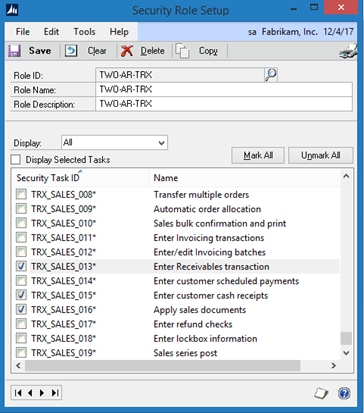
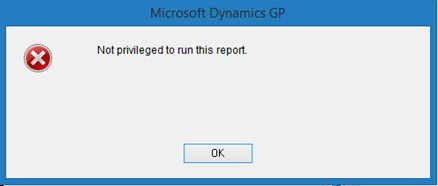


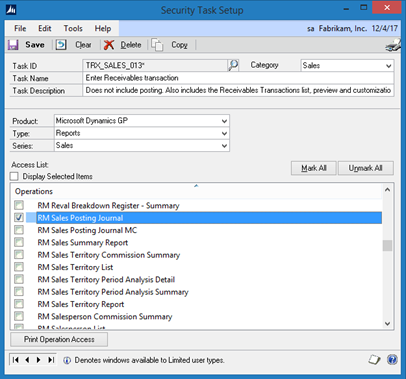
*This post is locked for comments