Create Live-Chat Channel in trial subscription D365 CE
Introduction: In this blog, will see how to create a Live-Chat Channel in Customer Service with trial subscription.
There are different Channels available for Customer Service which are listed below
Chat
Chat is an engagement channel that enables your agents to connect with customers in real-time.
SMS
SMS channels supports asynchronous mode of communication, gives provision to organizations to connect to customers by using text messages.
Voice
Customer Service Admin Center provides ability to agents for receiving and making public switched telephone network (PSTN) calls through a native calling experience in Dynamics 365, with real-time AI-powered features as a live call transcription, sentiment analysis, and AI-based suggestions to boost agent productivity with the voice channels.
We will go with Live-Chat Channel.
Prerequisites:
- Trial Instance.
- License for Digital Messaging add on
- Paid or trial subscription of Dynamics 365 Customer Service Enterprise
- Paid or trial subscription of Dynamics 365 Customer Engagement
For provisioning Free trial, we need to get a trial subscription of channels.
- Sign in to Microsoft 365 admin center with the global administrator credentials.
- Go to Billing > Purchase Services, scroll down, and select Add-ons.
- Select Dynamics 365 Customer Service Digital Messaging add-on Trial.
- We will get this trial with the limit of 25 user licenses for 30-days for Digital Messaging.
- Assign those license of Digital Messaging to the users who will be engaging with customers for Customer Service support
for provisioning Channels we have to first create Workstream
Workstreams:
- Workstreams can be connected to channels, live chat, audio, or case, it is a container for enhancing, routing, and assigning work items to respective queues.
- Like other chat channels, a workstream may be a member of several channels of the same type. In a similar vein, these channels inherit the workstream’s routing and task assignment configurations.
Types of workstreams: –
- Messaging: To route conversations from live chat, SMS, social, and Microsoft Teams channels.
- Records: Routing records, including cases, emails, and activities, behaves.
- Voice: To route calls made to support numbers listed on the customer portal.
Step 1: In this step, we will add a Workstream:-
Create a workstream:-
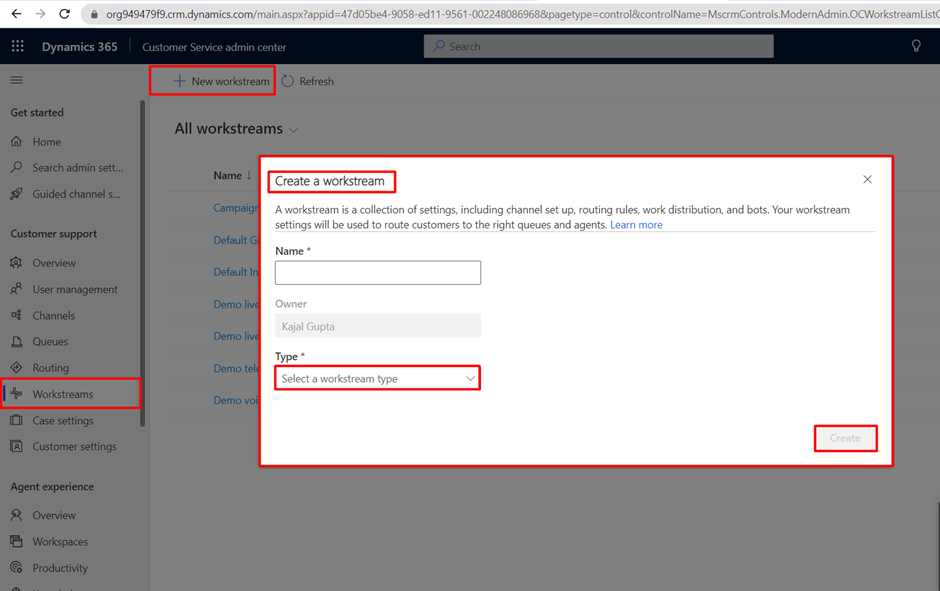
queues are used for collecting, prioritizing, and distributing work items to agents work involves assigning work items, as cases, communications, SMS, or chat.
We can create workstreams through Customer service admin center.
Step 2: Here we will set up agent-side productivity:-
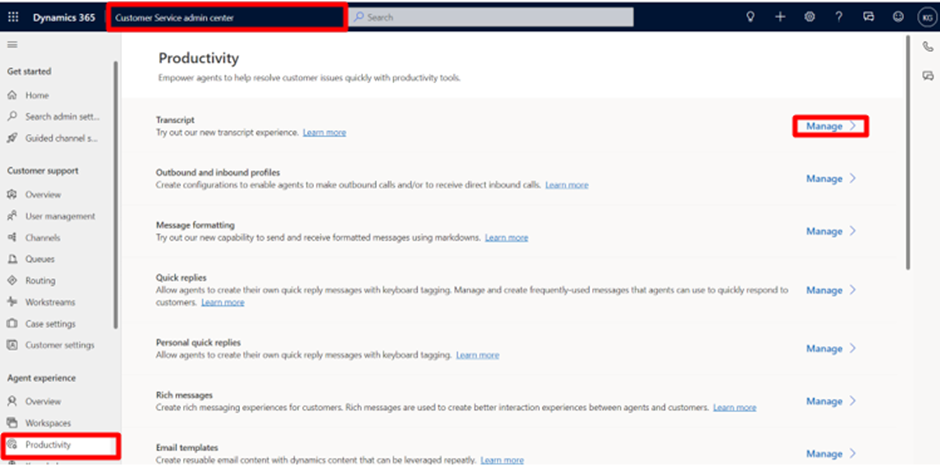
Navigate to the Productivity tab, here we can set up agent-side productivity like Transcripts/records of your chat channel or phone-call can be downloaded with transcripts, all the below we can set up through this tab, add a user/agent/responder to your chat channel by clicking on Manage.
Step 3: In this step we will see how Live-Chat works exactly
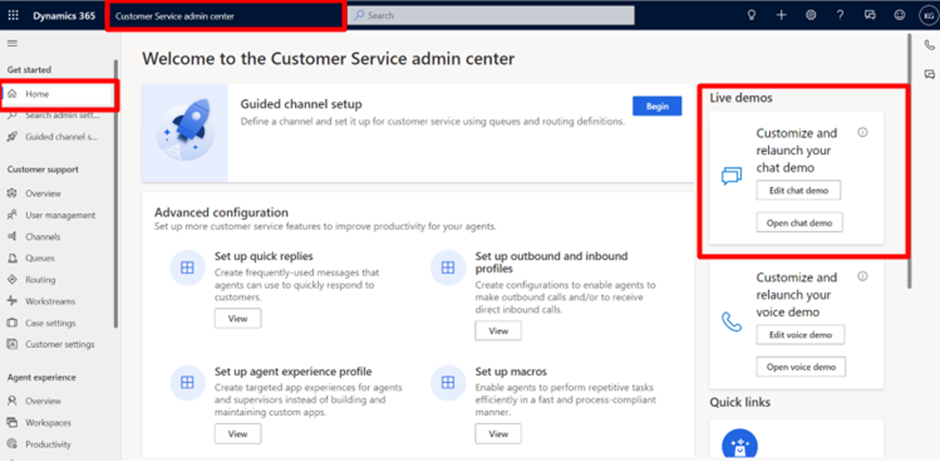
Click on Open the agent app This will open a new tab with the agent’s screen.
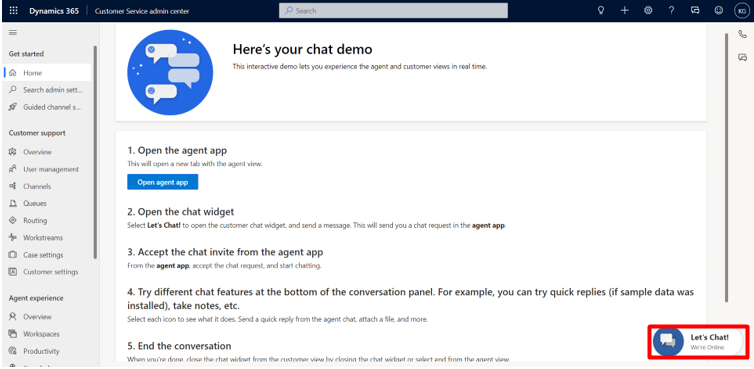
- Select Let’s Chat! to open the customer chat widget and send a message. (This will send you a chat request in the agent app).
- Accept the chat invite from the agent app from the agent app, accept the chat request, and start chatting.
- Try different chat features at the bottom of the conversation panel.
- After the conversation ends, end the instance as well.
- Click on the let’s chat (PVA Chatbot will open)
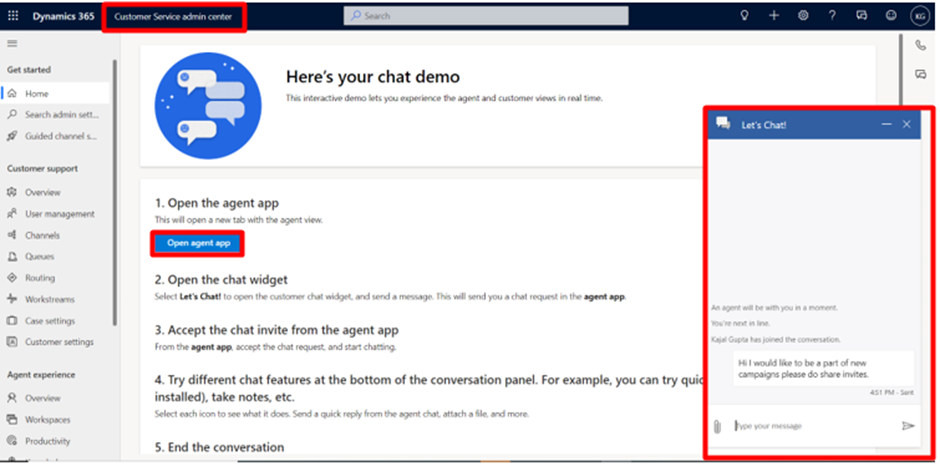
We need to click on Open agent app it will open Customer Service admin center for getting request on agent-side, eventually request is sent for a Live-Chat through a cus, and Live-Chat request will prompt on the agent’s screen so that Agents can accept or decline the Live-Chat request.
Result:
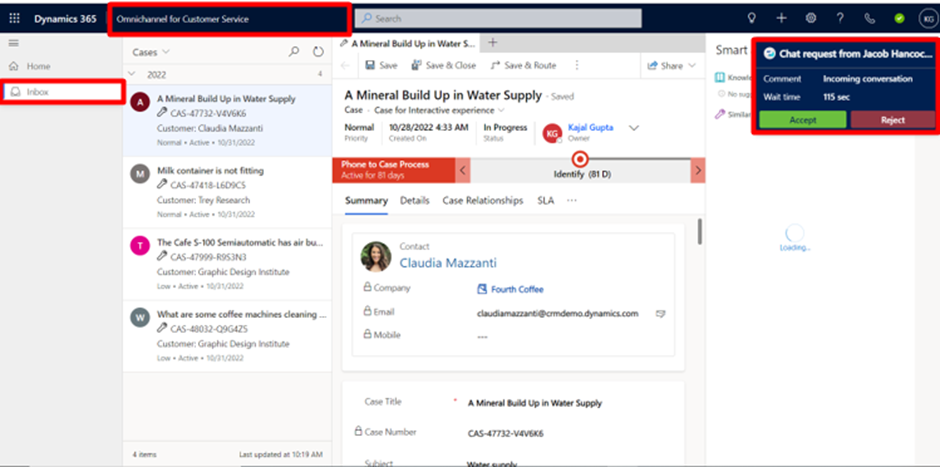
After accepting the Live-Chat request here you go.!
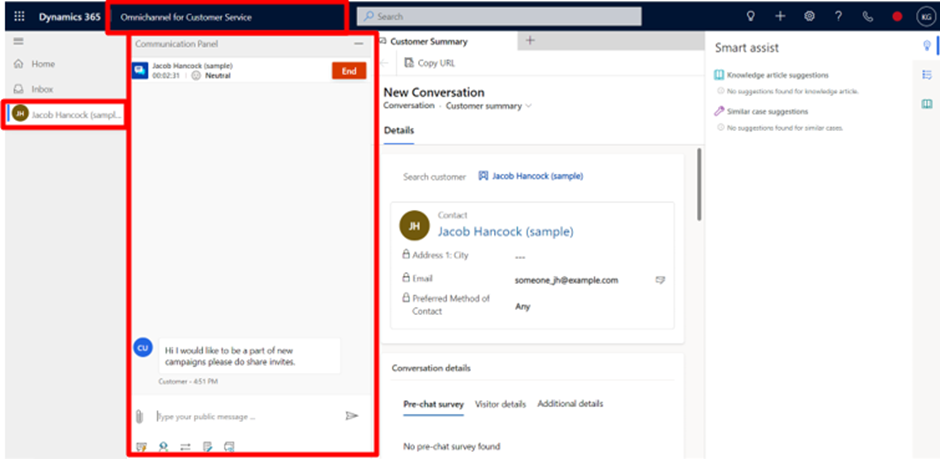
It is how Live-Chat channels works seamlessly for Customer Service.
We can Integrate required automation and customizations, with Chatbot via PVA (Power Virtual Agents), for the same have a look on this Microsoft document.
https://learn.microsoft.com/en-us/dynamics365/customer-service/configure-bot-virtual-agent
The post Create Live-Chat Channel in trial subscription D365 CE appeared first on Nebulaa IT Solutions.





 Like
Like Report
Report
*This post is locked for comments