D365: Vendor bidding with Vendor collaboration
 Galyna Fedorova
Galyna Fedorova
This is the second part of the post D365: Request for quotations (RFQ). Process RFQ overview:
In this post I am going to walk through the same process but using Vendor collaboration feature. Let me remind you the overview of the request for quotations and then we will switch to D365.

In general, the RFQ process consists of the following tasks:
- Create and send an RFQ to one or more vendors.
- Receive and register bids (RFQ replies).
- Transfer bids that you accept to a purchase order, purchase agreement, or purchase requisition.
The implementation of the second task is slightly different from what we have reviewed here: D365: Request for quotations (RFQ). Process RFQ overview
Since new Vendor bidding workspace presented in D365. With this workspace vendor is able to view the RFQs that company has been invited to respond to. Using this workspace Vendors can also respond to the RFQs.
Let’s get down to an overview of the RFQ process using Vendor collaboration.

Navigate to the Procurement and sourcing > Requests for quotations > All requests for quotations.
Click New on the Action pane.
New request for quotation form will be opened.
Fill in the New request for quotation form. Click OK.

Create RFQ lines.

Click Header to change form from the Lines view to the Header view.
Expand the Vendor section.
Add additional vendors manually by clicking Add button.

Add one or more questionnaires by going to the Questionnaires tab.

Send RFQ to vendors by clicking Send button.

Click OK in the Sending request for quotation form.

In order to use this functionality, your vendor should be configured for the Vendor collaboration. How to configure it described here: Vendor collaboration in Microsoft Dynamics 365 for Finance and Operations
Log in under Vendor.
Open Vendor bidding workspace.

In the New bid invitations, you will see the RFQs that the company has been invited to respond to. From here, you can view an RFQ and start the bidding process. You can also see amended RFQs that a new bid must be submitted for.

Click on the Request for quotation link and you will see the details.

Click Bid to start to bid on an RFQ.

When you start to work on a bid, it will disappear from New bids invitations, but appears in the Bids in progress section. This section allows you to see the RFQs that you or a contact person who represents your company has been working on but hasn’t yet submitted.

Bids in progress section:

At any time before the expiration date, you can save a bid. You can then return later to finish and submit the bid.
When the editing is enabled for bid fields on the headers and lines of an RFQ, you can enter your bid directly in the line grid. You must also consider any additional bid information that should be added in the line details.

Switch to the Questionnaire to complete Questionnaire.

After you submit a bid by clicking Submit button, you can recall and update it up until the expiration date.

When you submit a bid, it will disappear from Bids in progress, but appears in the Submitted bids section.

Submitted bids section:

At this point reply was entered and the status of RFQ has been changed.
Now, if you log in under company user you will notice that status has been changed to Received.

Go into Details, and review that status for corresponding vendor has been changed.

Click Compare replies to review the reply.

Mark the plies and click Accept button.


If you login under Vendor account, you will notice that that bid is no longer submitted but it appears in the Awarded bids section. This section allows you to see when the customer has awarded at least one line item in your bid.
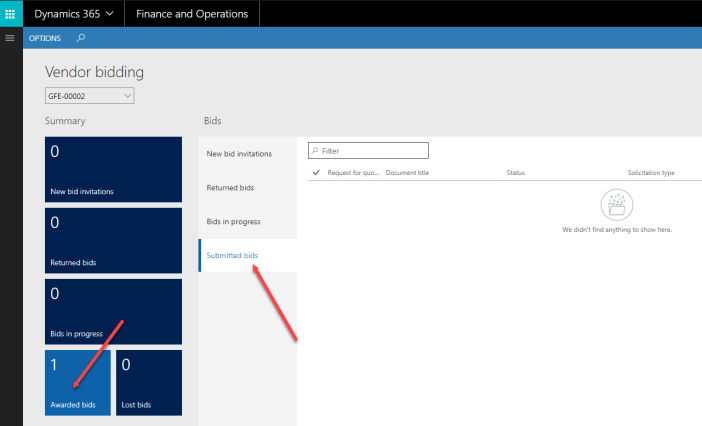
Review the details:

That’s it!
This was originally posted here.




 Like
Like Report
Report
*This post is locked for comments