Hi partner,
To avoid formatting errors, we could download the templete from entities in D365.
For example, I want to import some account records, so I will do the following steps.
1.Go to account view and download the excel template.
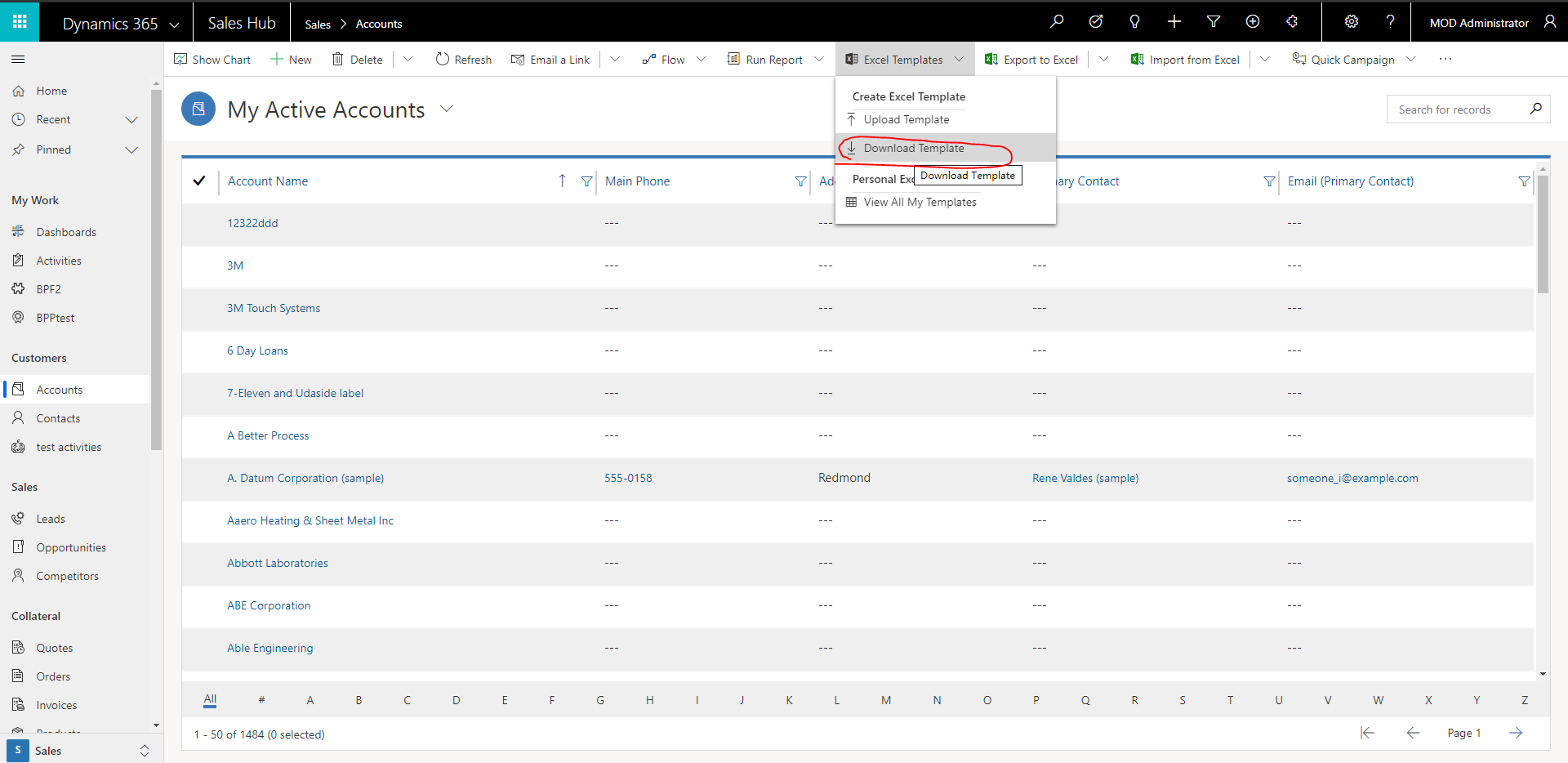
2.Open the template, and we will see there are some records in it, delete them all and create our new account.


3.Then we import the excel.

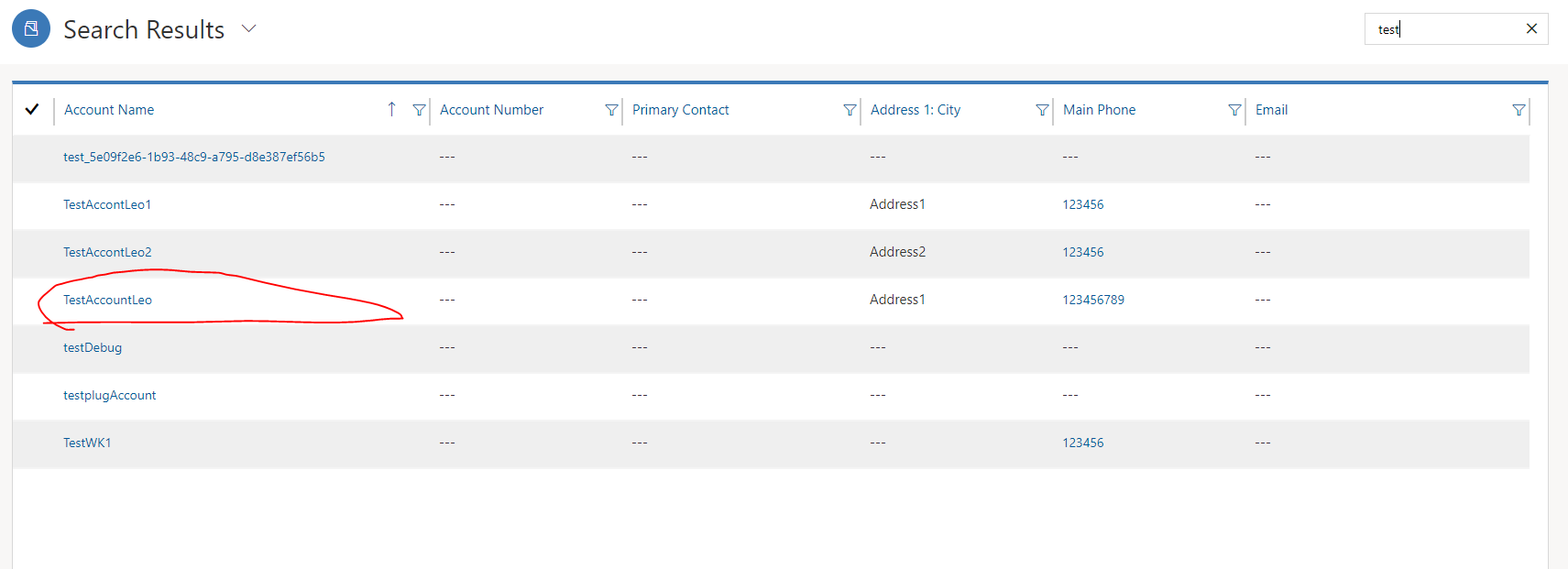
We could see that the account has been successfully imported.
You could also trance the import process in Settings->Data Management->Imports.
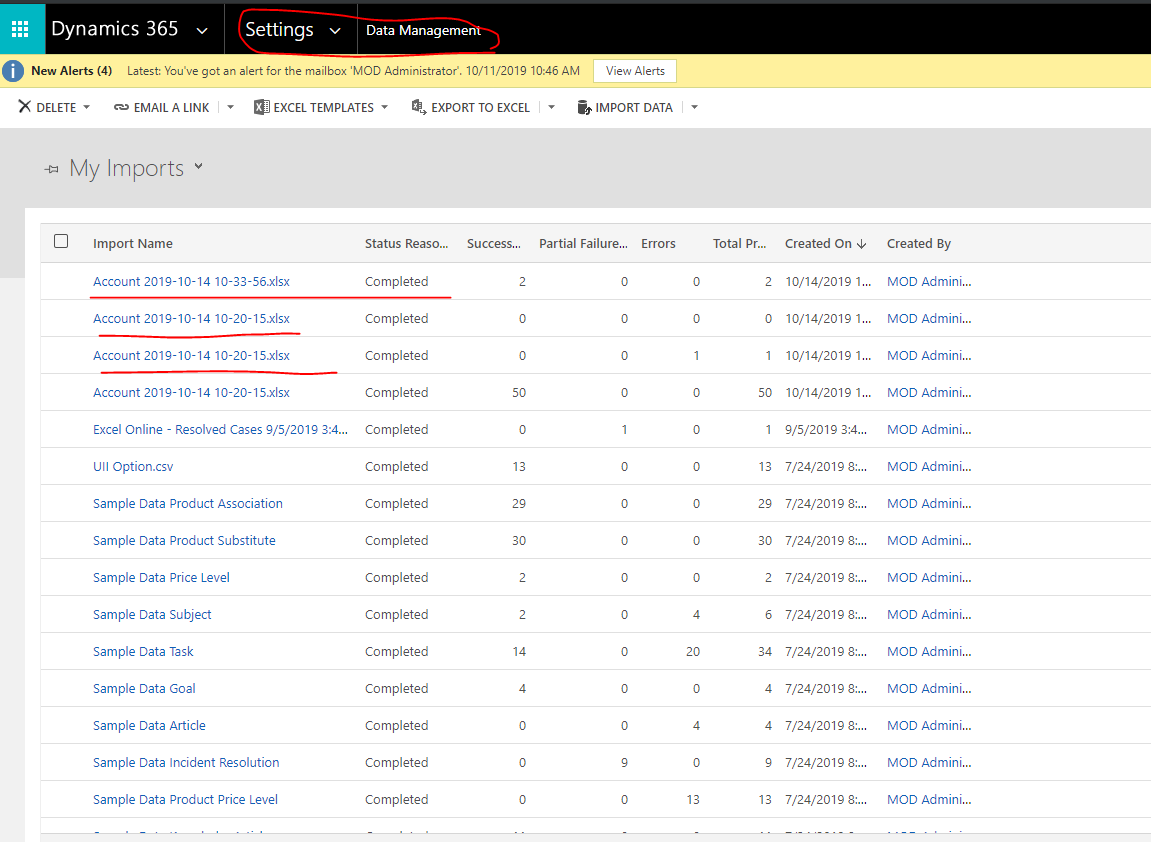
Hope it helps.
Best Regards,
Leo



