Hi Ben,
Thank you very much for your timely response. I did exactly as you instructed and I was able to create the workflow that creates a Case record from an email. However, some fields are not being captured in the workflow. Below is a figure that shows our current email to Case record through All Record Creation and Update Rules:
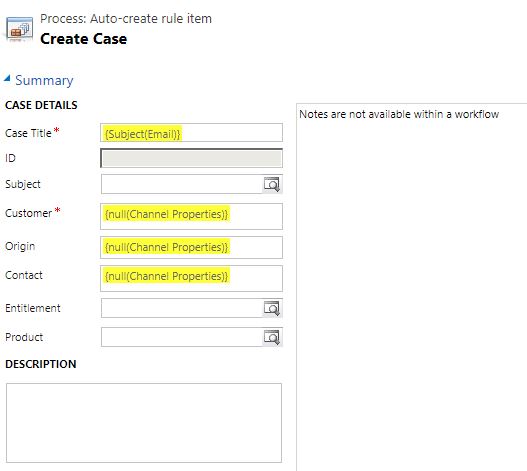
The Origin and Contact fields are not populated. I do not know where to pull the data for these fields. Please see below:
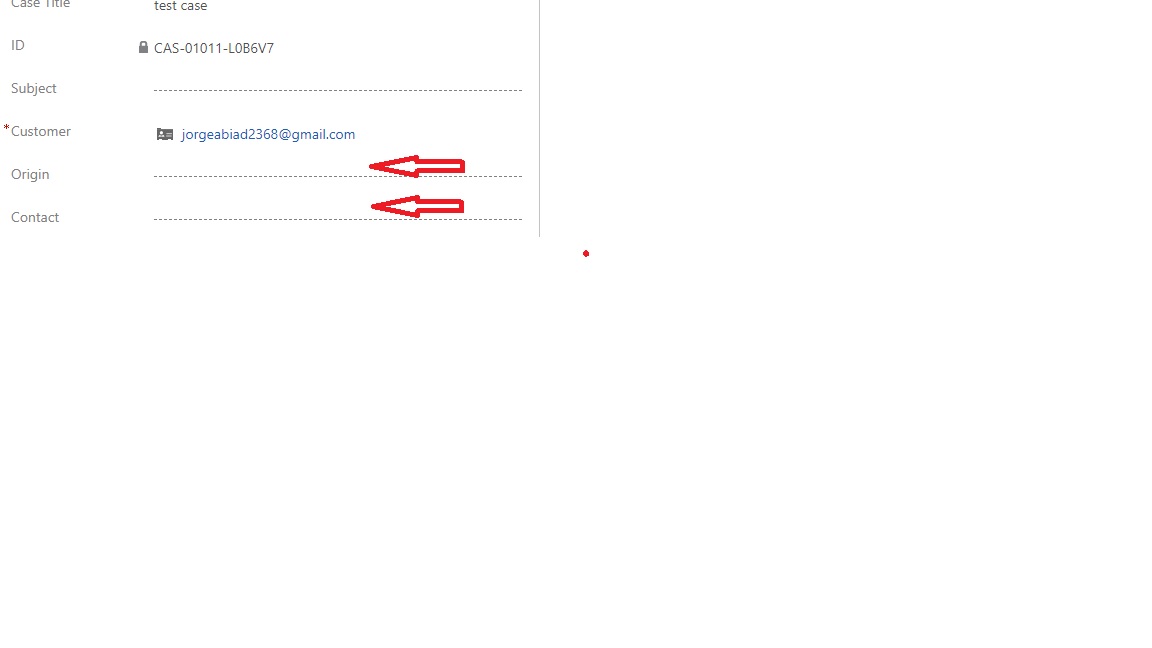
Moreover, when I try to access the Case record, I have the description field filled up with trash(pardon my word for this), the field contains HTML tags that should not be there. I understand that this is a given limitation of CRM 365 as the platform is not yet capable of handling RichText format field. Please see the figure below:
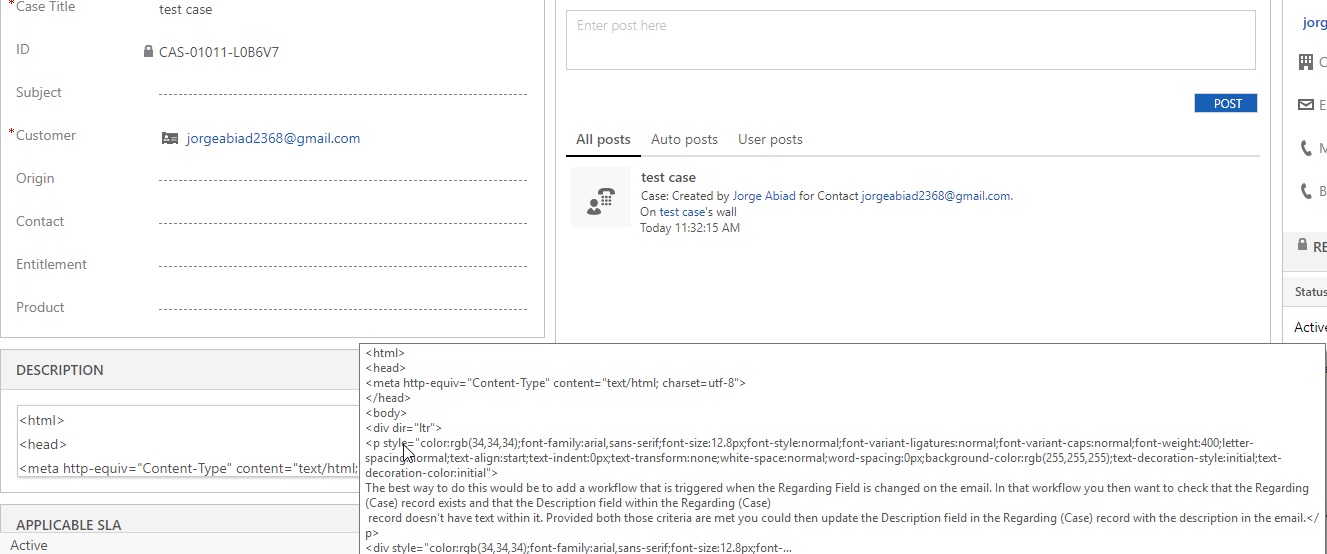
I have tried using a javascript taken from one blog in order to trim the HTML tags in the Description field but to no avail. Below is the JS code I have used:
function trimHtml() {
if (Xrm.Page.ui.getFormType() != 1) {//Check if the form type is not create form
var caseDescription = Xrm.Page.getAttribute("description").getValue();
if (caseDescription != undefined || caseDescription != null || caseDescription != "") {
var txtDesc = caseDescription.replace(/( |<([^>]+)>)/g, ""); //remove all HTML tags
txtDesc = txtDesc.replace(/ /g, '');//remove the tag
//txtDesc = txtDesc.replace(/^\s+|\s+$/g, "");// Remove the extra spaces in the begining and end.
Xrm.Page.getAttribute("description").setValue(""); // Clear the field to avoid duplicate text on next onload
Xrm.Page.getAttribute("description").setValue(txtDesc); // Set the field with final email body
Xrm.Page.data.entity.save();// Save the form after removing the spaces in Description field.
}
}
}
So, I have two issues now:
- Populate the Origin and Contact fields
- remove the HTML tags in the Description field (javascript or plugin)
I will appreciate it very much if you can extend more help on this.
Regards,
CRMFan



