Hi Davor,
Yes, of course. We need to go to the web client and use the form editor to add a new tab.
-
Go to Settings > Customizations.
-
Select Customize the System to open the default solution.
-
Under Components, expand Entities, and then the entity you want, and select Forms.
-
In the list of forms, select the form you want to edit.
Based on your screenshot, we're going to open the form editor for the Lead form (Main type) of the Lead entity.


According to your screenshot, you only have the Summary tab. So we have to create a new tab first.
1) In the command bar of the form editor, under the INSERT tab, there are three TAB buttons (3 Tabs, 2Tabs, 1Tab), and select the appropriate number of columns based on your format. Here I click on the 2 Tabs button and then click on the third Two Columns button.

2) The new tab has been created. Click the Change Properties button on the command bar to modify the value of the Label. This is the display name of the label. Here I modify it into "Demo Tab". Click OK button.

3) Just click on the section you want to move, then hold down the left mouse button and move that section from the Summary tab to the Demo Tab tab.
Here I move the Company section.



Move all the sections you want to move in this way. Finally save and publish.
The effect is as follows:
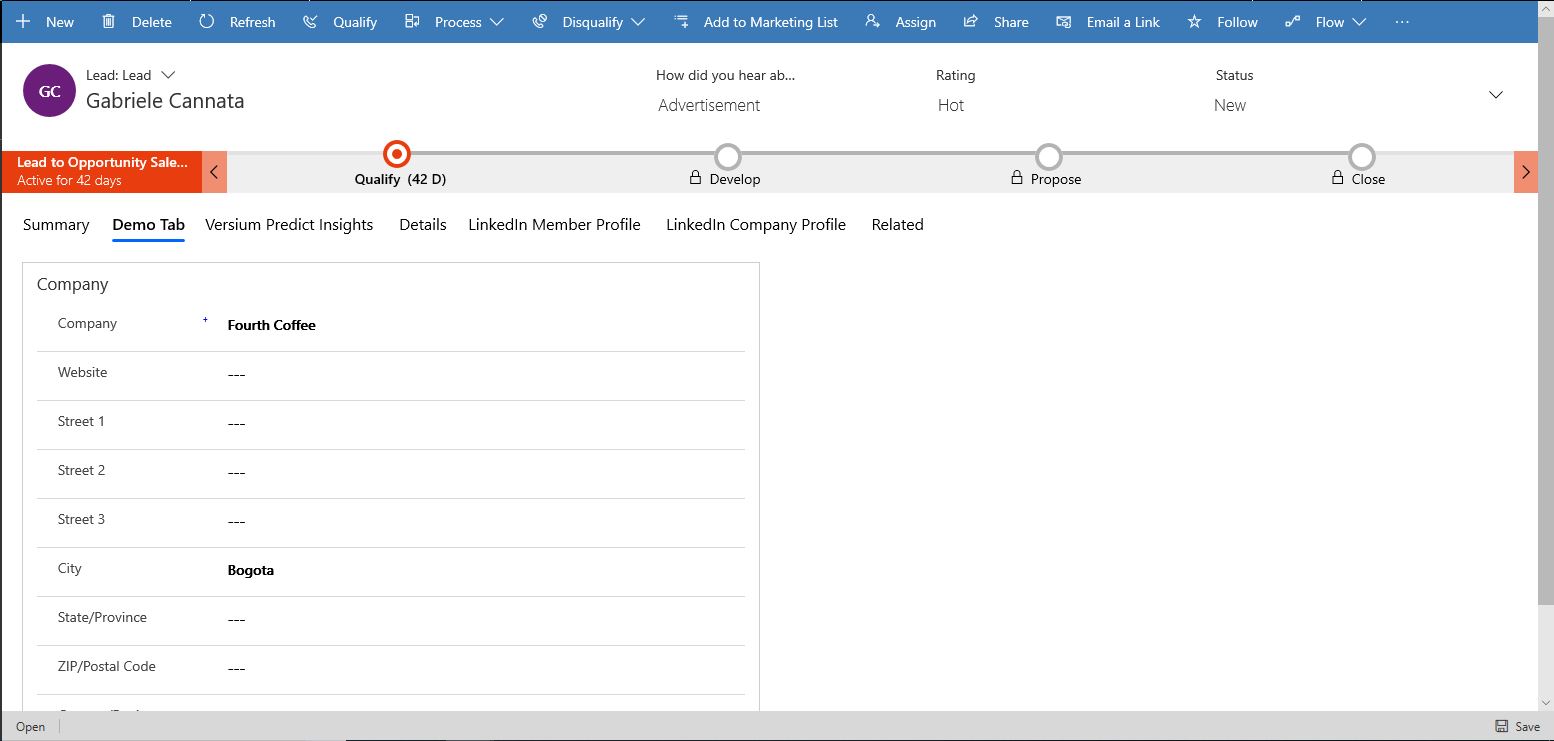
For more on the form editor, please refer to this article: https://docs.microsoft.com/en-us/dynamics365/customer-engagement/customize/form-editor-user-interface-legacy
Hope this helps.
Best Regards,
Lu Hao



