Hi partner,
Yes, this is really related to the "App for Outlook Contact Quick View" form.
The Company Name field is a custom field instead of the OOB field, which is why it is not the default format.
If you want to restore it into the default format, you need to put the OOB "Compant Name" field in the "App for Outlook Contact Quick View" form.
Go to the form editor of the "App for Outlook Contact Quick View" form, double click the "Compant Name" field, then click Details tab, click the Edit button, we can see its field attributes.

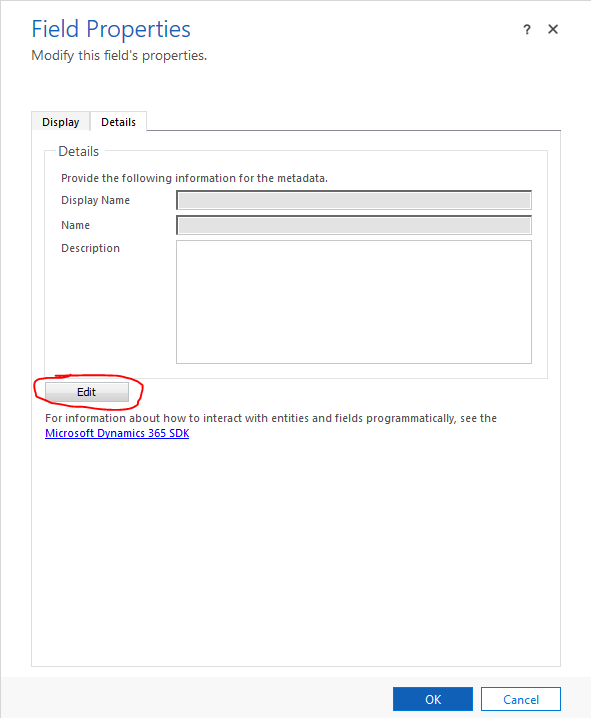
If the Name is parentcustomerid, then it is the OOB field. If not, it is the custom field, we should replace it with the OOB field.
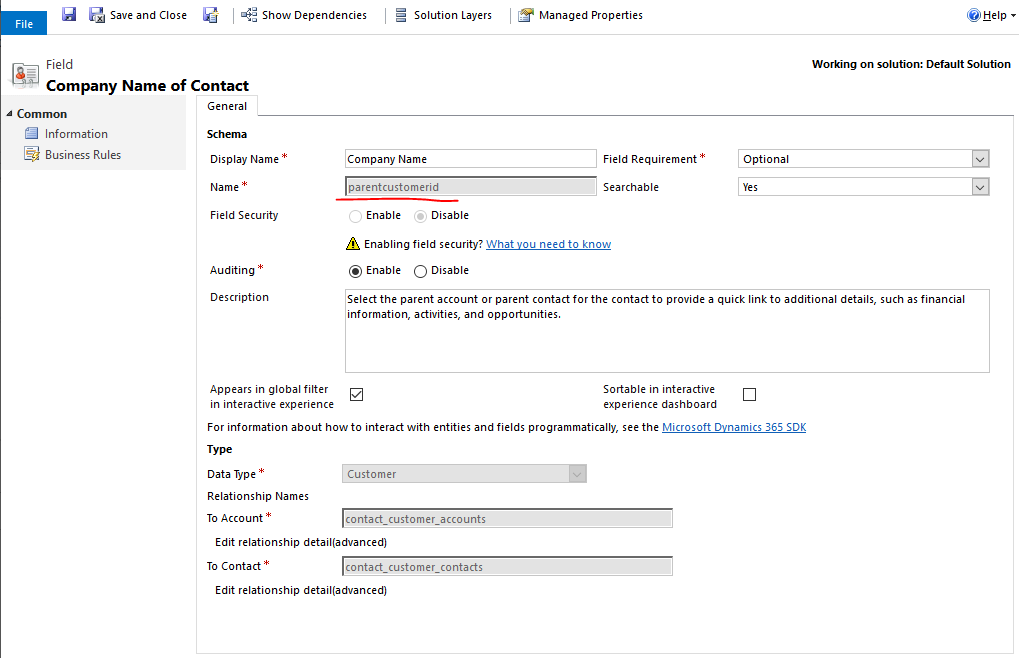
Come back to the form editor of the "App for Outlook Contact Quick View" form, remove the custom "Compant Name" field, then chose the OOB "Compant Name" field on the right and put it in the form. Save and publish.
In this case, it should become the default format.



