RE: Microsoft Portal Themes
Good Day
Personally, I would not modify the bootstrap.min file nor the theme file. To change the colors of the font, backgrounds etc, you can do this directly on the portal with basic CSS. try the below...
To Start you must be an administrator on the Portal
- register as a portal user(contact)
- Once registered, from CRM search for the contact you just created. Change the contact form to "Portal Contact"
- Scroll down and look for the Grid, "Web Roles", assign the contact "Yourself" the Administrator Role. (This should not be confused with the Security Role, Web Roles are assigned to Contacts which govern permissions on the Portal)
- Once you are an Administrator on the Portal, Refresh the Portal.
- You will see a PopUp Control floating on the top right of your screen. This indicates you are now accessing the portal as an Administrator.
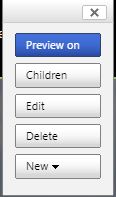
Next you can start changing colors and fonts, personally, I do this by directly identifying the Classes or ID of the elements I would like to effect.
- Navigate to the page you would like to edit, then select Edit on the control
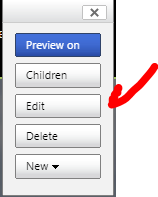
- Next Select the TAB, "Options"

- Next, in the CSS section, you can start writing your CSS

- When you are done, save your changes. On save, the code editor will close and your changes will take effect immediately.
NB! to find the classes of the elements, simply navigate to the page you wish to edit and then press F12, using the element selector, click on the element you would like to change thus showing you the class/ID of the element.
Here is a sample video I created for you - https://youtu.be/gTjcxckzaV0
Soon I will be hosting a series of webinars on my LinkedIn group, ABC's for Dynamics where I will be featuring tips and tricks to Customizing and configuring Portals, you are welcome to connect with me for help. https://www.linkedin.com/groups/13709301/
Should you find this post helpful, please mark as Verified and awesome



 Report
Report All responses (
All responses ( Answers (
Answers (





