RE: How to customize the Approval process set up in hiring process template
Hi Anwar,
You can always edit the default template or create your own template for approval process:
1. Click on 'Templates' from the Menu
2. Select Default Template

3. Choose the approval process: Default
4. Make the required changes, edit, add or delete activities and click on 'Save'

5. Now Create new job, say, select 'Default template'

6. Add Job description and Job location (mandatory fields), Add approvers, click on 'Save'
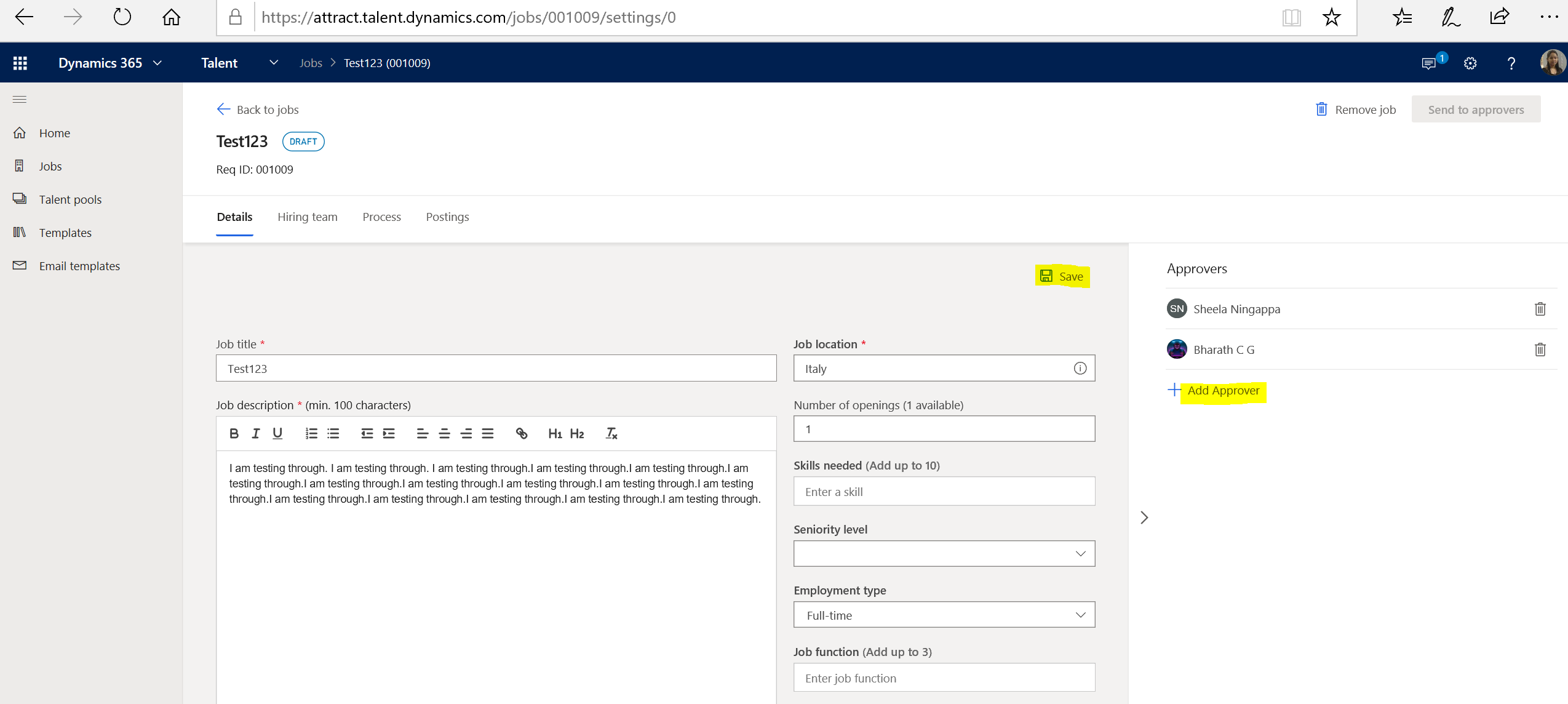
7. Verify on the 'Process' tab, the default template is displayed.
Here, you can select:
- 'Choose the approval process: Default' and you will find the button 'Send to approvers' those are added in step 6

- 'Choose the approval process: Not needed' and click on 'Save'. You will find the button 'Activate' the job directly.

Once the job is activated. You cannot make any changes.
A template is selected while creating the job at the start. And 'Choose the approval process' is to whether you want the job to be sent to approvers or not.
I hope this answers your query.
Thank you for using Microsoft Dynamics 365 Communities!
Buli Ganguly
Support Engineer for Dynamics 365 for Human Resources and Dynamics 365 for Finance



 Report
Report All responses (
All responses ( Answers (
Answers (



